Multiple Project Management Tool User Guide
|
Collect
1. Overview
Sensors Analytics introduced the " .Multi-Project v1.13" feature in version 1.5. This article introduces how to use the multiple project management tool.
The multiple project management tool provides the following functions:
- List all projects
- Create a new project
- Update project display name
- Delete project
- Recover resources of deleted projects
- Reset password for logging into the system
In addition:
- For information about the project reset feature, see .Multi-Project v1.13.
- For operations related to the cloud version of multiple projects, please contact the on-duty colleagues for assistance.
2. Instructions
Please use this tool under the sa_cluster account. Switch from root to the sa_cluster account as follows:
su - sa_cluster- Please note the hyphen between "su" and "sa_cluster".
2.1. List all projects
To list all projects, execute the following command:
- Sensors Analytics version < 1.14
- SBP 0.5+ & Sensors Analytics version >= 1.14
- SBP 1.3.0+ & SCA 0.7.0+
project_tools -m listspadmin project -m listsbpadmin project showAn example of the running output is as follows:
-------------------------------------- project.id: 1 name: default cname: 默认项目 status: AVAILABLE super_token: FFNJ24C31 normal_token: 8FWI1GN1F create_time: 2016-06-29 23:46:39.0 -------------------------------------- 当前共 1 个有效 project. 许可允许最多使用 2 个项目.There are 3 values of the status, which mean:
- CREATED: Already created, cannot import data, usually appears within the first minute after creating the project, and then becomes PREPARED;
- PREPARED: Can import, but cannot query, this status usually appears when a new project is created and data is not imported;
- AVAILABLE: Can query, that is, behavioral event data has been imported;
2.2. Create a new project
The following command can be used to create a new project:
- Sensors Analytics version < 1.14
- SBP 0.5+ & Sensors Analytics version >= 1.14
- SBP 1.3.0+ & SCA 0.7.0+
project_tools -m create -n <项目名称> [-c <项目显示名>] -p <新项目admin的密码> [--normal_token <数据导入 Normal Token>] [--super_token <数据导入 Super Token>]spadmin project -m create -n <项目名称> [-c <项目显示名>] -p <新项目admin的密码> [--normal_token <数据导入 Normal Token>] [--super_token <数据导入 Super Token>] [--disable_schema_limited]sbpadmin project create -n <项目名称> [-c <项目显示名>] -p <新项目admin的密码> [--normal_token <数据导入 Normal Token>] [--super_token <数据导入 Super Token>] [--disable-schema-limited]Starting from version 1.17, the data strong verification mode is enabled by default when creating a new project. To disable it, refer to the command in the lower part Updating project configuration. For more information about the data strong verification mode, refer to the documentation Data Strong Verification Mode
Parameter explanations:
- -n, --name: Project name, which needs to be a valid variable name, consisting of English letters (uppercase and lowercase), numbers, and underscores. The first character cannot be a number;
- -p, --password: Password for the admin account of the new project;
- -c, --cname: Project display name, which can be a Chinese name and is used for interface display. This parameter is optional. If not entered, the project display name is the same as the project name;
- --normal_token: Added in version 1.6, the Normal Token of the project. This parameter is optional. If not set, the value is empty;
- --super_token: Added in version 1.6, the Super Token of the project. This parameter is optional. If not set, the value is empty;
- --disable_schema_limited Close the data strong verification mode (supported from version 1.17).
- --disable-schema-limited Close the data strong verification mode (Please use this configuration for SBP 1.3.0+).
Example:
- Sensors Analytics version < 1.14
- SBP 0.5+ & Sensors Analytics version >= 1.14
- SBP 1.3.0+ & SCA 0.7.0+
project_tools -m create -n my_project -c 我的项目 -p PasswordTest123 spadmin project -m create -n my_project -c 我的项目 -p PasswordTest123 --disable_schema_limitedsbpadmin project create -n my_project -c 我的项目 -p PasswordTest123 --disable-schema-limited
To create a new project named "my_project" with the display name "我的项目" and use the account "admin" with the password "PasswordTest123" for logging in.
After creating this account, you can log in to the corresponding project using this account and then create accounts and assign permissions on the interface.
- If the number of current projects has reached the maximum allowed by the license, you will not be able to create a new project. You can delete projects or change the license before creating a new project.
2.3. Update Project Configuration
Execute the following command to update the project configuration:
- Sensors Analytics version < 1.14
- SBP 0.5+ & Sensors Analytics version >= 1.14
- SBP 1.3.0+ & SCA 0.7.0+
project_tools -m update -n <项目名称> [-c <项目显示名>] [--normal_token <数据导入 Normal Token>] [--super_token <数据导入 Super Token>] [--clear_normal_token] [--clear_super_token]spadmin project -m update -n <项目名称> [-c <项目显示名>] [--normal_token <数据导入 Normal Token>] [--super_token <数据导入 Super Token>] [--clear_normal_token] [--clear_super_token] [--disable_schema_limited]sbpadmin project update -n <项目名称> [-c <项目显示名>] [--normal_token <数据导入 Normal Token>] [--super_token <数据导入 Super Token>] [--clear_normal_token] [--clear_super_token] [--disable-schema-limited]Parameter Explanation:
- -n, --name: The name of the project to modify the configuration;
- -c, --cname: Set the display name of the project, optional;
- --normal_token: New configuration item in version 1.6, set the Normal Token of the project, optional;
- --super_token: New configuration item in version 1.6, set the Super Token of the project, optional;
- --clear_normal_token: New configuration item in version 1.6, set the Normal Token to empty value, optional;
- --clear_super_token: New configuration item in version 1.6, set the Super Token to empty value, optional;
- --enable_schema_limited Enable data strong validation mode (supported from version 1.17)
- --disable_schema_limited Disable the data schema validation mode (supported from version 1.17)
- --disable-schema-limited Disable the data schema validation mode (please use this configuration for SBP 1.3.0+ version).
Example:
- Sensors Analytics version < 1.14
- SBP 0.5+ & Sensors Analytics version >= 1.14
- SBP 1.3.0+ & SCA 0.7.0+
project_tools -m update -n my_project -c 新的项目spadmin project -m update -n my_project -c 新的项目 --disable_schema_limitedsbpadmin project update -n my_project -c 新的项目 --disable-schema-limited2.4. Delete project
The following command can be used to delete a project:
- Sensors Analytics version < 1.14
- SBP 0.5+ & Sensors Analytics version >= 1.14
- SBP 1.3.0+ & SCA 0.7.0+
project_tools -m delete -n <项目名称>spadmin project -m delete -n <项目名称>sbpadmin project delete -n <项目名称>Parameter explanation:
- -n, --name: The name of the project to be deleted;
Example:
- Sensors Analytics version < 1.14
- SBP 0.5+ & Sensors Analytics version >= 1.14
- SBP 1.3.0+ & SCA 0.7.0+
project_tools -m delete -n my_projectspadmin project -m delete -n my_projectsbpadmin project delete -n my_project- Please note: Once the project is deleted, it cannot be recovered. Please proceed with caution!
- The default project default cannot be deleted, but it can be reset. For information about the reset function, please refer to Multiple Projects.
2.5. Reclaim resources of deleted projects
To recycle resources of deleted projects, execute the following command:
- Sensors Analytics version < 1.14
- SBP 0.5+ & Senese Analytics version >= 1.14
- SBP 1.3.0+ & SCA 0.7.0+
project_tools -m purgespadmin project -m purgesbpadmin project purge- Please note that this operation takes a long time, please be patient! It is recommended to start the "screen" job before performing the above operation to avoid terminal disconnection due to long execution time, which may cause the above command to fail. The "screen" job can be started with the following command: screen -S job_name, for example: screen -S sensorsdata
In sbp 1.4.0 version, the project purge tool has been improved with more information, making the purge process more visual
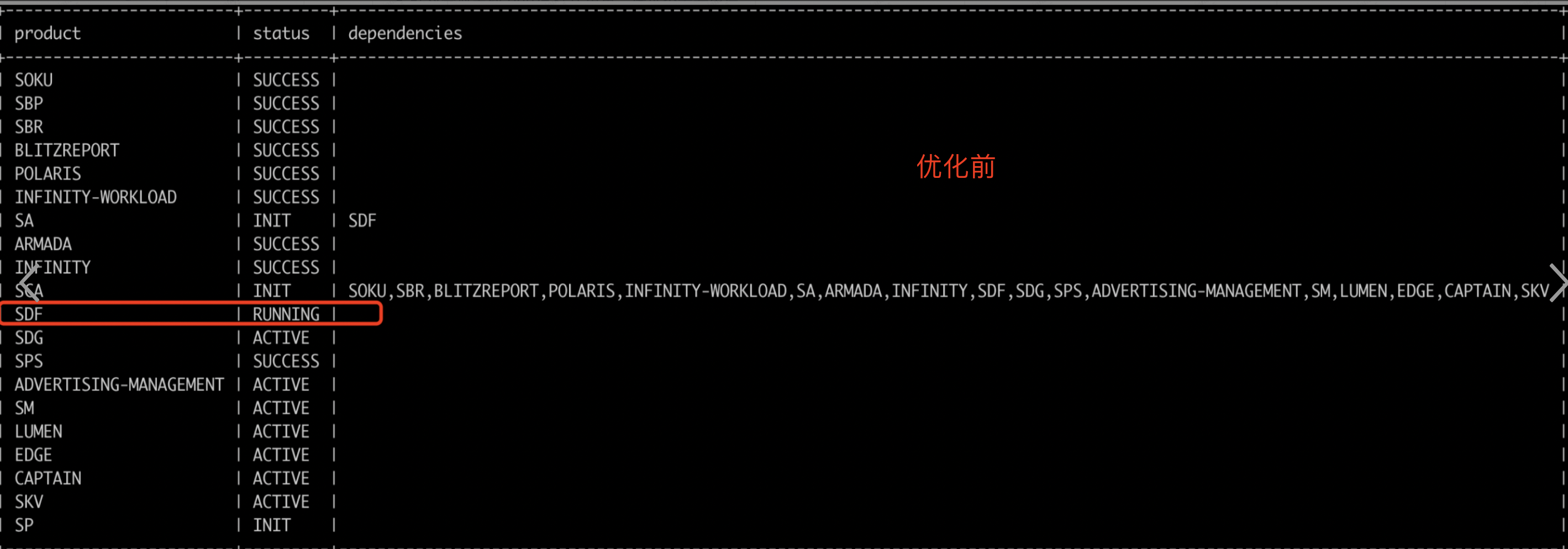
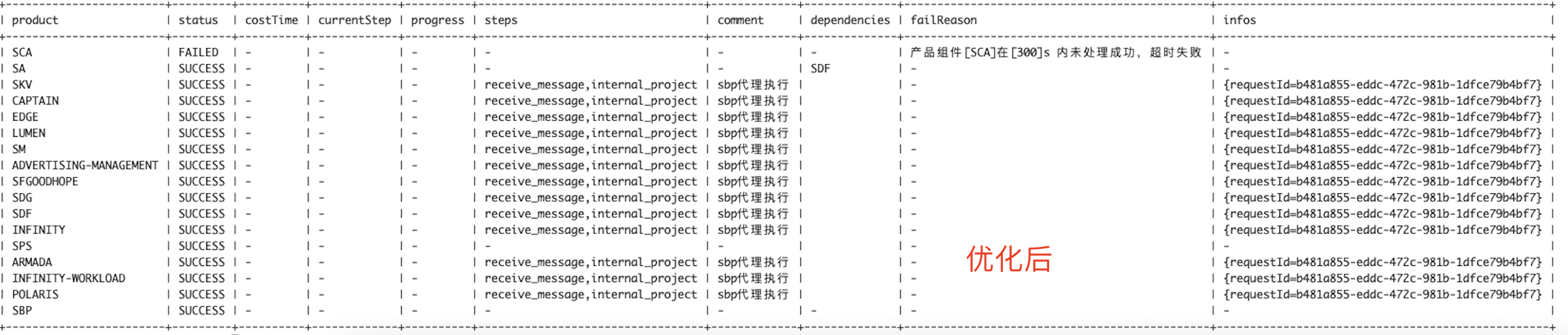
2.6. User tools
Use this tool to reset the admin password:
sbpadmin account -u admin -P PASSWORD -p default -r analystspadmin account -u admin -P PASSWORD -p default -r analystuser_tools -username admin -password PASSWORD -project default- SBP 0.5+ & Sensors Analytics version >= 1.14 Parameter explanation:
- -u: Specify the username (must be in email format), required;
- -P: Specify the user password (must be a combination of 8 to 30 letters, numbers, and symbols), required;
- -p: Specify the project name in English, required;
- -r: Specify the role name in English. Modifying the password is not required but creating a new user is required. There are three default roles: admin (administrator), analyst, and guest. If you want to specify a custom role, please contact the on-duty colleague for processing.
- -g: Specify whether it is a platform account. The default is false (only applicable to 1.15)
Example:
- Update the admin account password
Update the password of the admin account to 123+++qwe
sbpadmin account --username admin --password 123+++qwe -p default- Update the password of the platform account
Update the password of the platform account with the account name "1@xx.com" under the default project to 123+++qwe
sbpadmin account -u 1@xx.com -P 123+++qwe -p default -g true- Update the password of the project account
Update the password of the project account with the account name "1@xx.com" under the default project to 123+++qwe
sbpadmin account -u 1@xx.com -P 123+++qwe -p default -g false- Create a platform account and bind a role (use with caution, please perform the operation on the page)
Create an account with the account name "2@xx.com", password 123+++qwe, and role admin under the default project
sbpadmin account -u 2@xx.com -P 123+++qwe -p default -r admin -g true- Create a project account and bind a role (use with caution, please perform the operation on the page)
Create an account with the account name "2@xx.com", password 123+++qwe, and role admin under the default project
sbpadmin account -u 2@xx.com -P 123+++qwe -p default -r admin -g false- Explanation of parameters for SensPower Analytics version < 1.14:
- -username: Specify the username (no restrictions). If the specified user does not exist, create one with admin permissions;
- -password: Specify the user password (no restrictions);
- -project: Specify the project name in English;
Note: The content of this document is a technical document that provides details on how to use the Sensors product and does not include sales terms; the specific content of enterprise procurement products and technical services shall be subject to the commercial procurement contract.
 Popular Searches
Popular Searches