Integration Documentation (React Native)
|
Collect
- Before using, please read the Data Model
Sensors Analytics react-native-sensors-analyticsmodule encapsulates common APIs of Sensors Analytics Android & iOS SDKs. By using this module, you can complete tracking and statistical reporting in React Native developed apps.
- For SDK updates, please refer to the Release Notes
1. Integrate the Sensors Analytics SDK RN module
For applications developed with React Native, you can integrate the Sensors Analytics SDK RN module using npm or yarn methods.
1.1. Install the Sensors Analytics SDK RN module
npm install sensorsdata-analytics-react-nativeyarn add sensorsdata-analytics-react-nativeLink the Sensors Analytics SDK RN module
Note: React Native versions 0.60 and above use autolinking and do not require the react-native link command.
react-native link sensorsdata-analytics-react-native1.2. Execute the command
Execute the node command in the project directory
node node_modules/sensorsdata-analytics-react-native/SensorsDataRNHook.js -runNote: If you need to restore the original code, you can execute the reset command
node node_modules/sensorsdata-analytics-react-native/SensorsDataRNHook.js -reset2. iOS End
2.1. Integrate the Sensors Analytics iOS SDK
2.1.1. Use CocoaPods for integration
Execute the following command in the project directory:
cd ios && pod install && cd .. Only support React Native 0.60.0 and above versions
2.1.2. Integrate using source code
- Get the source code of the iOS SDK from [GitHub](https://github.com/sensorsdata/sa-sdk-ios) and put the extracted source code into the ios folder of the React Native project;
- Open the iOS project of the React Native project, and add SensorsAnalyticsSDK.xcodeproj to the Libraries folder in the iOS project;
- Add SensorsAnalyticsSDK.framework to "General" → "Frameworks, Libraries, Embedded Content";
- Add the following dependency libraries to "Build Phase" → "Link Binary With Libraries": libicucore, libsqlite3, and libz;
- Add code for different modules:
- The Core folder contains the core files of the SDK and is added by default;
- The Location folder collects location information. If you don't need to collect location information, you can remove this folder from the project;
- For integration with H5, the SDK supports the new version of integration scheme using WKWebView by default. If you want to use the old version of integration scheme, you can import the WebView folder. If you are using UIWebView, you can import the WebView folder;
2.2. Initialize the Sensors Analytics SDK;
2.2.1. Get the data receiving URL for the project;
- Each project has a separate data receiving URL;
- Please use an administrator account to obtain the data receiving URL for the corresponding project;

2.2.2. Initialize the SDK;
Add the initialization code in the -application:didFinishLaunchingWithOptions: method of AppDelegate:
//引入神策分析 SDK #import <SensorsAnalyticsSDK/SensorsAnalyticsSDK.h> // 初始化配置 SAConfigOptions *options = [[SAConfigOptions alloc] initWithServerURL:<#数据接收地址#> launchOptions:launchOptions]; // 开启全埋点,可根据需求进行组合 options.autoTrackEventType = SensorsAnalyticsEventTypeAppStart | SensorsAnalyticsEventTypeAppEnd | SensorsAnalyticsEventTypeAppClick | SensorsAnalyticsEventTypeAppViewScreen; #ifdef DEBUG // SDK 开启 Log options.enableLog = YES; #endif /** * 其他配置 */ // 初始化 SDK [SensorsAnalyticsSDK startWithConfigOptions:options];2.3. Configure the Scheme;
2.3.1. Get the project Scheme;
- The project Scheme needs to be obtained using an administrator account;
- The App project can configure the Scheme of multiple projects at the same time;
Same as where you get the data receiving URL, as shown in the figure below:
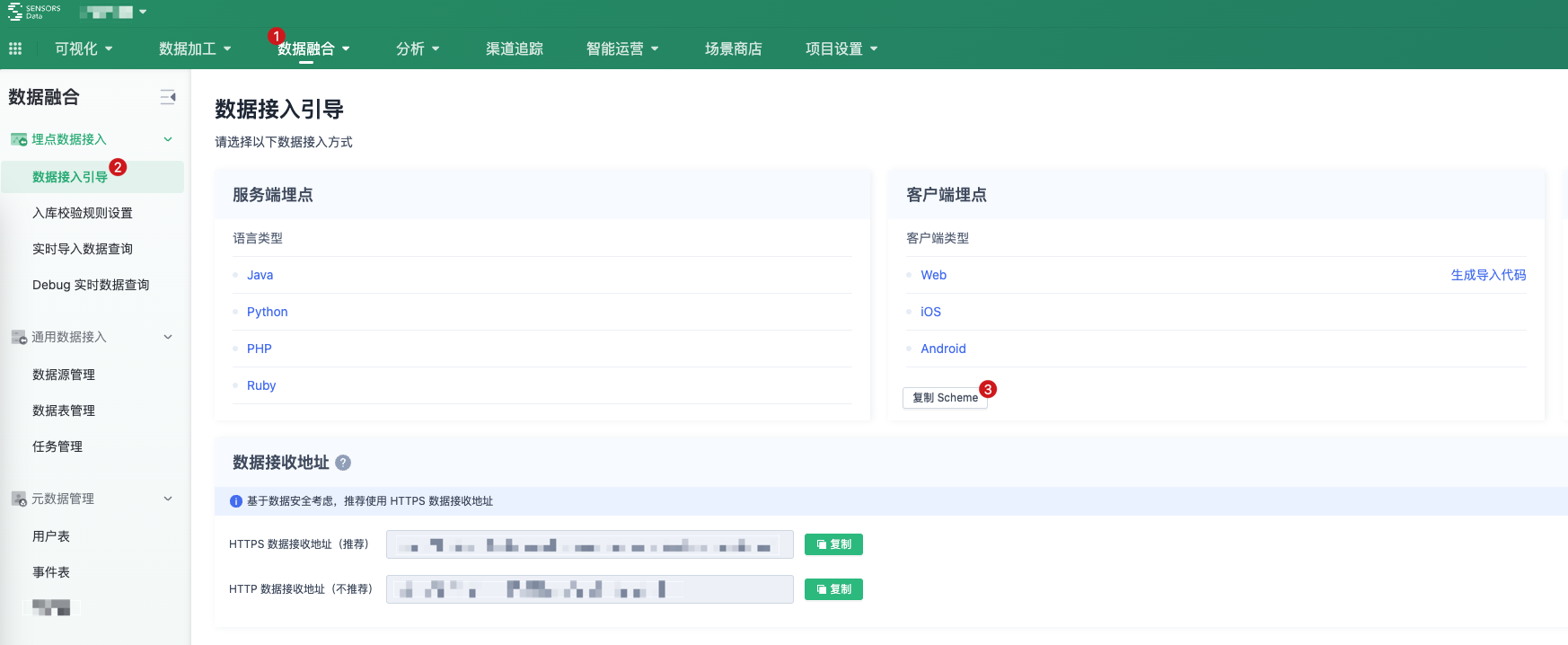
2.3.2. Add Scheme in the App
Select Target->Info->URL Types in the iOS project of the React Native project, click the plus sign (+), and configure the Scheme obtained in the previous step in URL Types:
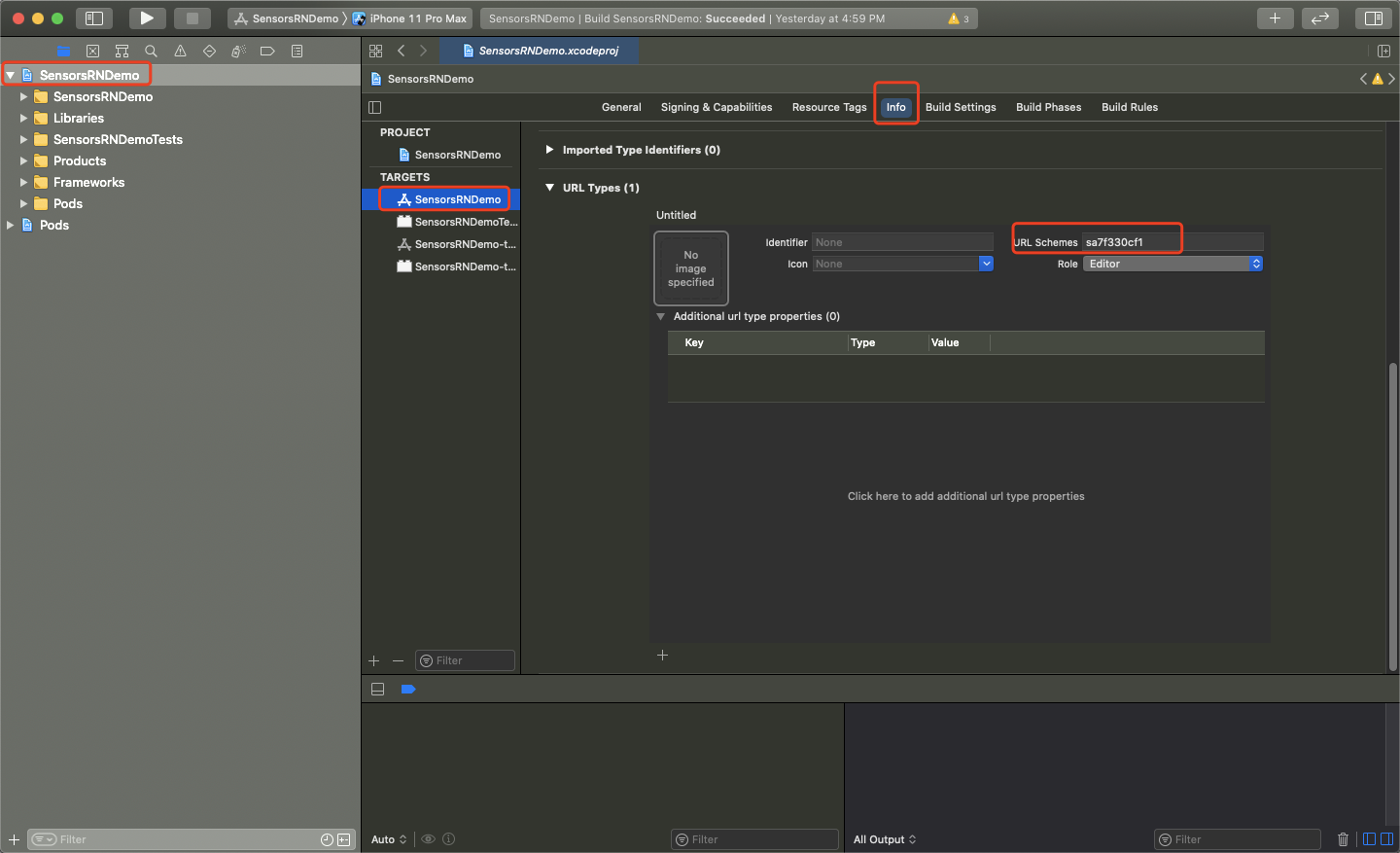
2.3.3. Process the Incoming URL
In AppDelegate's -application:openURL:options: method, call -handleSchemeUrl: to process the Sensors Analytics Scheme.
- (BOOL)application:(UIApplication *)app openURL:(NSURL *)url options:(NSDictionary<UIApplicationOpenURLOptionsKey,id> *)options{ if ([[SensorsAnalyticsSDK sharedInstance] canHandleURL:url]) { return [[SensorsAnalyticsSDK sharedInstance] handleSchemeUrl:url]; } return NO; }3. Android
3.1. Integrate and Initialize the Sensors Analytics Android SDK
Please refer to the integration documentation (Android).
3.2. Configure ProGuard
If you have obfuscation in your project after integrating the Sensors Analytics SDK RN module, you need to add the following configuration to the obfuscation file.
-dontwarn com.sensorsdata.analytics.** -keep class com.sensorsdata.analytics.** { *; }3.3. Integrate Using Android Studio Packaging
If you want to integrate React Native components into an Android application, you need to add RNSensorsAnalyticsPackage and implement the corresponding callbacks in the Activity that loads ReactRootView.
Code example:
import com.sensorsdata.analytics.RNSensorsAnalyticsPackage; ... public class RNPageActivity extends AppCompatActivity implements DefaultHardwareBackBtnHandler { private ReactRootView mReactRootView; public static ReactInstanceManager mReactInstanceManager; private final static String TAG = "RNPageActivity"; @Override protected void onCreate(Bundle savedInstanceState) { super.onCreate(savedInstanceState); mReactRootView = new ReactRootView(this); mReactInstanceManager = ReactInstanceManager.builder() .setApplication(getApplication()) .setCurrentActivity(this) .setBundleAssetName("index.android.bundle") .setJSMainModulePath("index") .addPackage(new MainReactPackage()) .addPackage(new RNSensorsAnalyticsPackage()) // 添加 RNSensorsAnalyticsPackage .setUseDeveloperSupport(BuildConfig.DEBUG) .setInitialLifecycleState(LifecycleState.RESUMED) .build(); // 这个"App1"名字一定要和我们在index.js中注册的名字保持一致AppRegistry.registerComponent() mReactRootView.startReactApplication(mReactInstanceManager, "App1", null); setContentView(mReactRootView); } @Override public void invokeDefaultOnBackPressed() { super.onBackPressed(); } @Override protected void onResume() { super.onResume(); if (mReactInstanceManager != null) { mReactInstanceManager.onHostResume(this, this); Log.d(TAG, "onResume"); } } @Override protected void onPause() { super.onPause(); if (mReactInstanceManager != null) { mReactInstanceManager.onHostPause(this); Log.d(TAG, "onPause"); } } @Override public void onBackPressed() { if (mReactInstanceManager != null) { mReactInstanceManager.onBackPressed(); Log.d(TAG, "onBackPressed"); } else { super.onBackPressed(); } } @Override protected void onDestroy() { super.onDestroy(); if (mReactInstanceManager != null) { mReactInstanceManager.onHostDestroy(this); Log.d(TAG, "onDestroy"); } if (mReactRootView != null) { mReactRootView.unmountReactApplication(); } } public boolean onKeyUp(int keyCode, KeyEvent event) { if (BuildConfig.DEBUG) { if (keyCode == KeyEvent.KEYCODE_MENU) {//Ctrl + M 打开RN开发者菜单 mReactInstanceManager.showDevOptionsDialog(); return true; } } return super.onKeyUp(keyCode, event); } }It is necessary to implement onResume(), onPause(), onDestroy() callback methods and call mReactInstanceManager.onHostResume(this, this), mReactInstanceManager.onHostPause(this), mReactInstanceManager.onHostDestroy(this) methods in these callback methods. Otherwise, the click event may not be triggered for full event tracking.
4. Initialize on React Native
4.1. Import the Sensors Analytics module
In the specific js file, import the Sensors Analytics React Native module. The import module is as follows:
import sensors from 'sensorsdata-analytics-react-native'Initialization
sensors.init({ server_url:'数据接收地址', auto_track:SAAutoTrackType.START|SAAutoTrackType.END|SAAutoTrackType.CLICK|SAAutoTrackType.VIEW_SCREEN })4.1.1.1. Initialization attribute description
| Attribute Name | Attribute Type | Attribute Description | Notes |
|---|---|---|---|
| server_url | string | Data Receiving URL | |
| show_log | boolean | Whether to display logs | Default false |
| global_properties | object | Global properties | Android SDK 6.4.3 and above iOS SDK 4.4.6 and above |
| auto_track | SAAutoTrackType | Full-Track collection type | Default is not enabled START: Application startup |
| flush_interval | int | Set the minimum interval between two events | Default 15 seconds, minimum 5 seconds, in milliseconds |
| flush_bulksize | int | Set the maximum number of items that trigger flush in local cache | Default 100, minimum 50 |
| encrypt | boolean | Whether to enable encryption | Default false, only support RSA+AES |
| javascript_bridge | boolean | Whether to support H5 integration | Default false |
android | object | Android Specific Configuration
| android:{ sub_process_flush:true, //default is false jellybean:true , //default is false max_cache_size:48 * 1024*1024 //unit is byte, default is 32 * 1024 * 1024 } |
| ios | object | iOS Specific Configuration
| ios:{ max_cache_size:10000 default is 10000 records } |
| visualized | object | Visualization Related Configuration
| visualized{ auto_track:true, default false properties:true default false } |
| heat_map | boolean | Click map switch | heat_map:true default false |
If the App has compliance requirements, you can refer to React Native Compliance Steps.
If you initialize on ReactNative, you don't need to initialize it again on Android and iOS
5. Cautions
If the Sensors Analytics SDK RN module 1.1.8 or earlier versions were previously used in the project and full tracking was enabled, please turn off the previously enabled full tracking content after upgrading to the latest version, otherwise the same App element click event will be collected twice.
- Android:
- Remove the call to the enableReactNativeAutoTrack() method
- iOS:
- For developers who directly integrate the source code, you need to delete SENSORS_ANALYTICS_REACT_NATIVE=1 from the compilation option Preprocessor Macros.
(For projects that directly integrate the SDK project, you need to modify the compilation options in the corresponding project of the SDK, and delete SENSORS_ANALYTICS_REACT_NATIVE=1 in Preprocessor Macros).
- For developers who directly integrate the source code, you need to delete SENSORS_ANALYTICS_REACT_NATIVE=1 from the compilation option Preprocessor Macros.
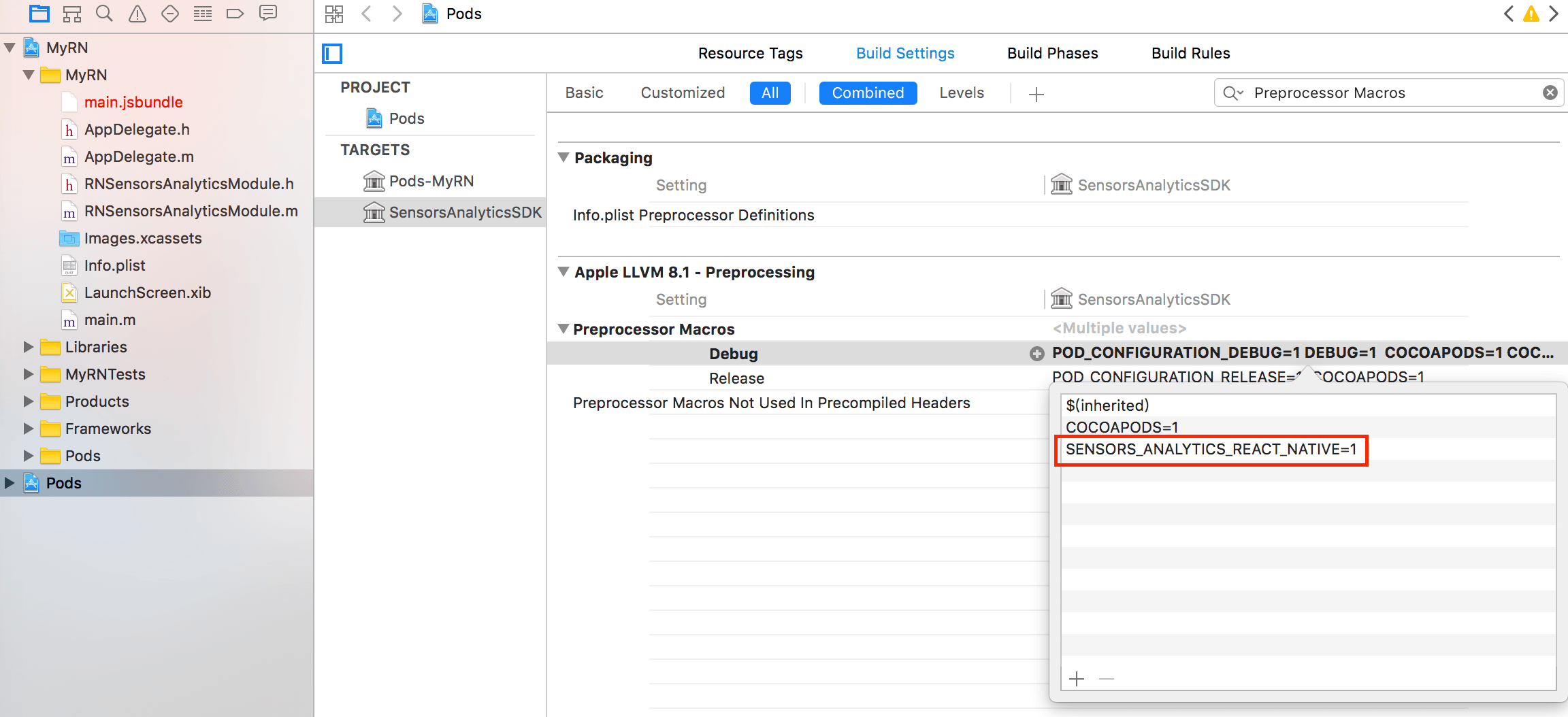
- For using Cocoapods Developers who integrate the analytics SDK,在 pod 'SensorsAnalyticsSDK' delete :subspecs => ['ENABLE_REACT_NATIVE_APPCLICK'].
Note: The content of this document is a technical document that provides details on how to use the Sensors product and does not include sales terms; the specific content of enterprise procurement products and technical services shall be subject to the commercial procurement contract.
 Popular Searches
Popular Searches