Multiple Projects
|
Collect
1. Use Cases
The data, metadata, accounts, permissions, tokens, data overviews, and bookmarks between multiple projects of Sensors Analytics are completely isolated and only share machine resources.
It is applicable to the following use cases:
- There are multiple unrelated products that need to use Sensors Analytics, and their data does not need to be analyzed together. In this case, you can create a separate project for each product, import the data of each product into the corresponding project, and then create and assign accounts, set permissions, create overviews, and so on in each project;
- Create a project for development and testing. If Sensors Analytics has been used normally for data access and usage, but an environment is still needed for development and debugging, you can create a new project called "Test Environment" for development and debugging;
- There are different analysis perspectives, such as a car rental product, which can be analyzed from the perspectives of cars and people. In this case, you can consider using two projects to solve the analysis needs of cars and people respectively. Then, send events and profile operations with cars as "user ID" to the project corresponding to cars, and send events and profile operations with people as "user ID" to the project corresponding to people.
The following scenarios are not suitable for multiple projects:
Although they are different products, the user systems are unified, and it is also expected to analyze the user behaviors of these products together. For example, if you want to analyze the total PV and UV of different products, it is not suitable to create different projects. Instead, the data of these products still needs to be imported into the same project.
1.1. Create and Manage Multiple Projects
Please refer to Project Management
1.2. Select Different Projects When Logging In
When logging in to a Sensors Analytics instance with multiple projects, users will be prompted to choose which project to log in to, as shown in the following figure:
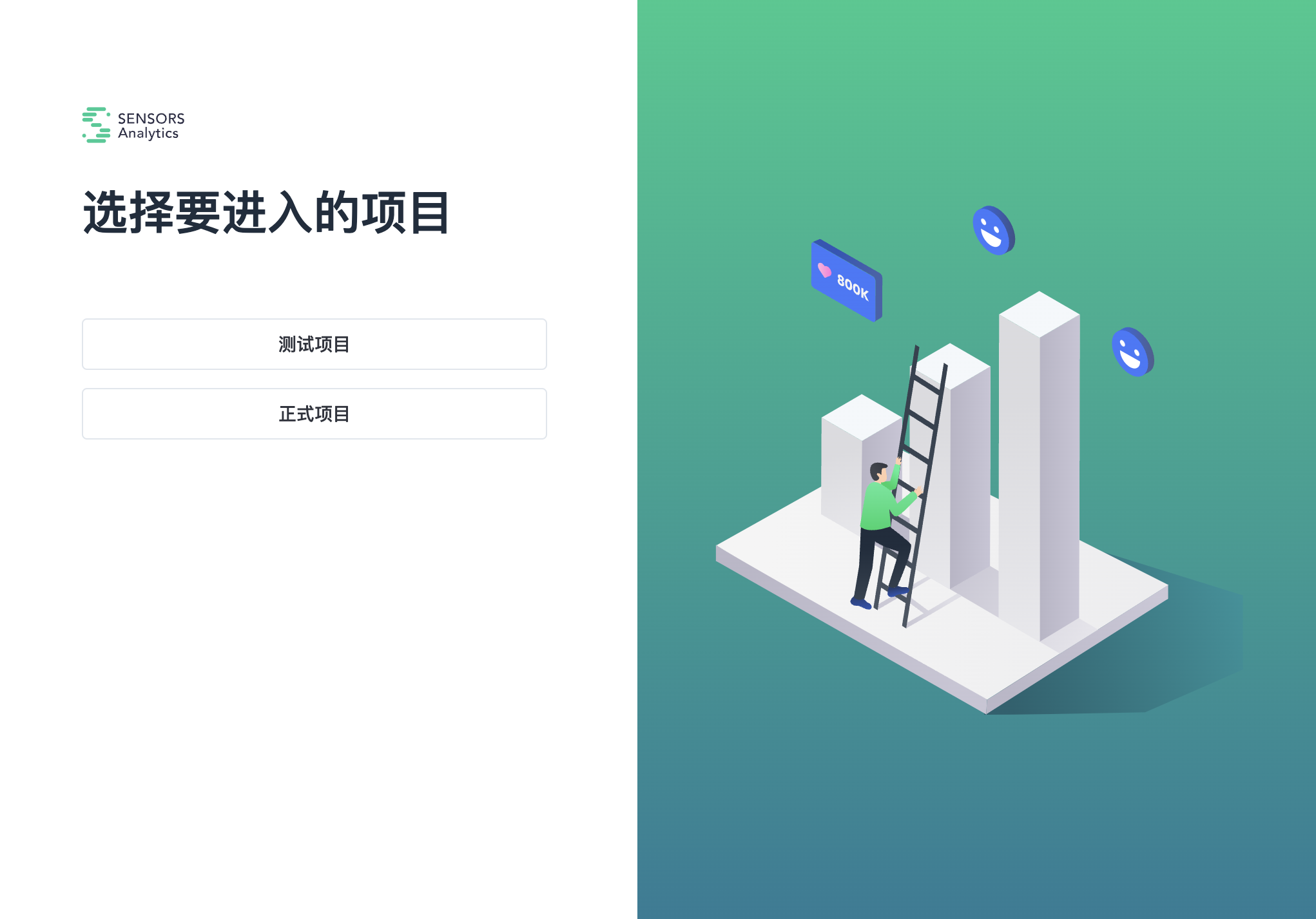
After successful login, users can check which project's environment they are currently in from the upper left corner, as shown in the following figure:
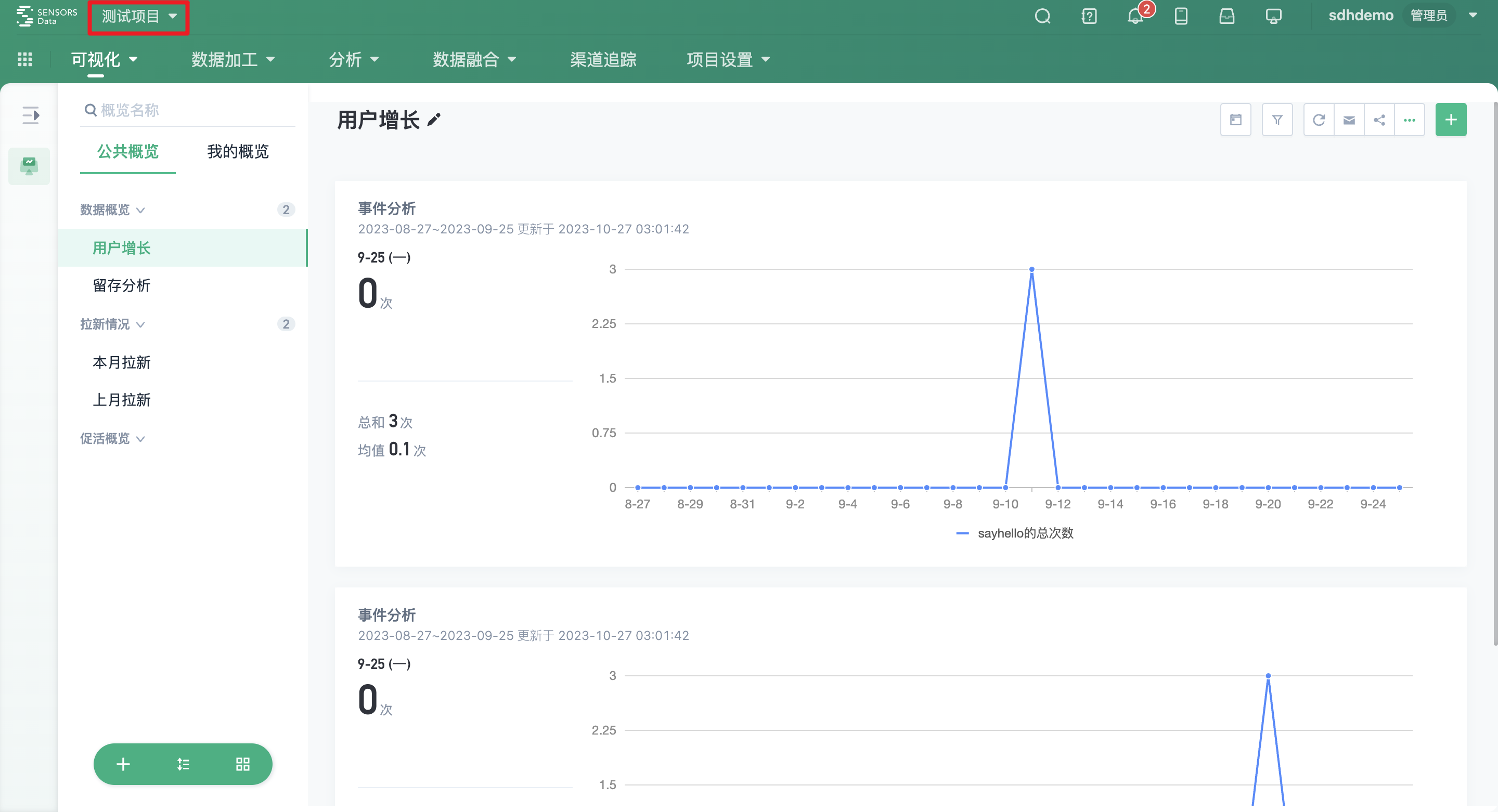
1.3. Data Import
Data import for multiple projects is supported using various SDKs, import tools, or the import API. You can check the specific import methods in the corresponding documentation.
The import address of each project can be obtained in the following way:
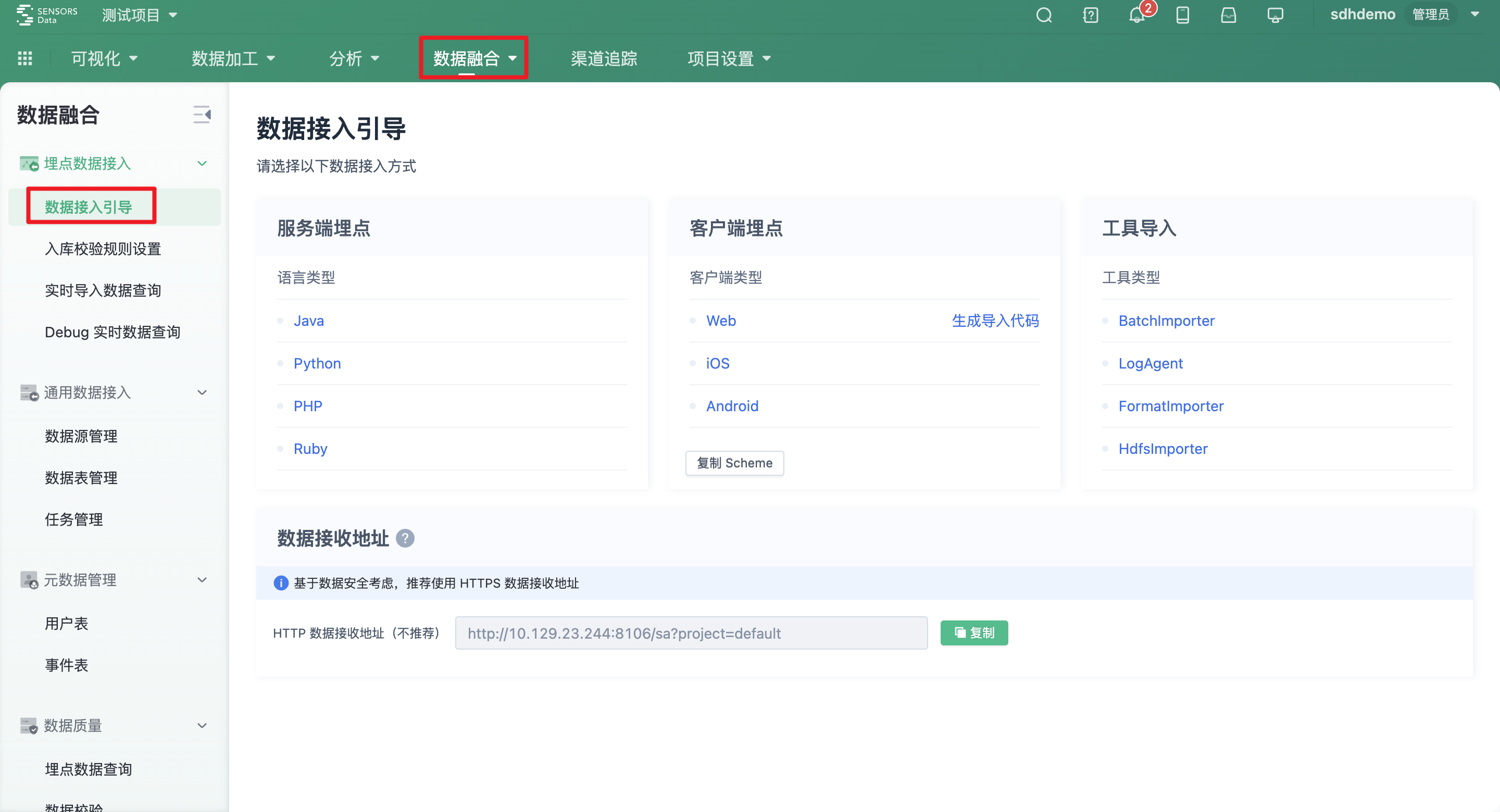
1.4. Custom query API
Use the Custom Query API to retrieve data from the system, you can refer to the document related to Query API.
1.5. Reset Project
Resetting the project will clear all data in the project, including all behavioral events, user attributes, bookmarks, overviews, and all user accounts except for admin.This operation is irreversible, please proceed with caution!!
Click "Project Settings" under "System Management" in the upper right corner of the Sensors Data product page to find the "Reset Project" function entrance in a new tab. Click "Settings" next to "Reset Project" and enter the reset information in the pop-up window:
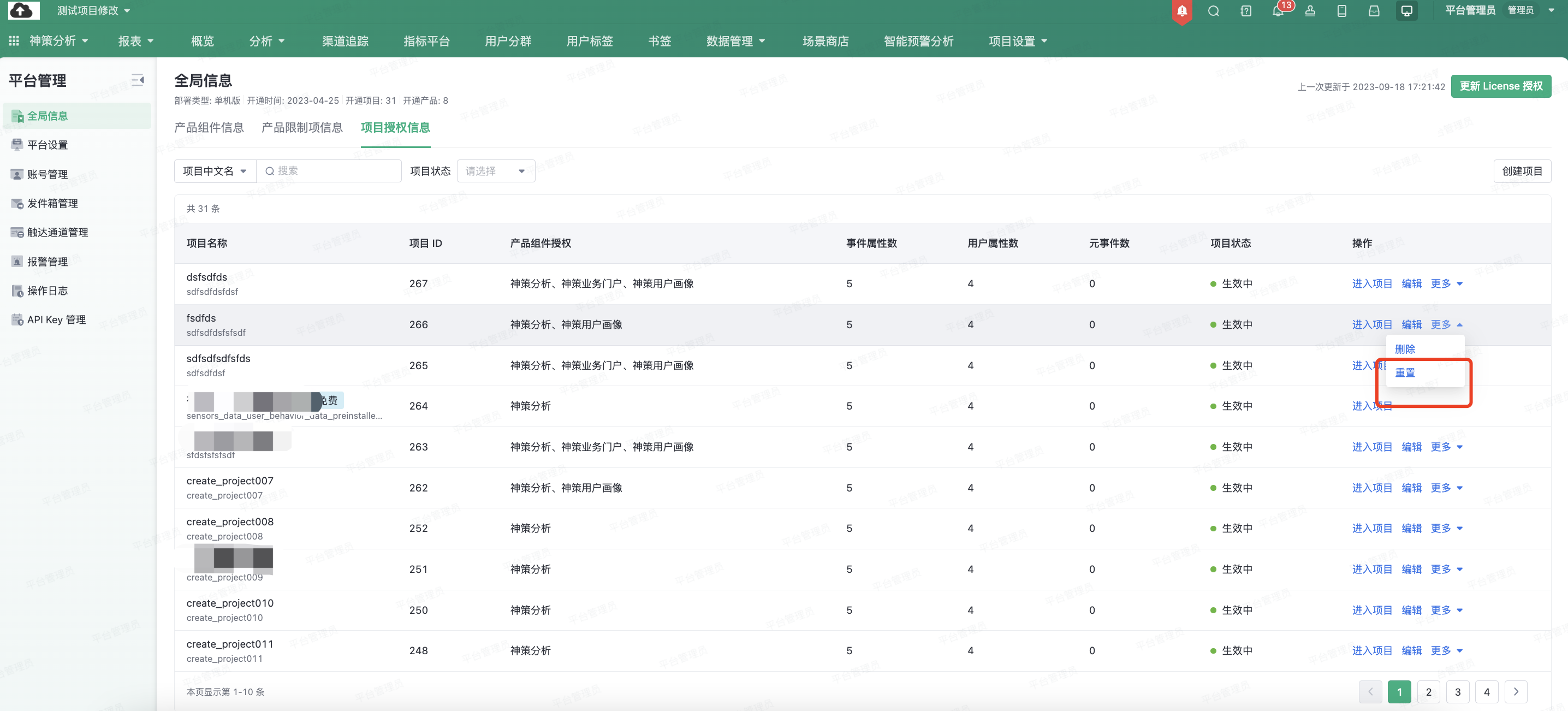
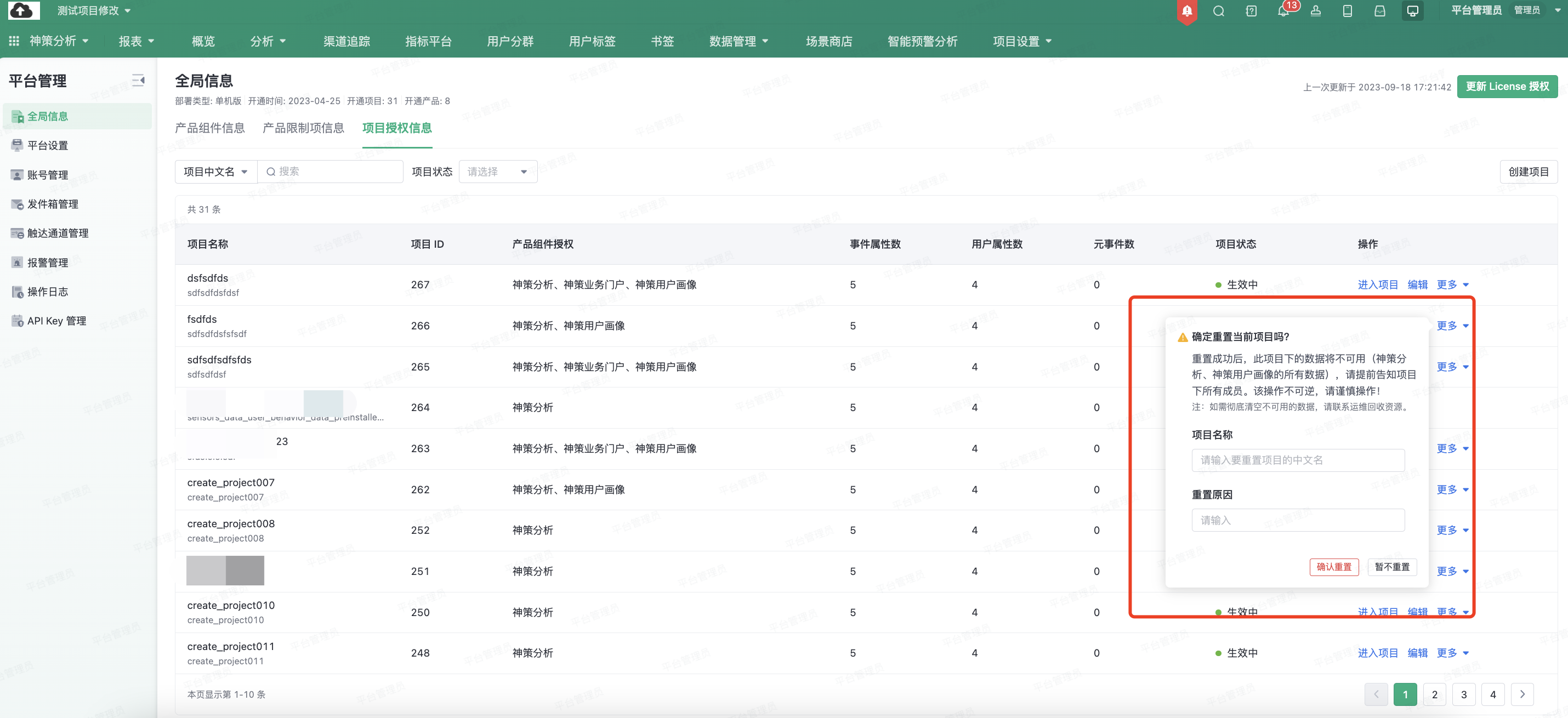
- If the validation passes, the status of the project changes to "Resetting". When all components are processed, the project will change to the status of "Taking Effect".
- When the reset or deletion of the project reaches 10 times, you need to manually reclaim resources in order to reset again. Please contact our operation and maintenance team.
Note: The content of this document is a technical document that provides details on how to use the Sensors product and does not include sales terms; the specific content of enterprise procurement products and technical services shall be subject to the commercial procurement contract.
 Popular Searches
Popular Searches