Validation Rules
|
Collect
1. Overview
In the setting of import verification rules, we provide a description of the import rules of event attributes, and support the setting of IP and domain name blacklist to filter the data of specific IP and domain names, so as to avoid the impact of brush data on data analysis or event volume.
Function entry:Data fusion > Set the import verification rule.
2. Data Reporting Mode
When the type of the reported event attribute is inconsistent with the data type that the attribute has been stored in the database, the system automatically converts some types of attributes according to rules to reduce the correction cost after data errors are reported. If it cannot be completed, the abnormal data cannot be stored. Refer to the specific conversion rules Automatic conversion of control relationships .
Sensors supports two reporting modes:
- Free report mode:Default mode.
- Meta events that are not in the Meta events list: They are allowed to be stored in the library and are automatically created when they are first reported.
- Not in common attribute list Event attribute : is allowed to be stored in the database and is automatically created when it is first reported.
- Not in common attribute list User attribute: is allowed to be stored in the database and is automatically created when it is first reported.
- The data type of an attribute is defined. If the data type is not defined, the data type is reported for the first time.
- The preset events and preset attribute rules are the same as the above, allowing them to be stored in the library.
- strong check mode : If this mode is enabled, you need to contact our staff.
- Not in meta events list of the metadata events: is not allowed in the library;
- Not in common attribute of the Event attribute : is not allowed in the library;
- Not in common attribute list of theUser attribute: is not allowed in the library;
- The data type of the attribute is the type defined in the Common Attribute module;
- Preset events and preset properties are not restricted and can be stored in the library.
3. Block Rules
To avoid the impact of malicious traffic on data analysis and event volume, Sensors Data supports filtering data by setting IP or domain blacklists.
3.1. IP Blacklist
- Check the IP Blacklist checkbox. Once enabled, data filtering takes effect in real-time but will not retroactively filter past data.
- Click
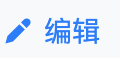 Enter the IP addresses to be filtered. Enter one IP per line.
Enter the IP addresses to be filtered. Enter one IP per line.
3.2. Domain Blacklist
- Check the Domain Blacklist checkbox. Once enabled, data filtering takes effect in real-time but will not retroactively filter past data.
- Click
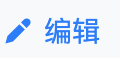 Enter the domains to be filtered. Enter one domain per line.
Enter the domains to be filtered. Enter one domain per line.
3.3. View Filtered Data
To view data filtered by the IP or Domain blacklists, go to Data Fusion > Buried Point Data Query. The error category IP and Domain Blacklist Filtering indicates the data that has been filtered.
4. Permissions
- Viewing the set rules requires the user to have the View Storage Validation Rules permission.
- Editing the set rules requires the user to have the Edit Storage Validation Rules permission.
Note: The content of this document is a technical document that provides details on how to use the Sensors product and does not include sales terms; the specific content of enterprise procurement products and technical services shall be subject to the commercial procurement contract.
 Popular Searches
Popular Searches