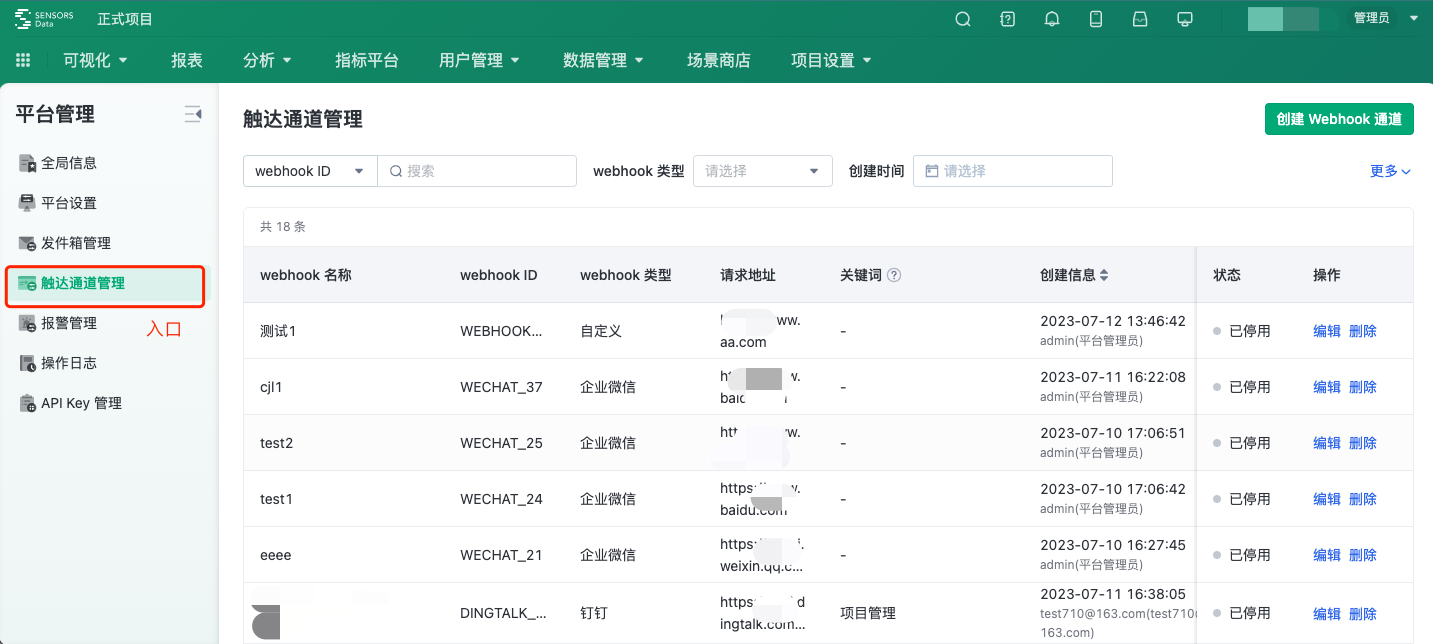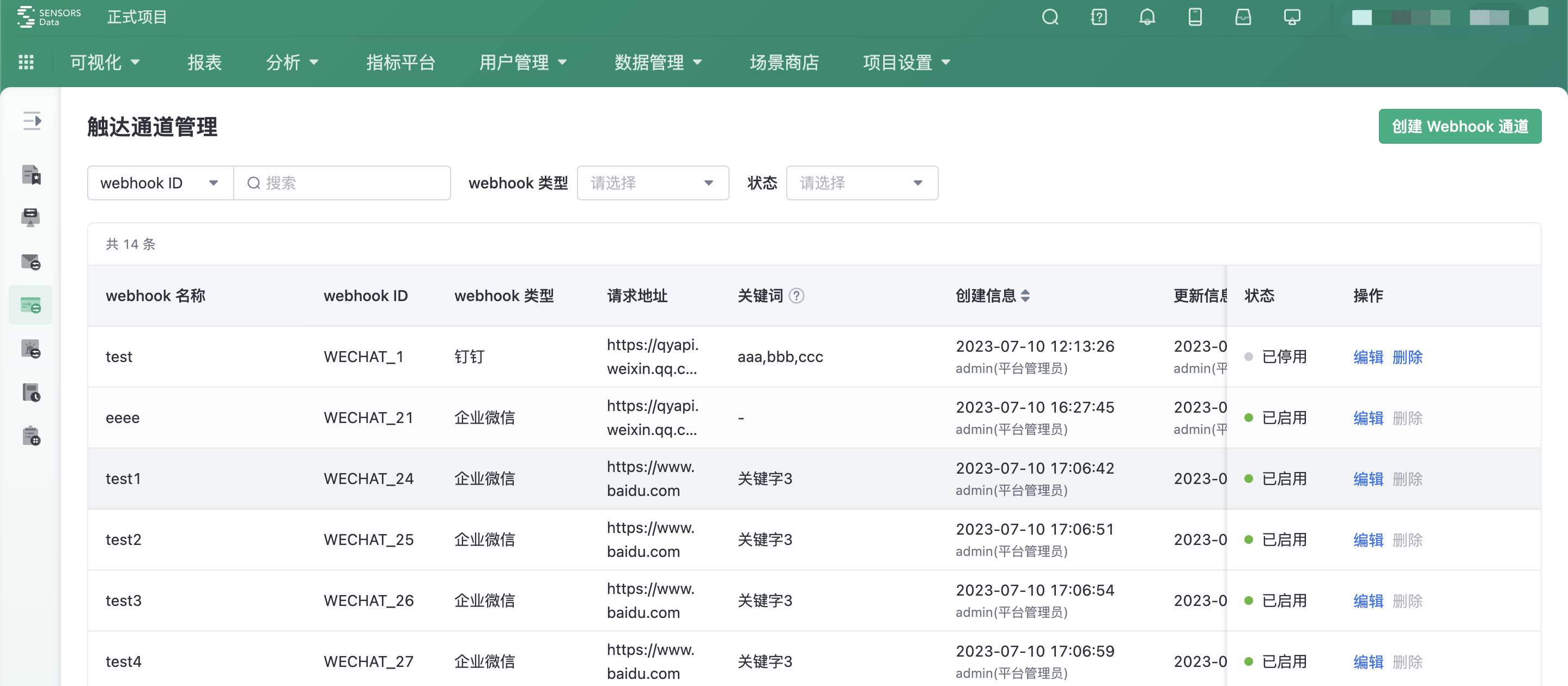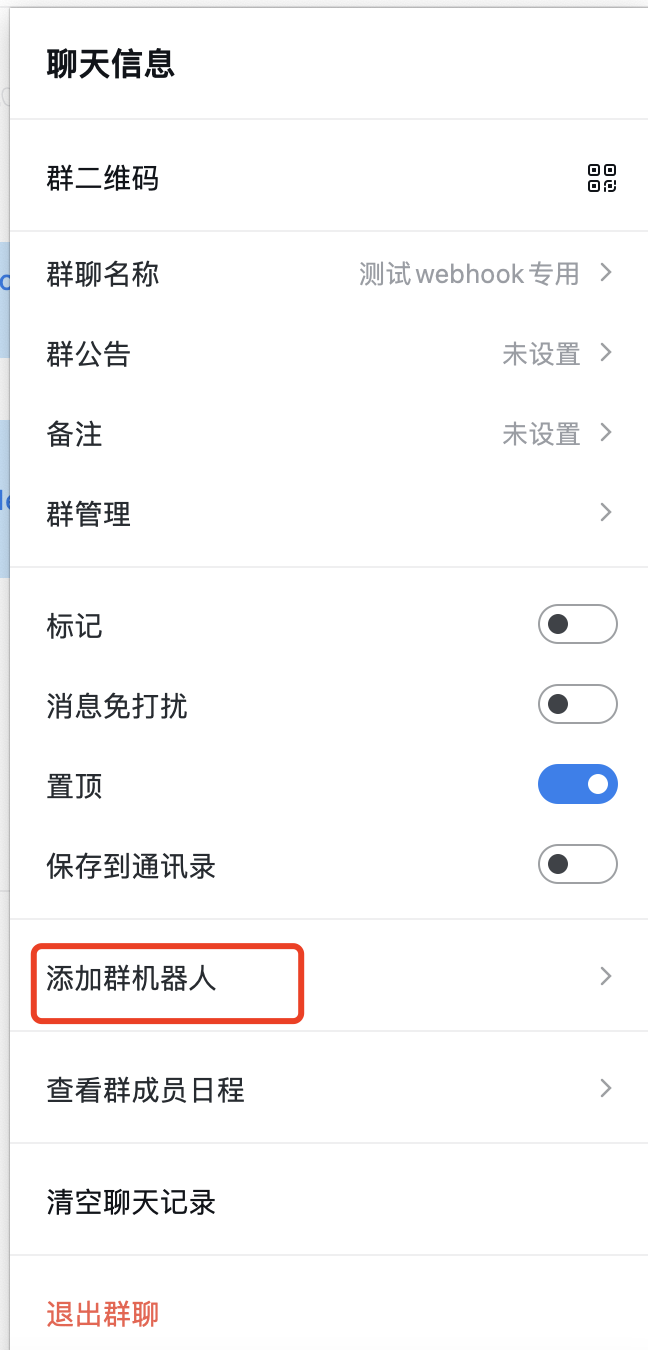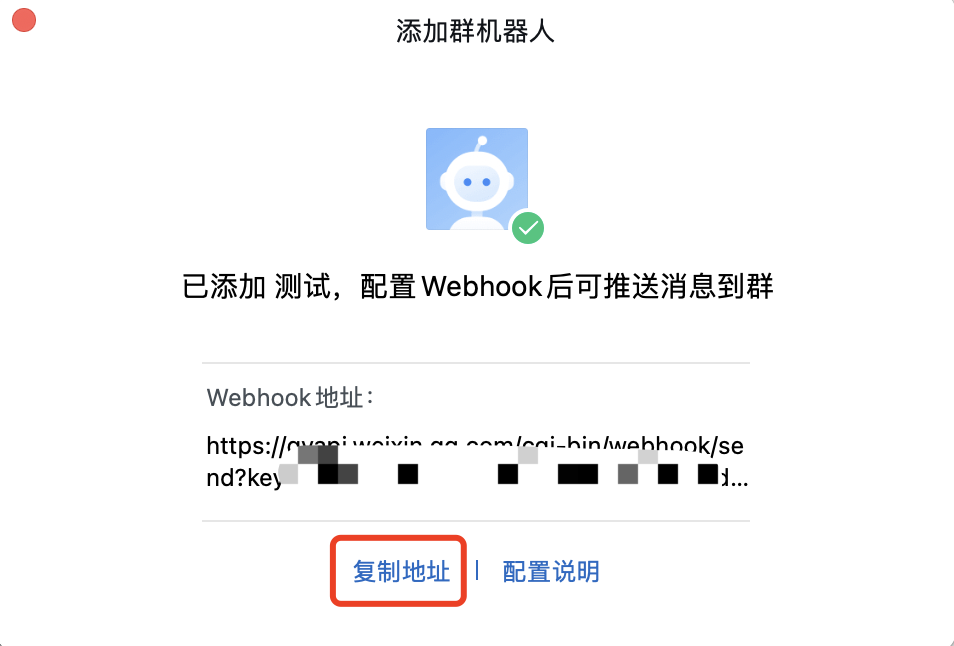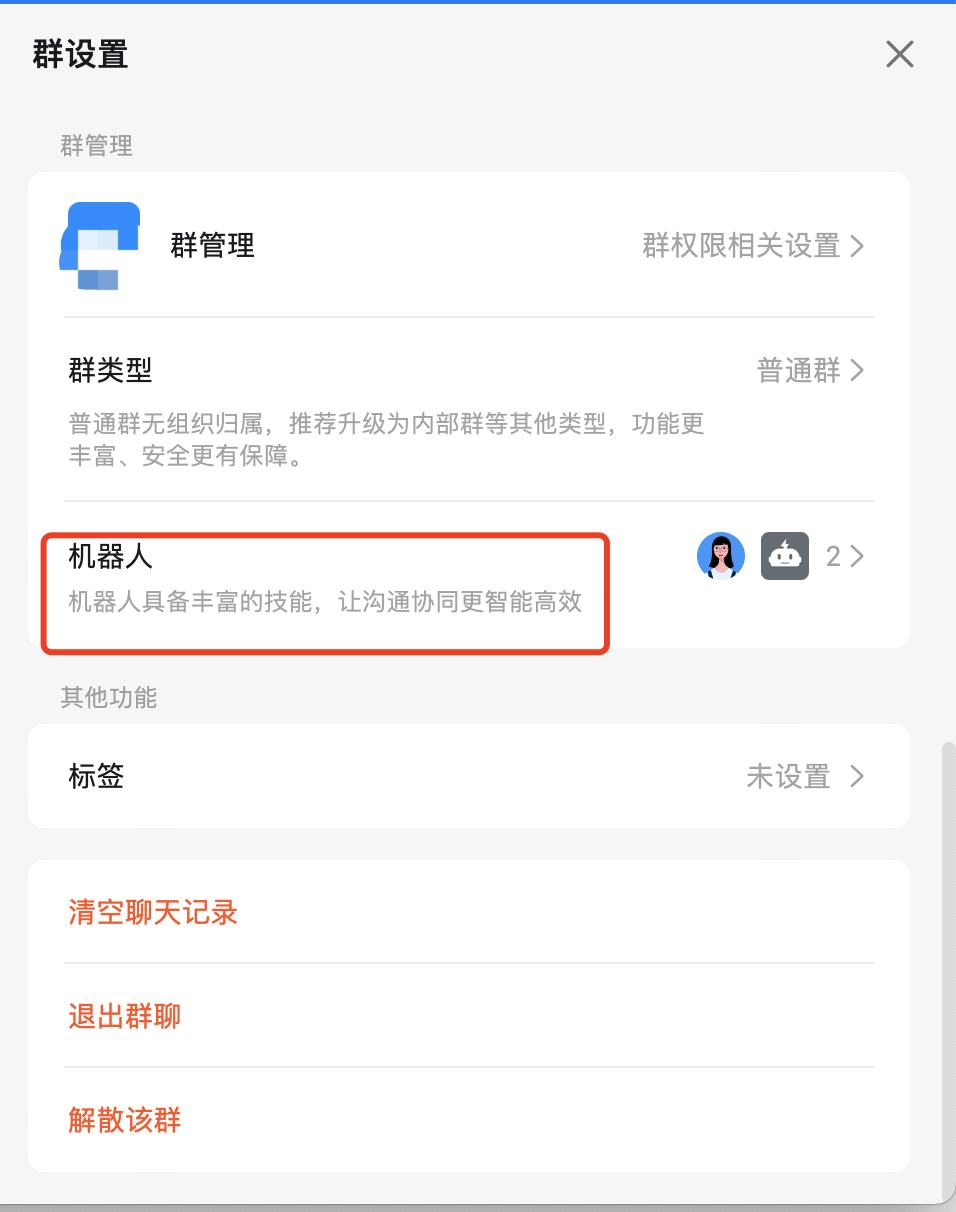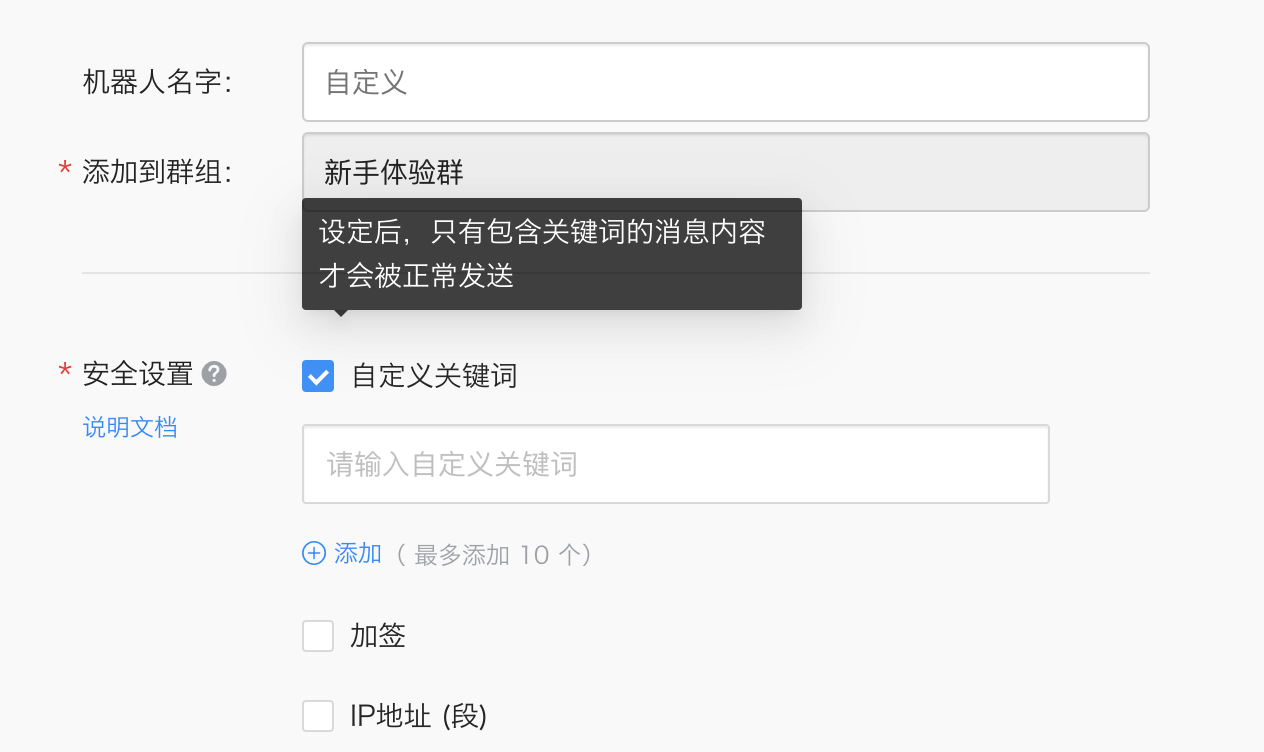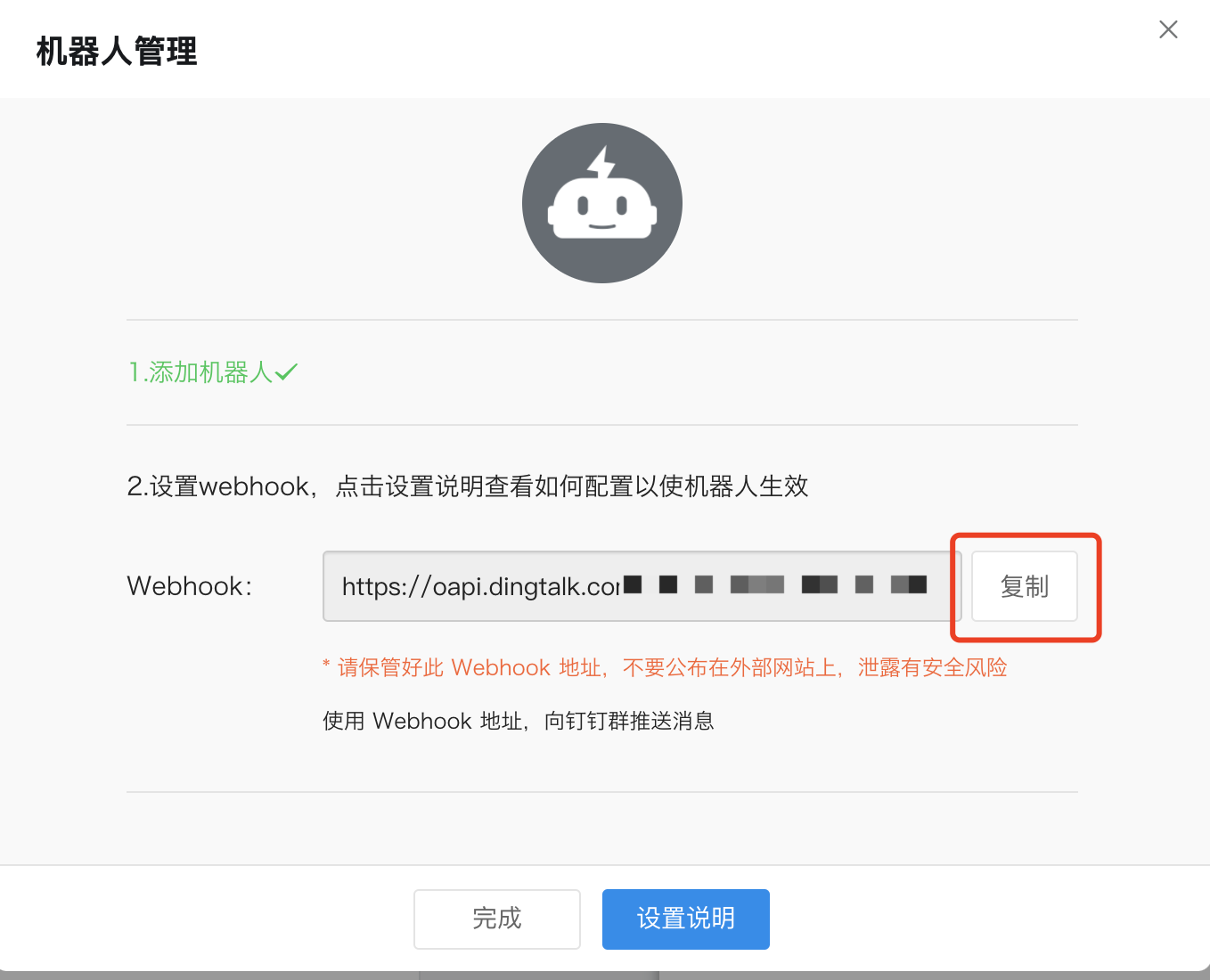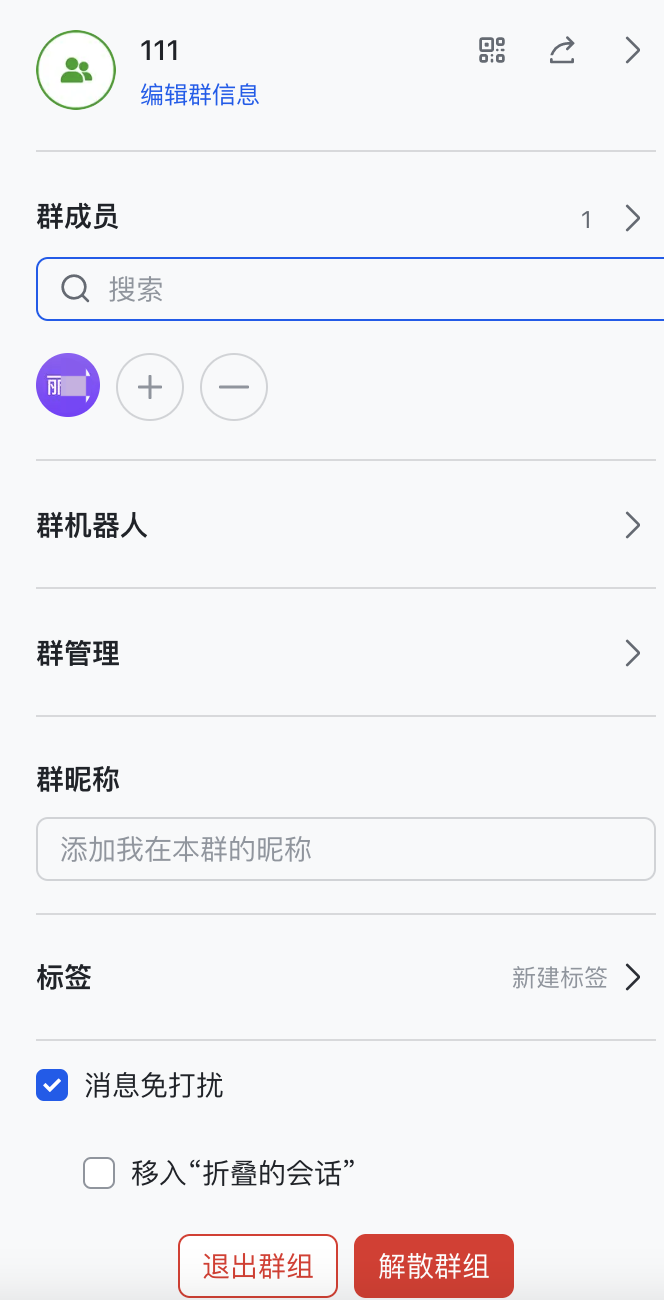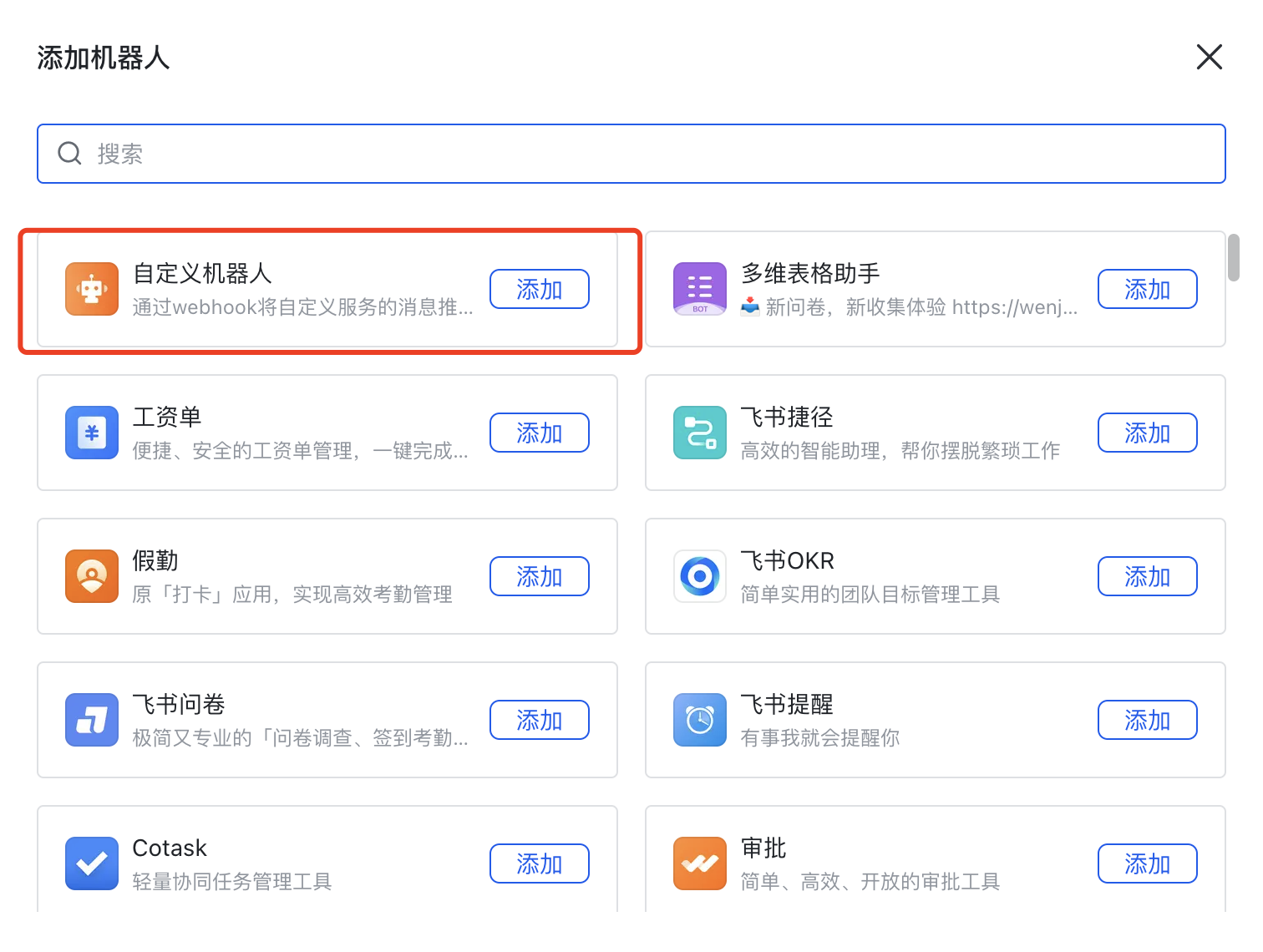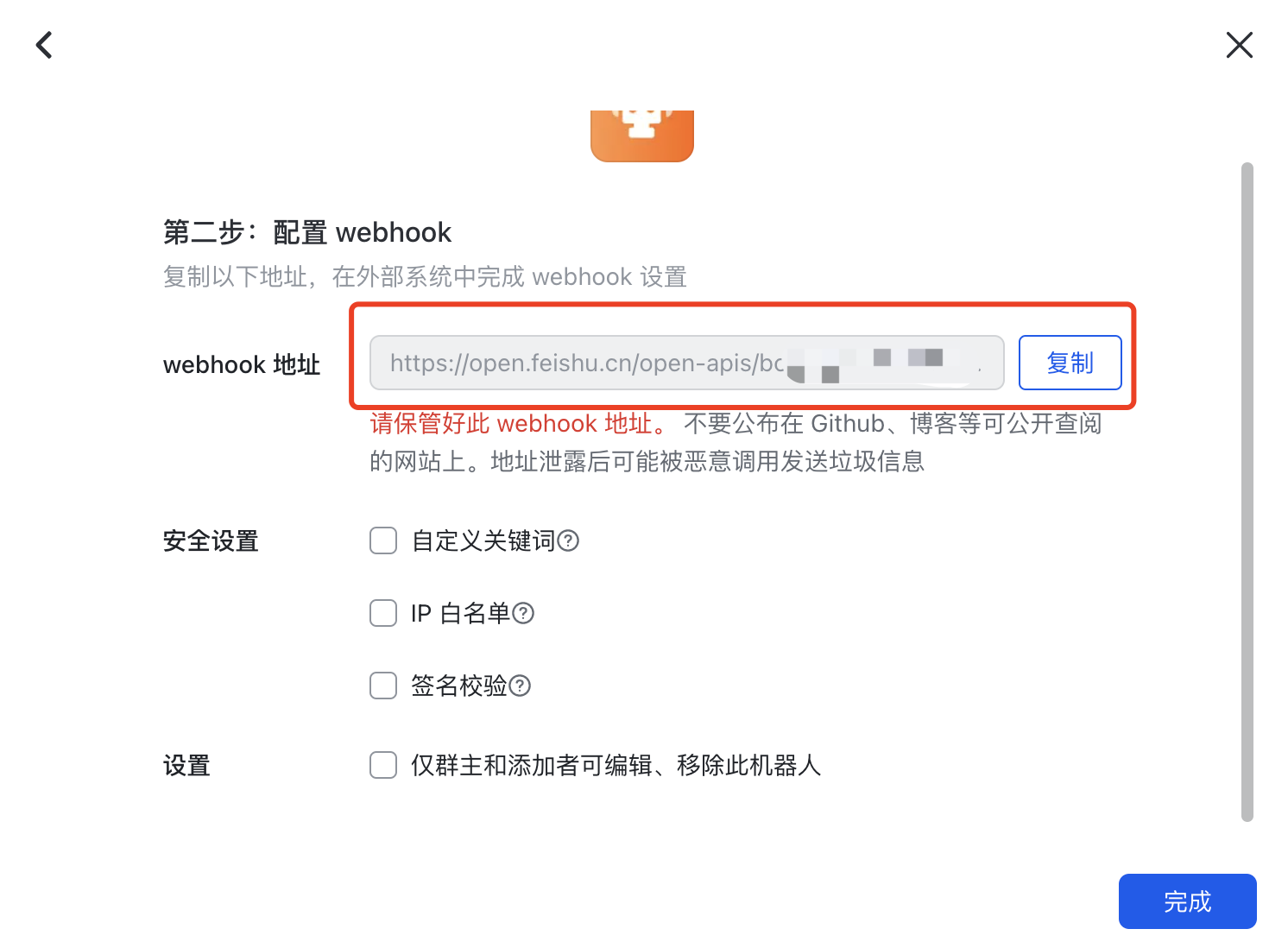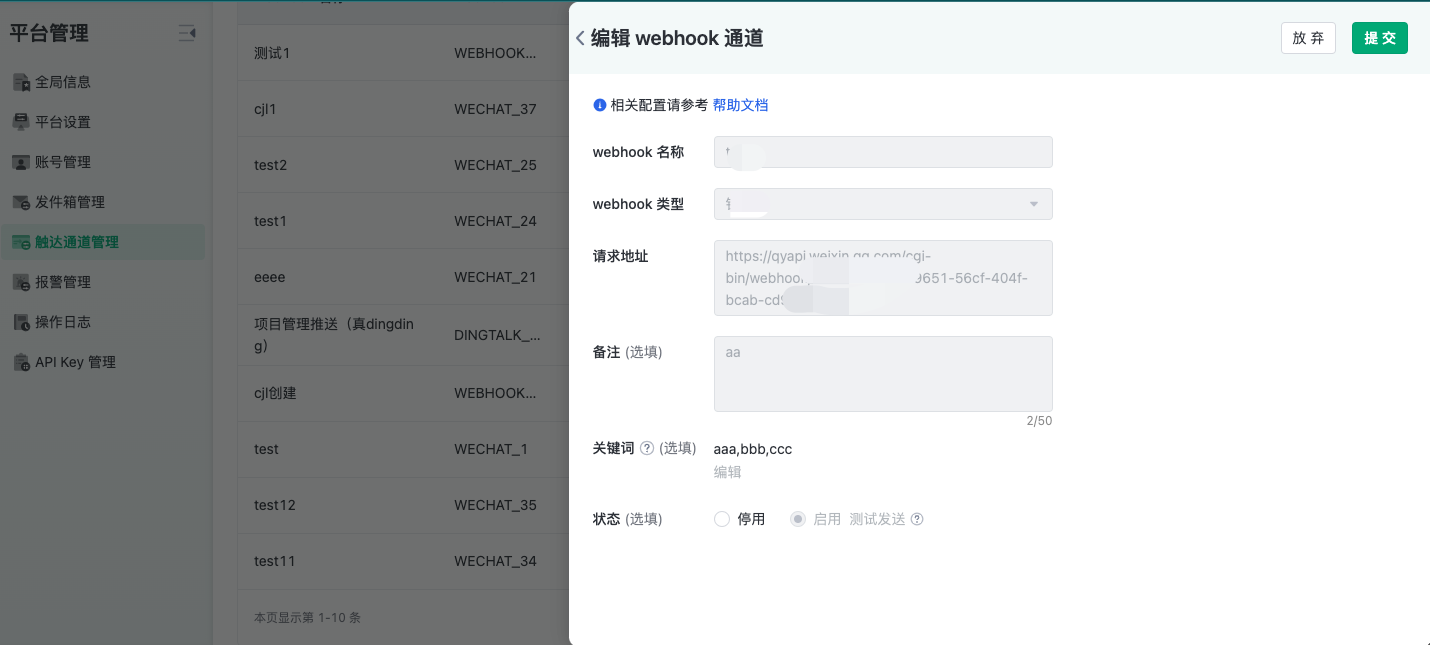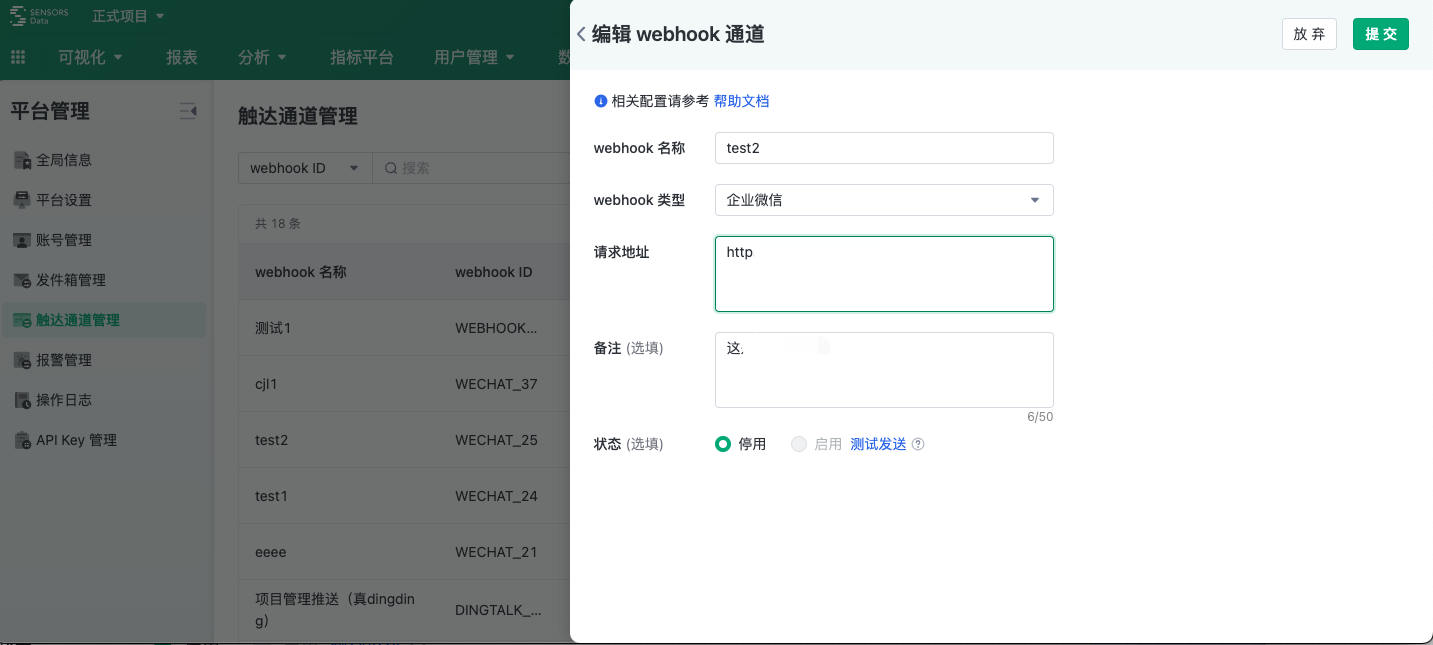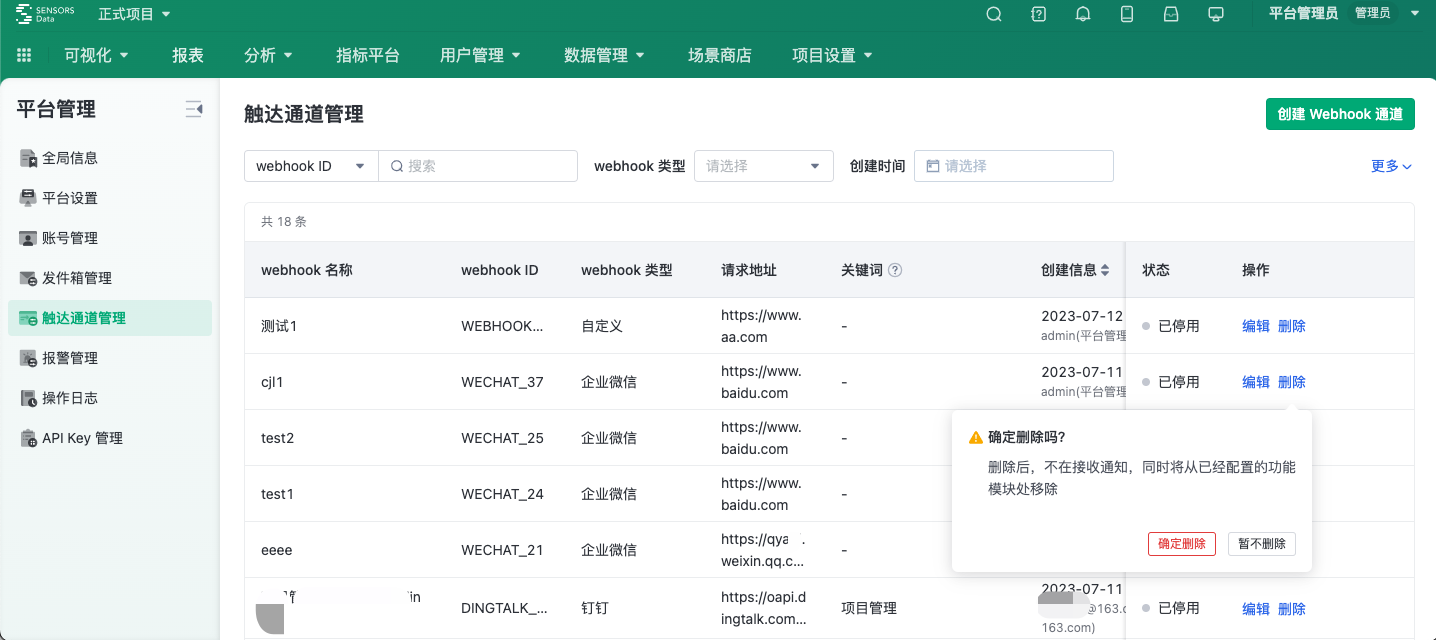1. Introduction
"Touch Channel Management" provides the ability to configure and manage touch channels. This function is currently used for alarm management business functions. (Currently, this function is released in SBP V1.5.0)
2. Function Details
2.1. Entrance
Platform Management-Touch Channel Management
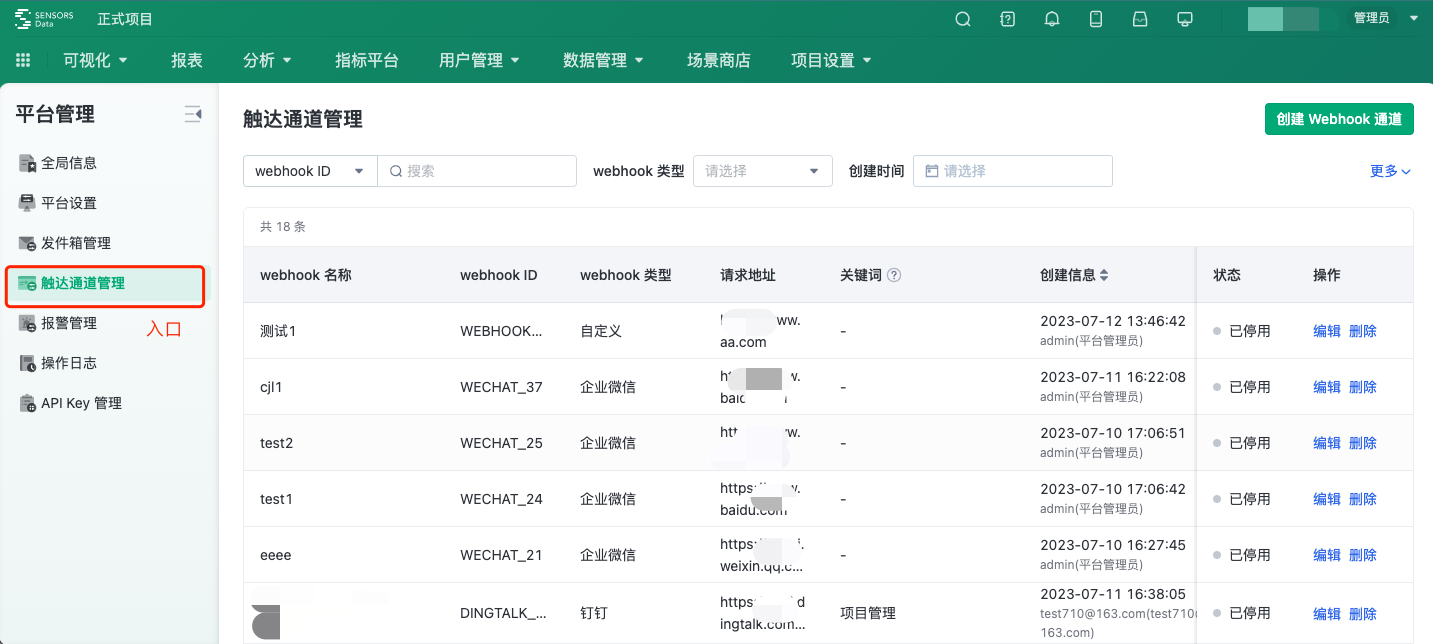
2.2. Touch Channel List
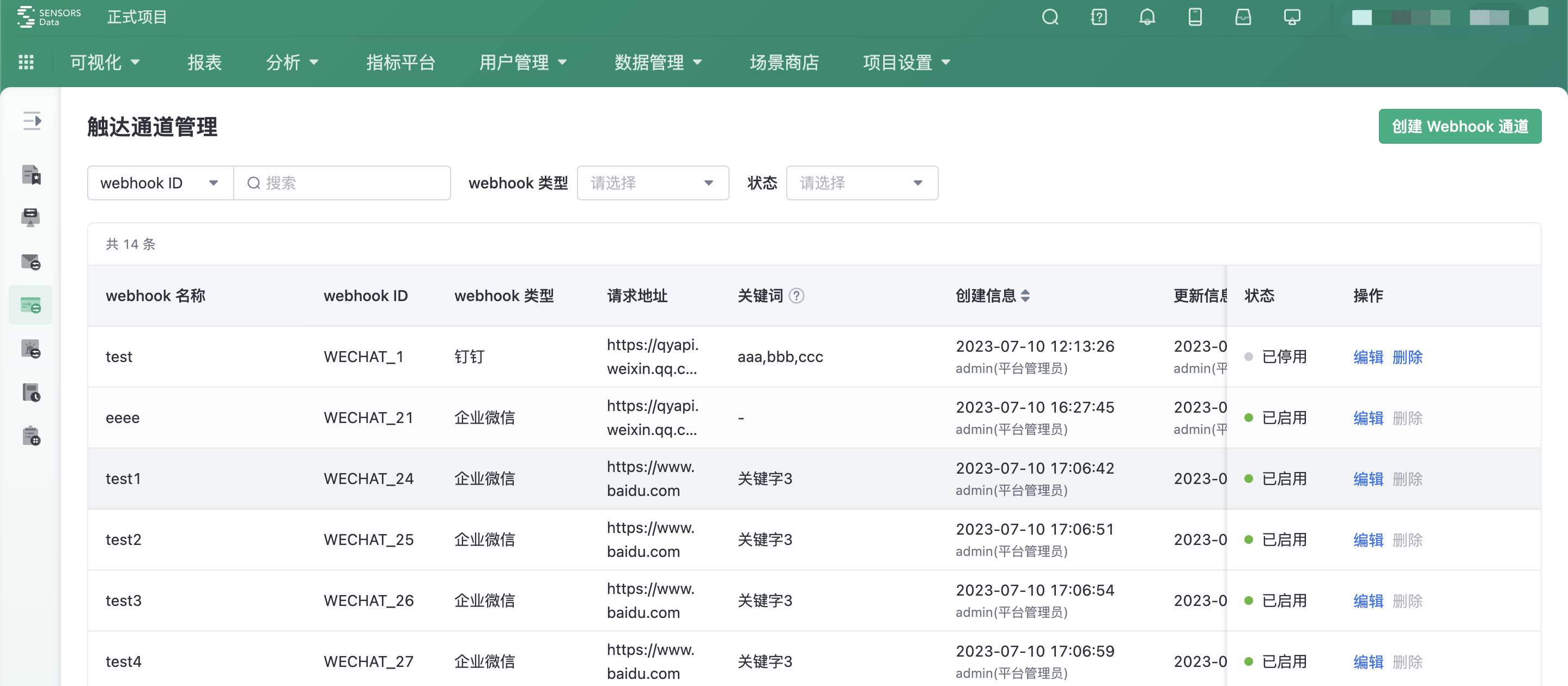
- Support displaying webhook name, webhook ID, webhook type, request address, keywords, creation information, update information, remarks, and status
- Support searching webhook name, webhook ID, creator, and updater
- Support filtering webhook type, creation time, update time, and status
2.3.1. Create
1. Webhook name: Supports customizing the name of the webhook
2. Webhook type: Supports four types: Enterprise WeChat, DingTalk, Feishu, and Custom
3. Request address: Fill in the obtained webhook address
3.1 Method to obtain the request address of Enterprise WeChat:
Refer to the Enterprise WeChat Help Center: https://open.work.weixin.qq.com/help2/pc/14931?person_id=1&searchData=
(1) Add custom robot in Enterprise WeChat group
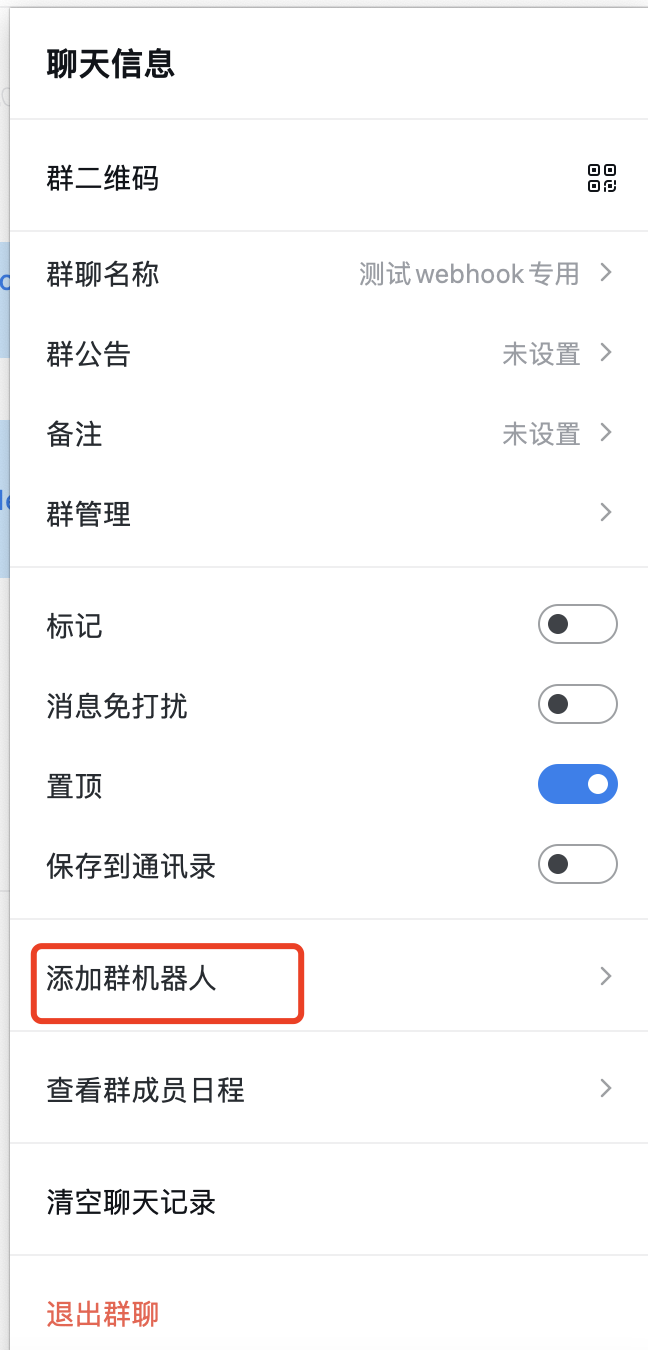
(2) Click "Copy Address" to obtain the webhook address
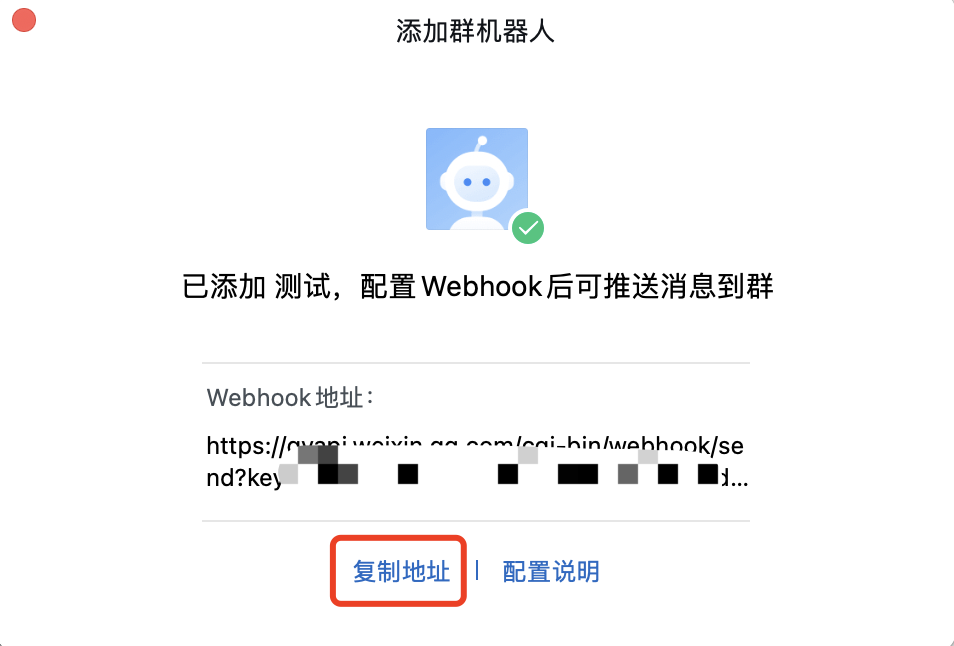
3.2 How to obtain the address of Dingding request:
Refer to Nail Nail Help Center:https://open.dingtalk.com/document/robots/custom-robot-access/#title-jfe-yo9-jl2
(1) Add a custom robot to the Dingding group
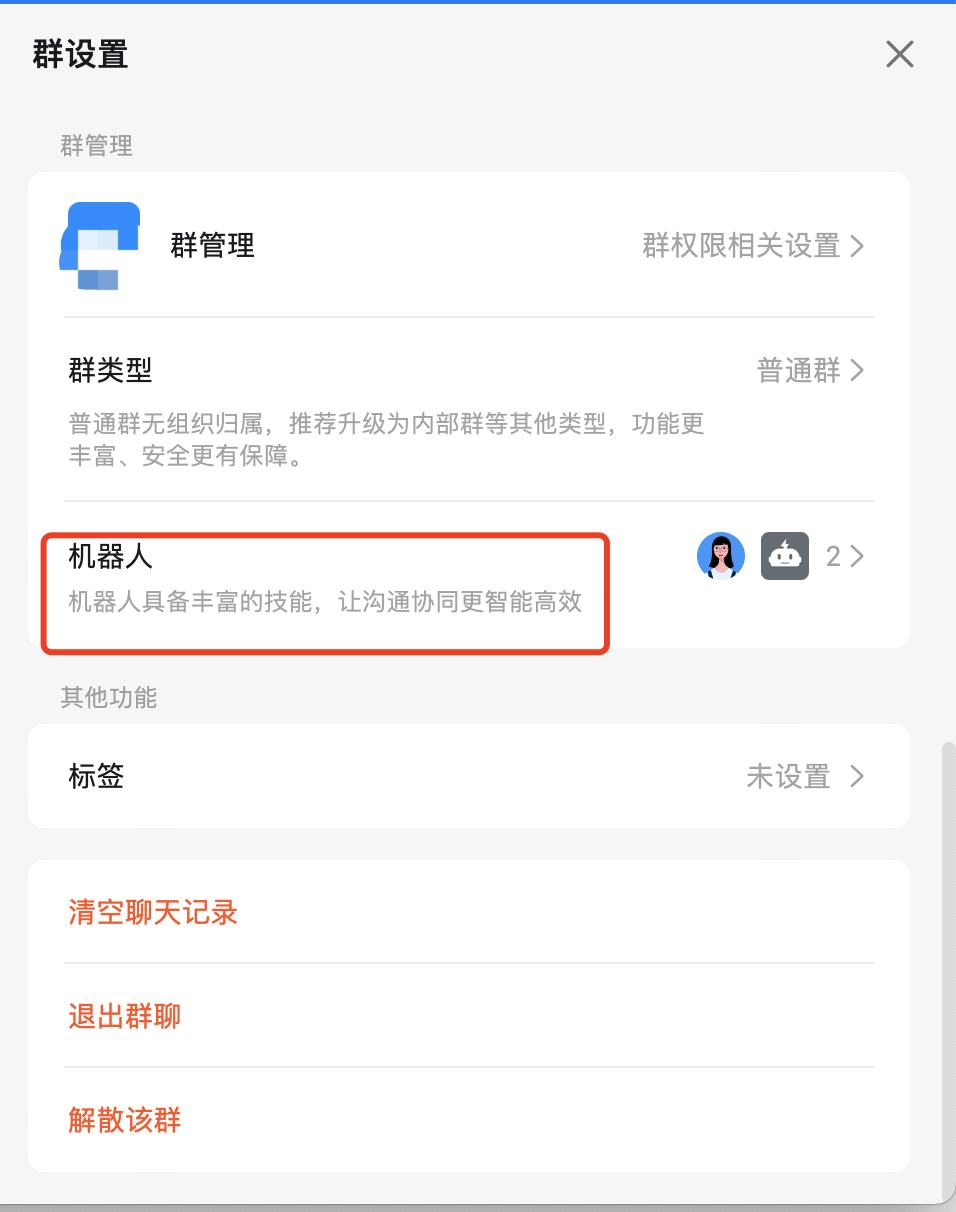
(2) Perform security Settings
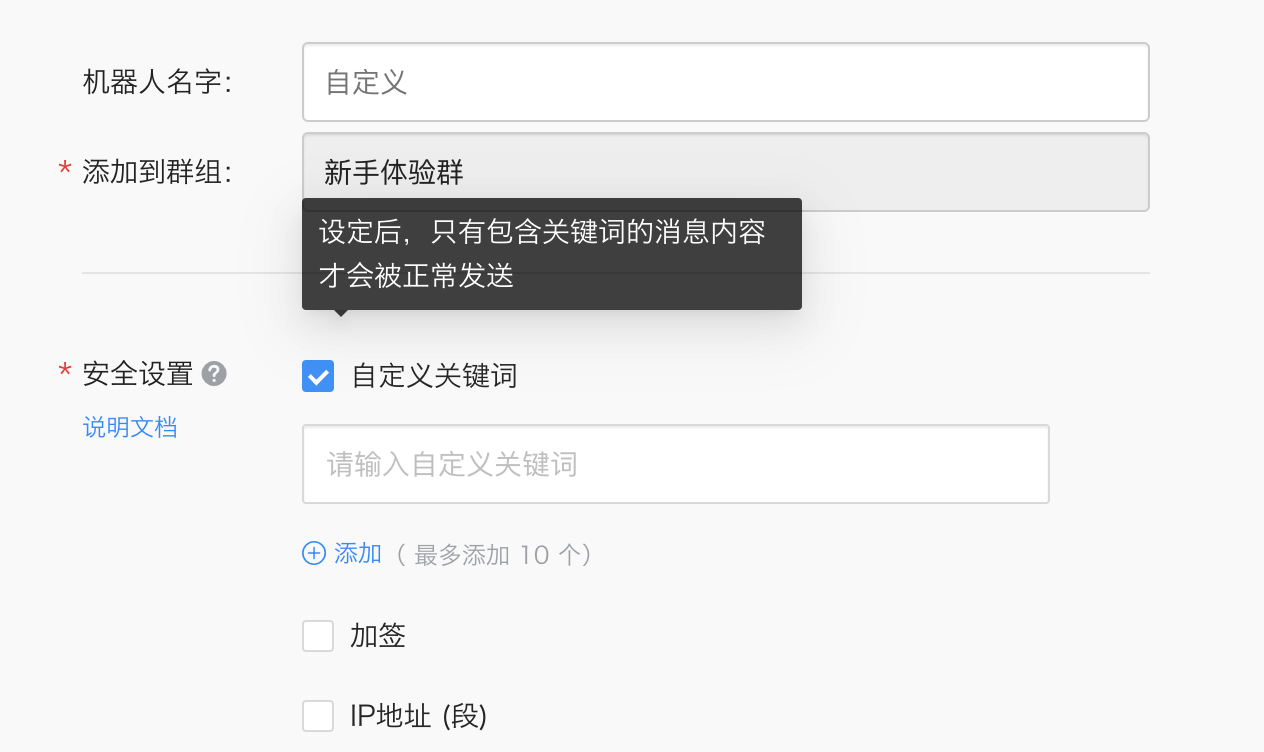
(3) Click "Copy" to obtain the webhook address
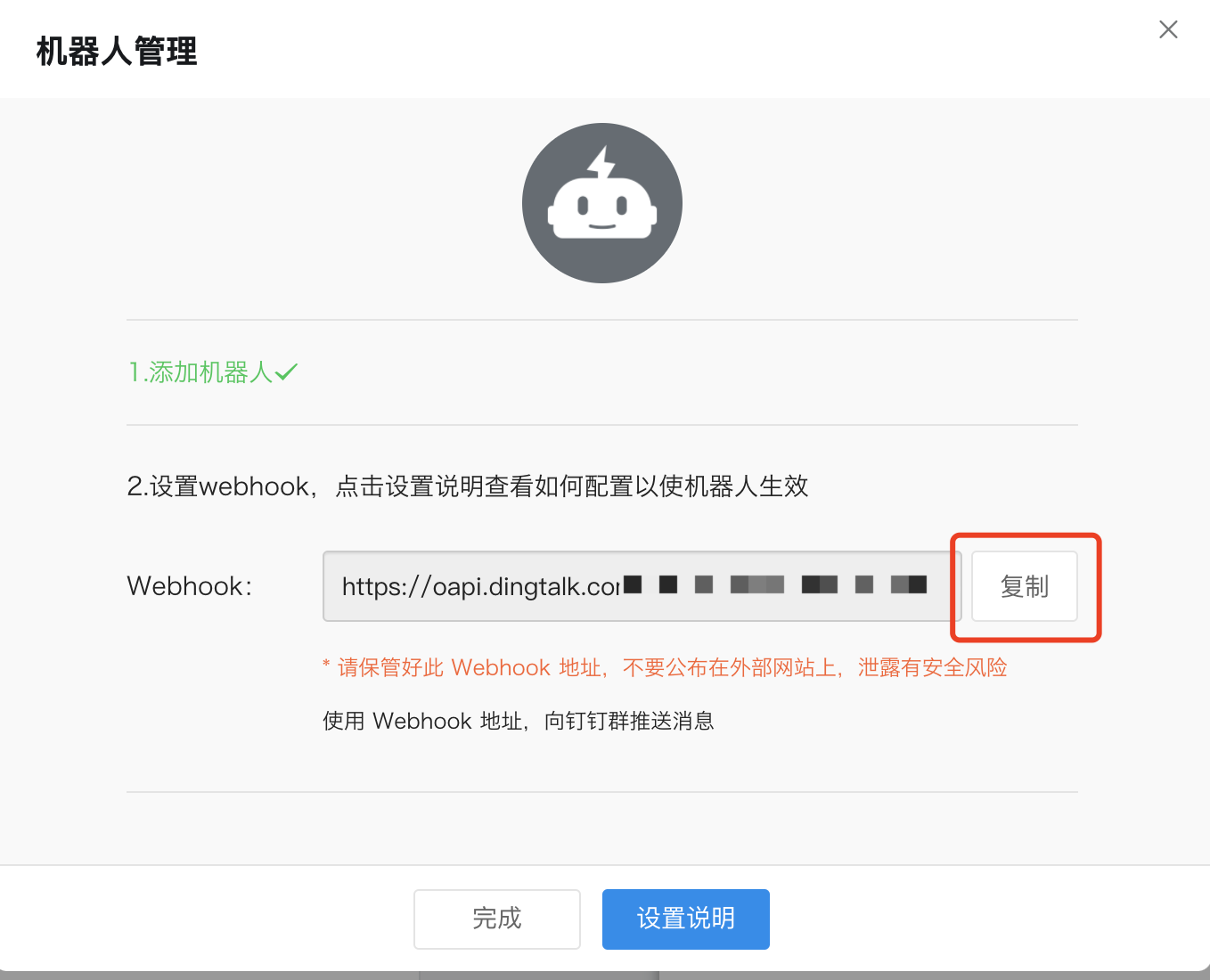
3.3 Flybook request address obtaining method:
Refer to the Flying Book Help Center:https://open.feishu.cn/document/client-docs/bot-v3/add-custom-bot
(1) Add a custom robot to the flying book group
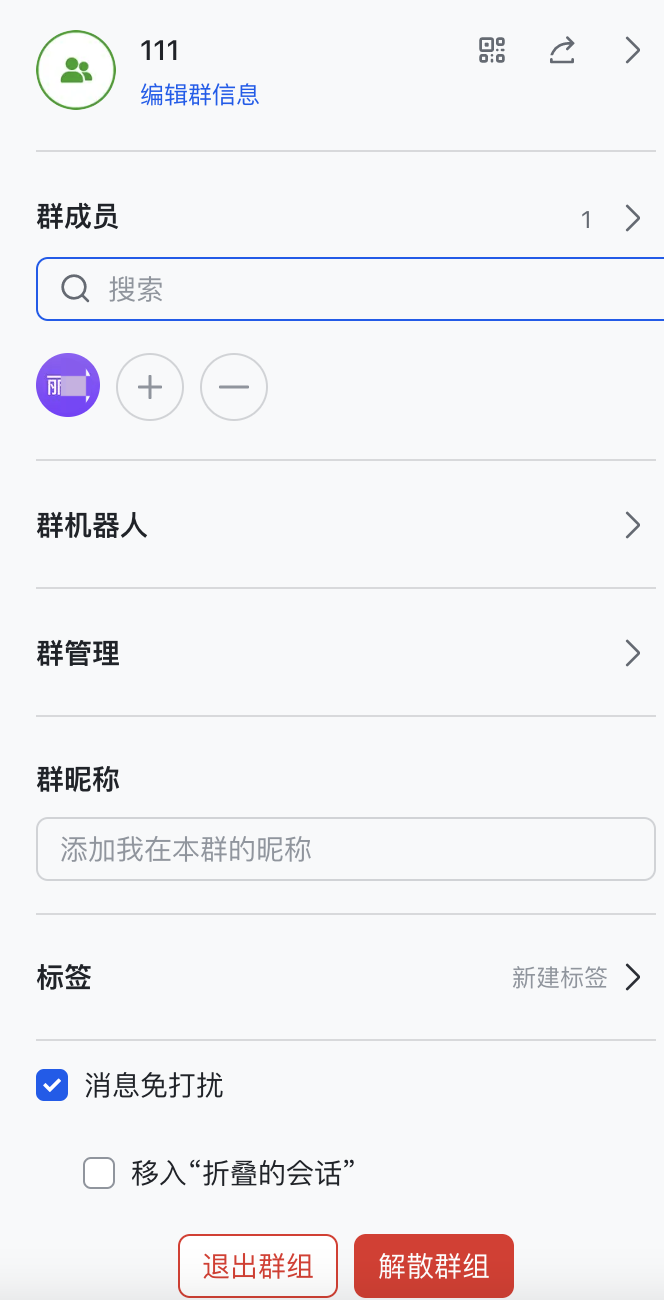
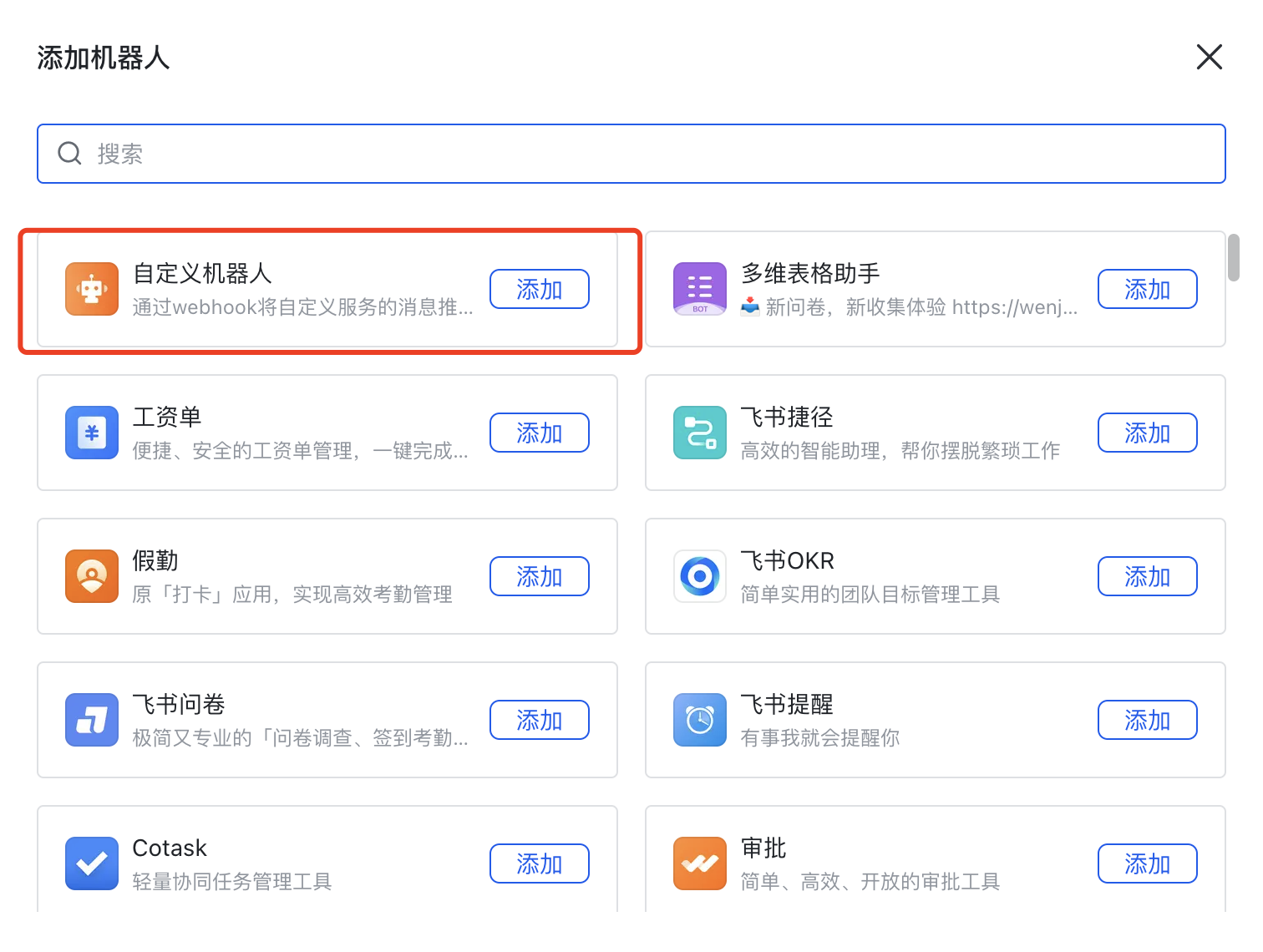
(2) Click "Copy" webook address and set security Settings
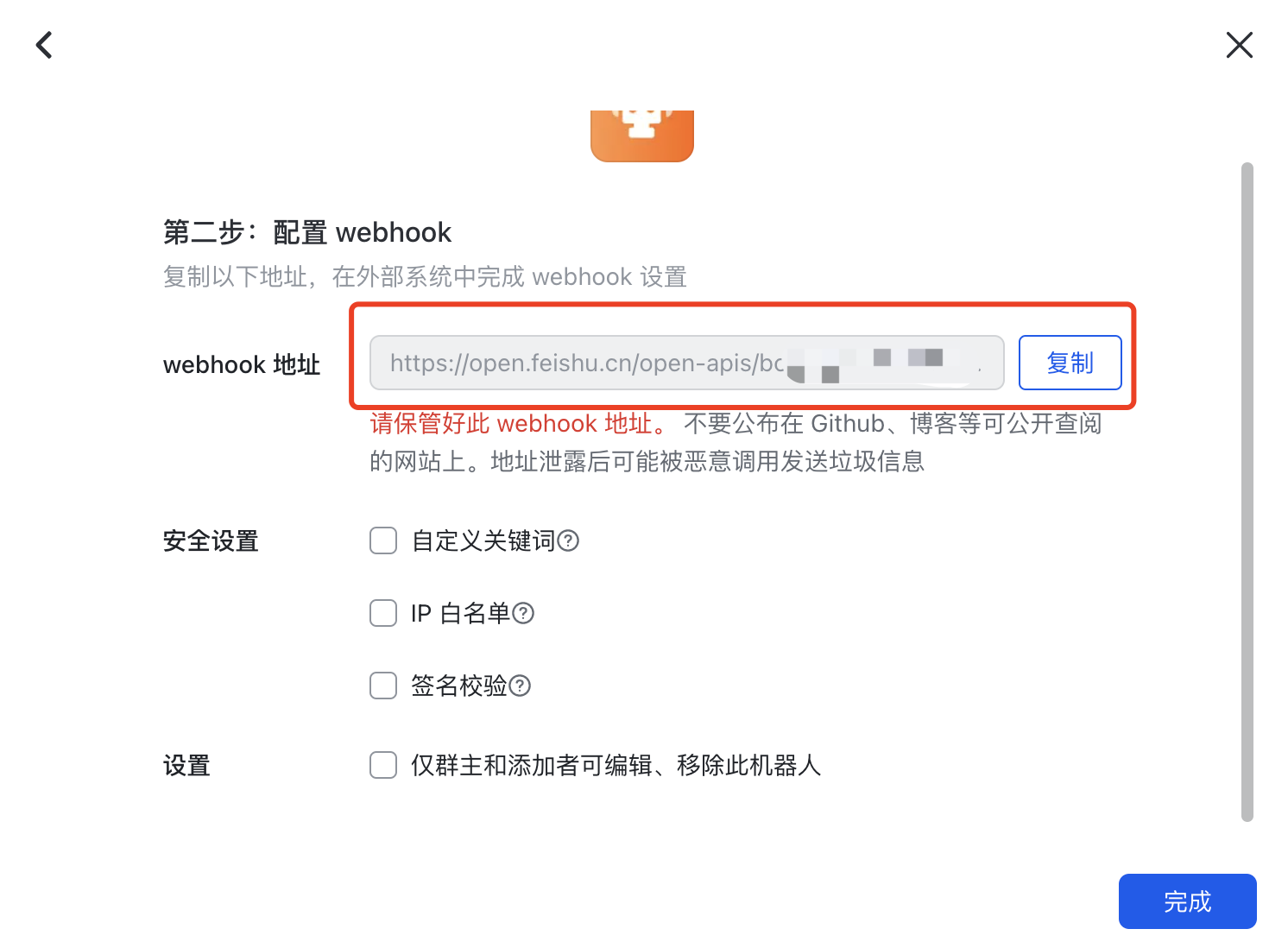
4. Remarks: Comments of less than 50 characters are supported
5. Status: The new webhook is disabled by default, and can be enabled if "Test send" is successful
2.3.2. EDITOR
In the enabled state, click "Edit" to modify the configuration information after changing the status of the webhook to disabled
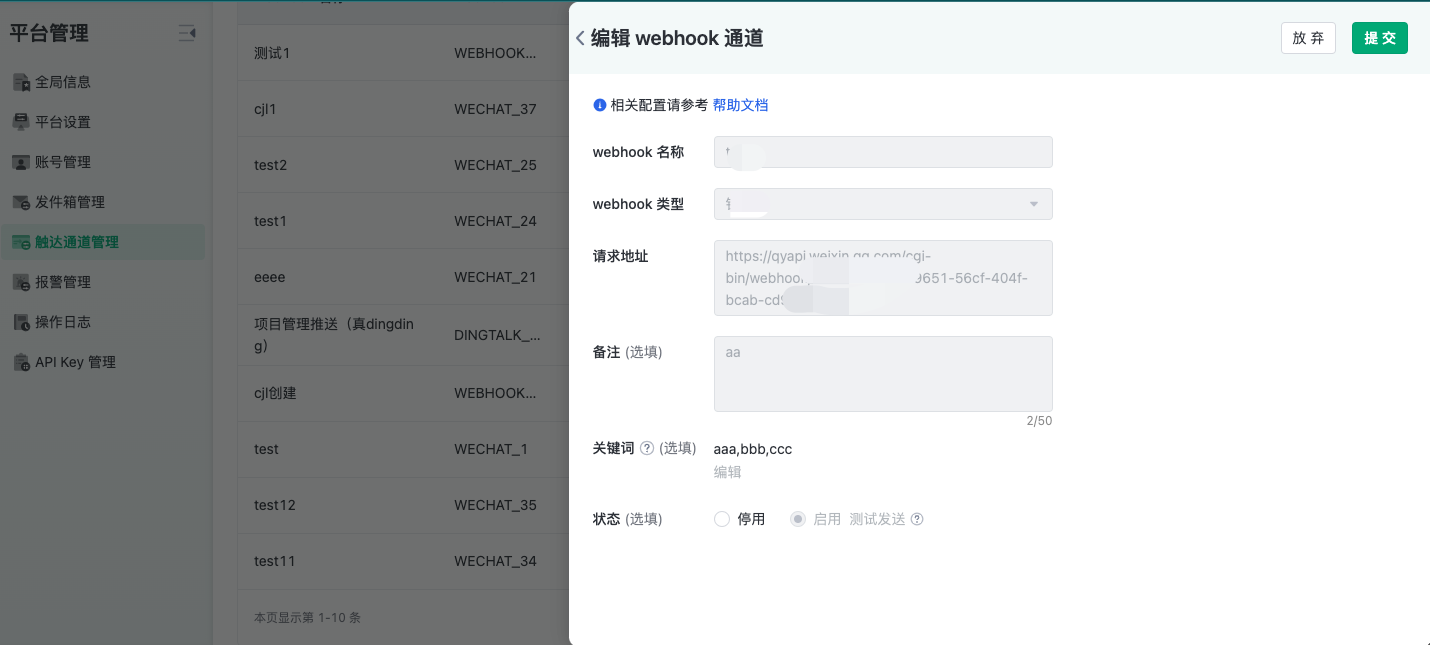
In the disabled state, click "Edit" to modify the configuration information of the webhook
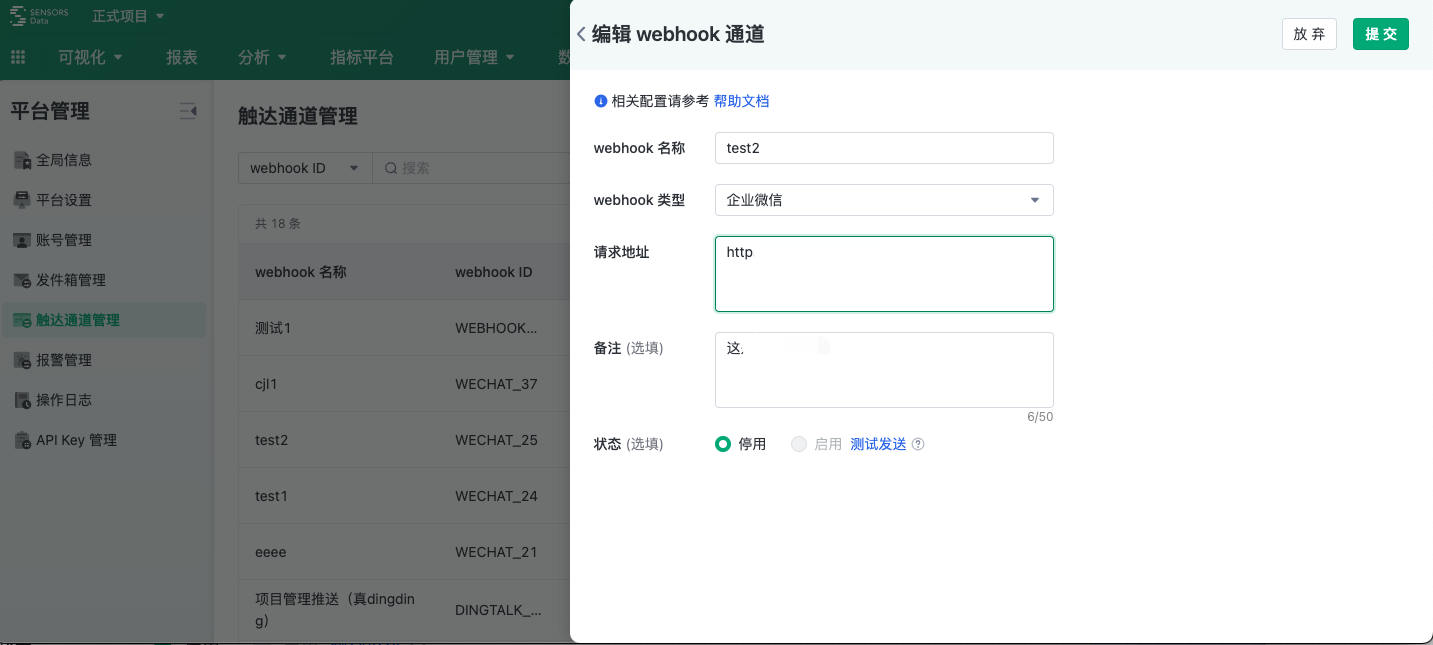
2.3.3. Delete
Only delete the webhook when it is in the disabled state
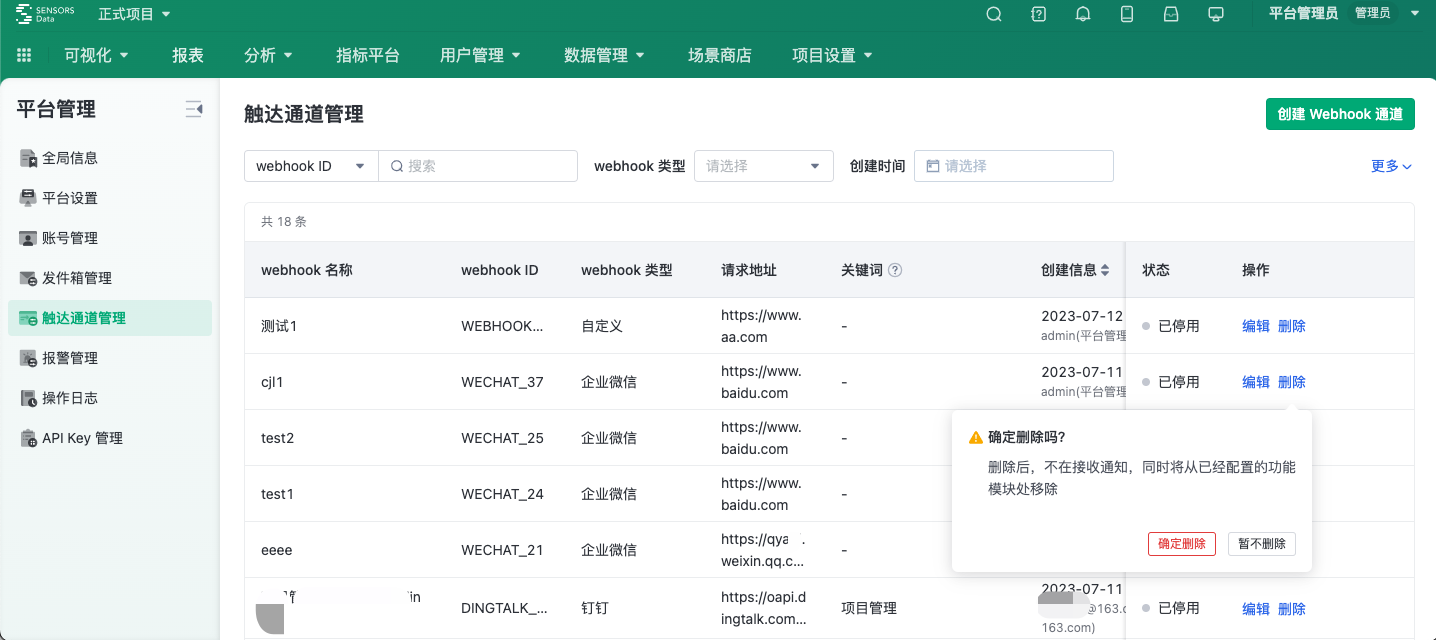
3. Permissions
You need to have the touch channel management permission in order to see this function entry
If you have the permission to "create", you can create a webhook channel
If you have the permission to "manage", you can edit, delete, enable, and disable the existing touch channels in the list

 Popular Searches
Popular Searches