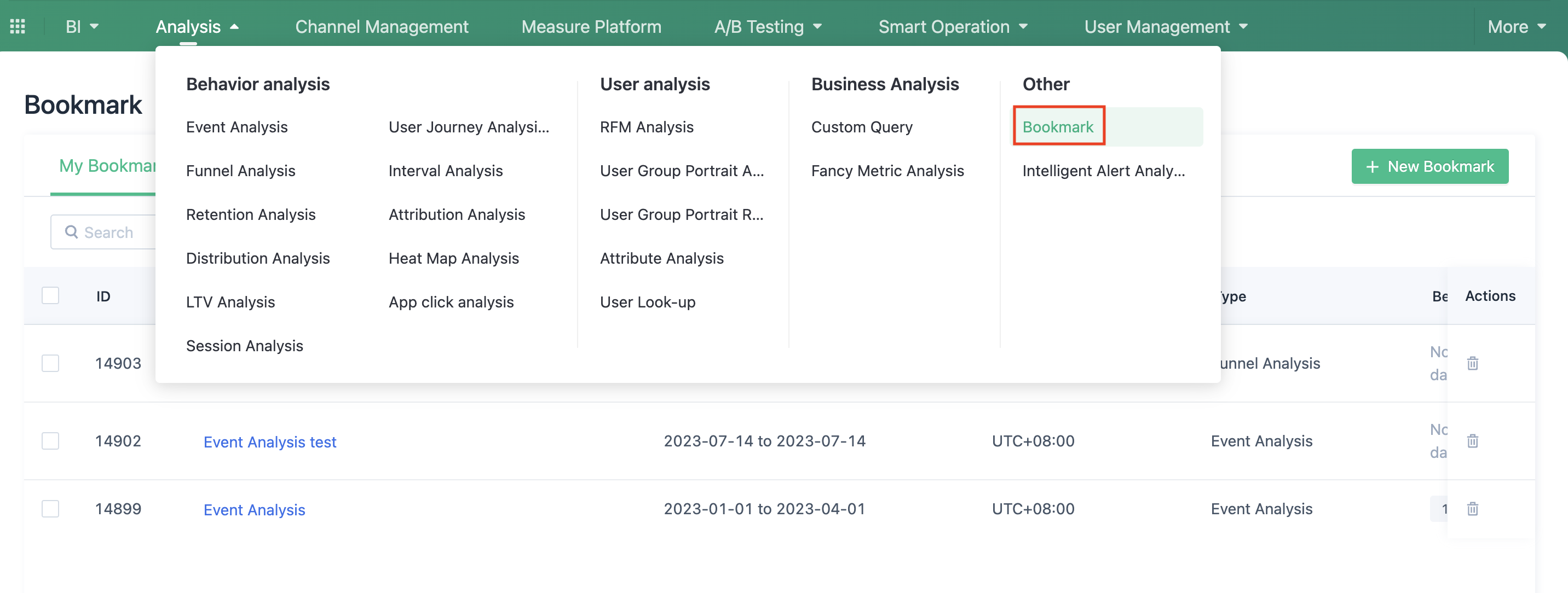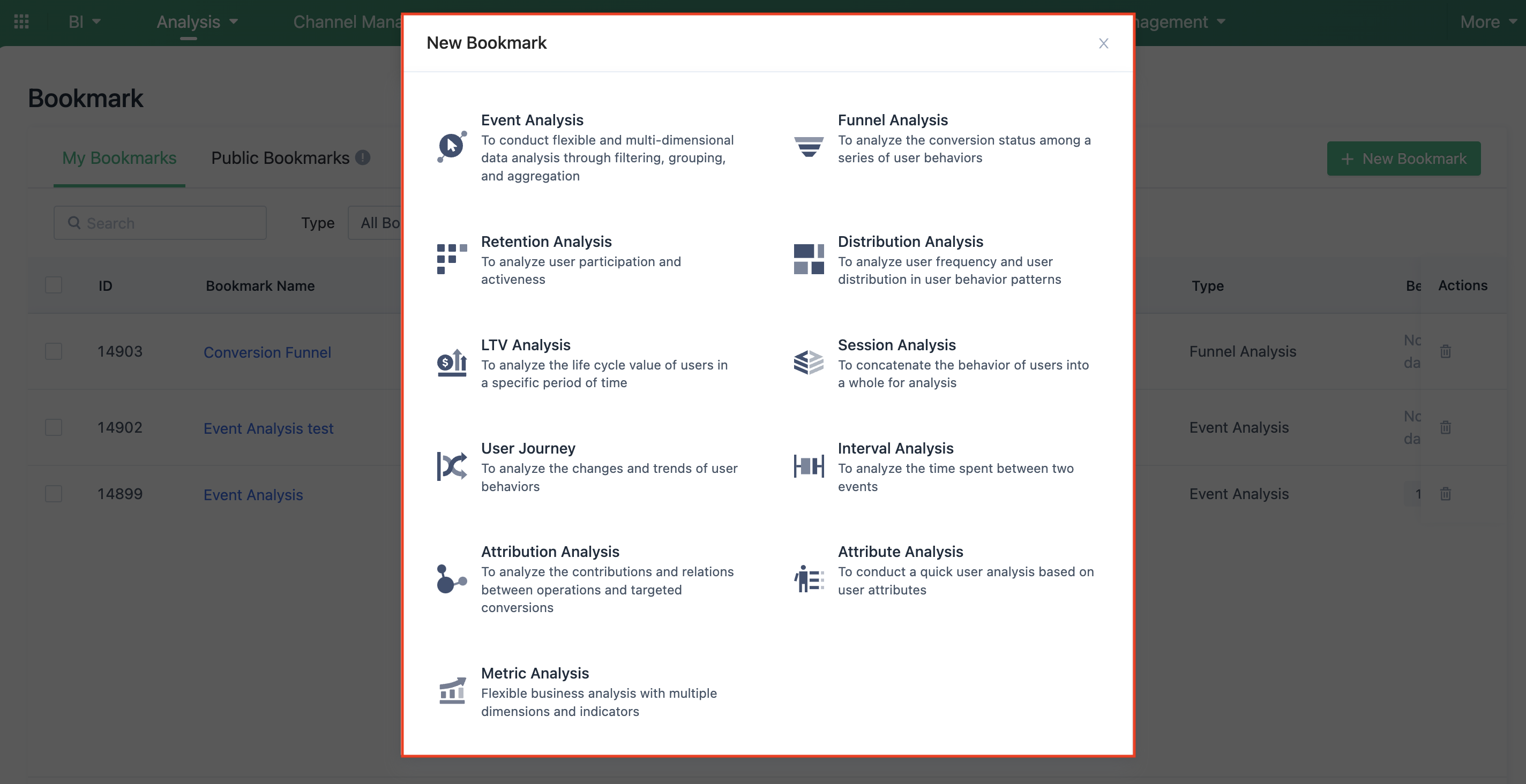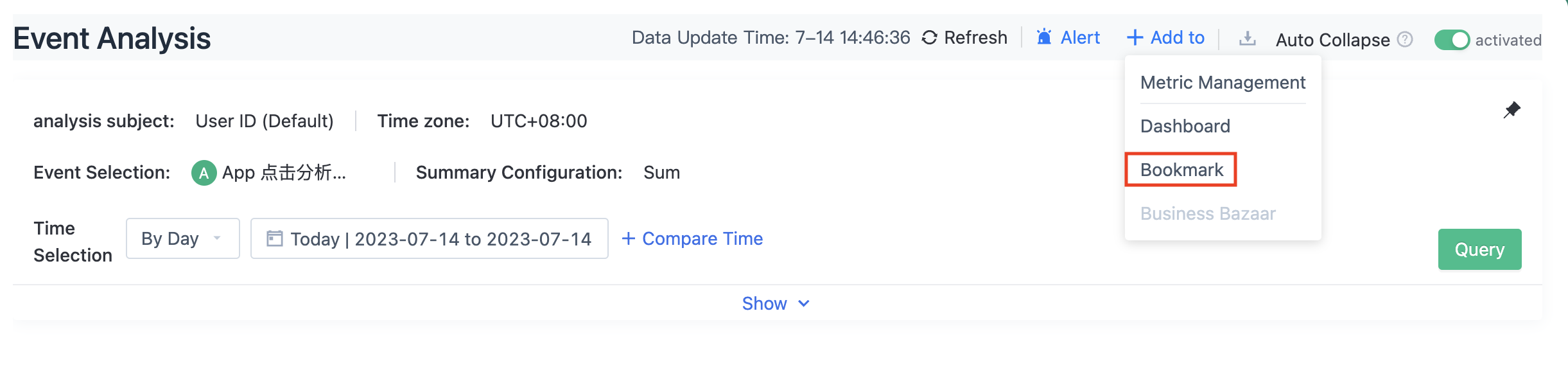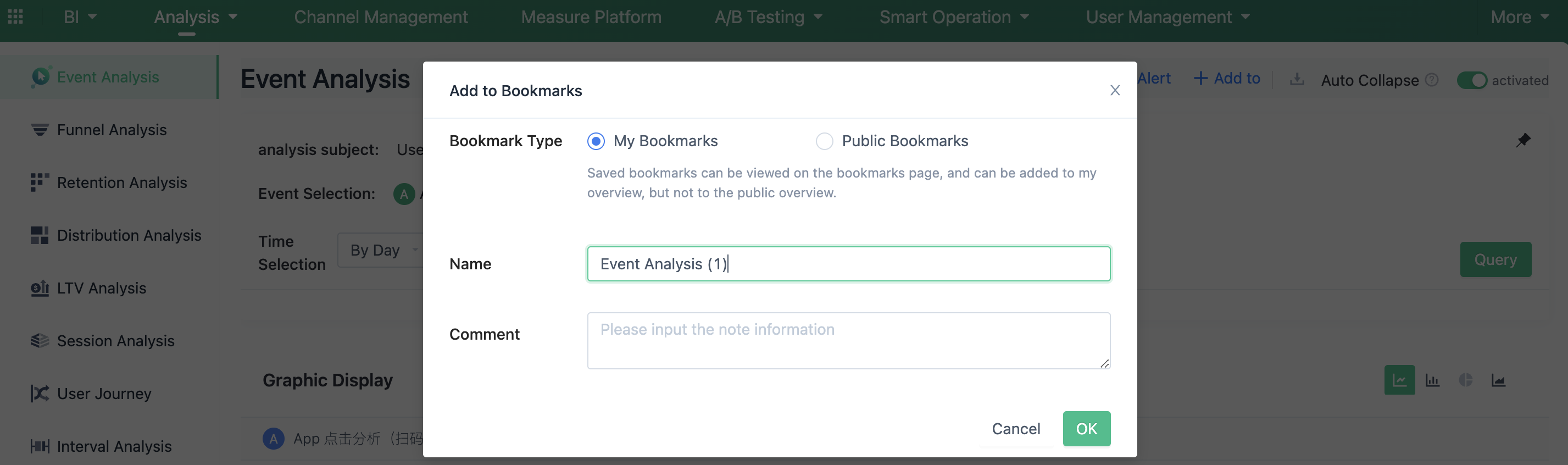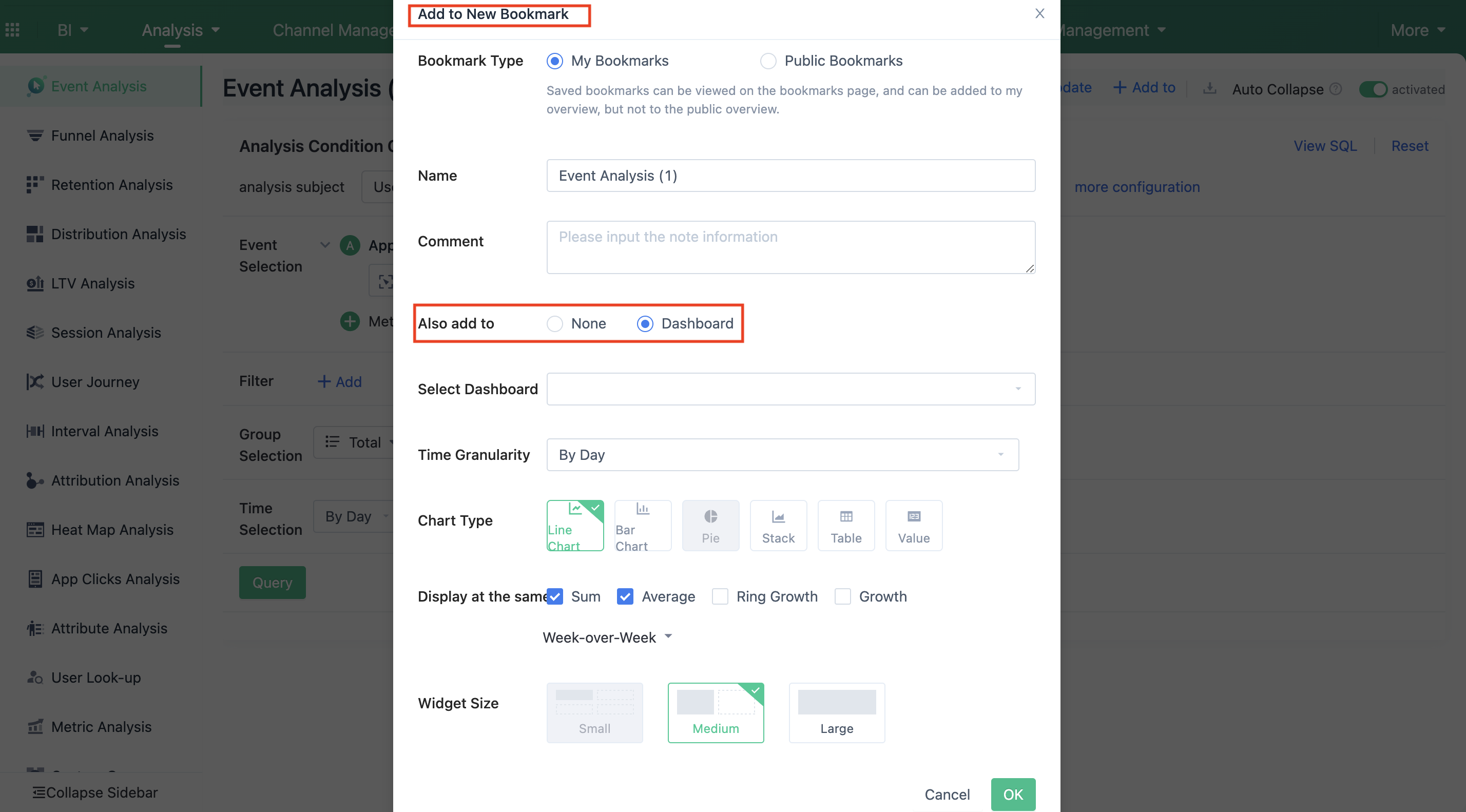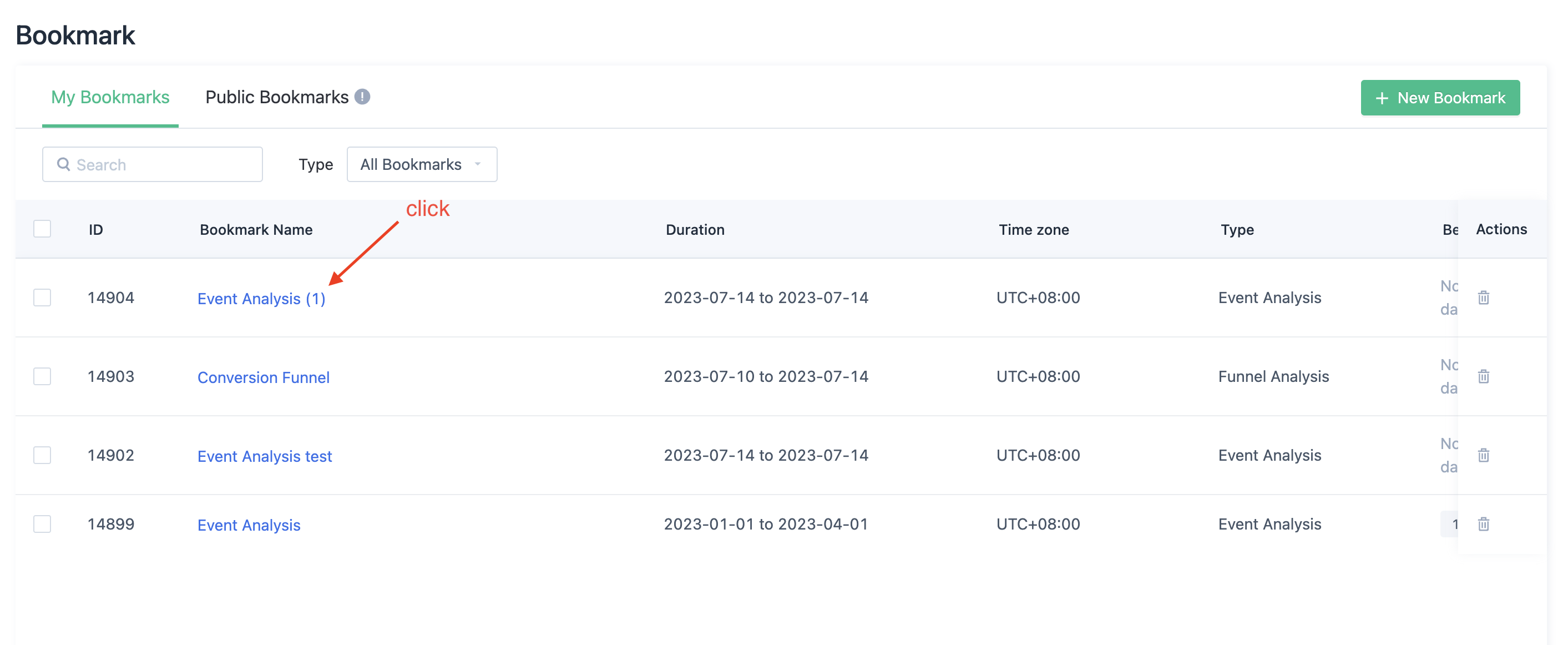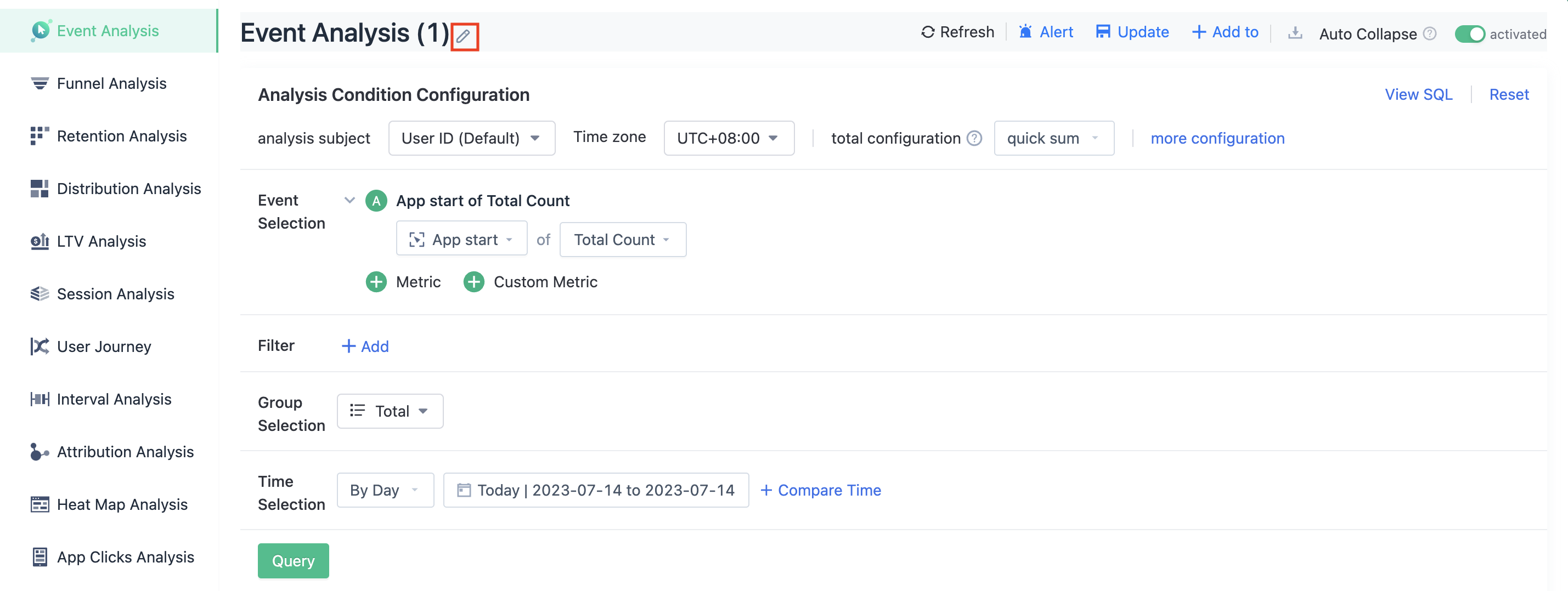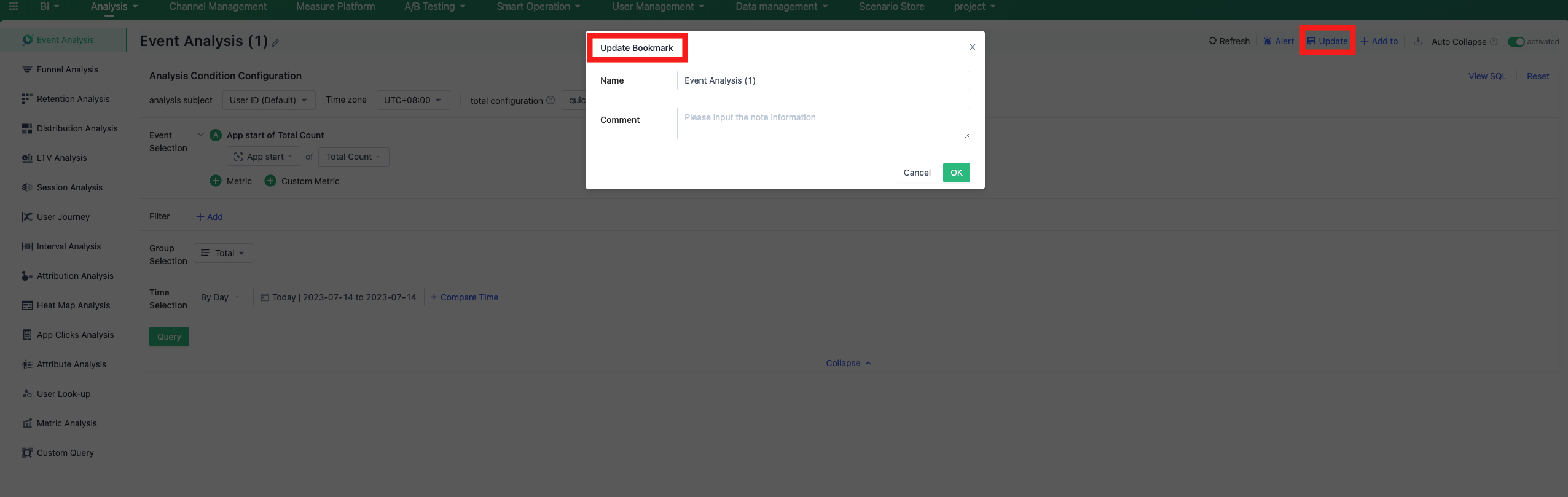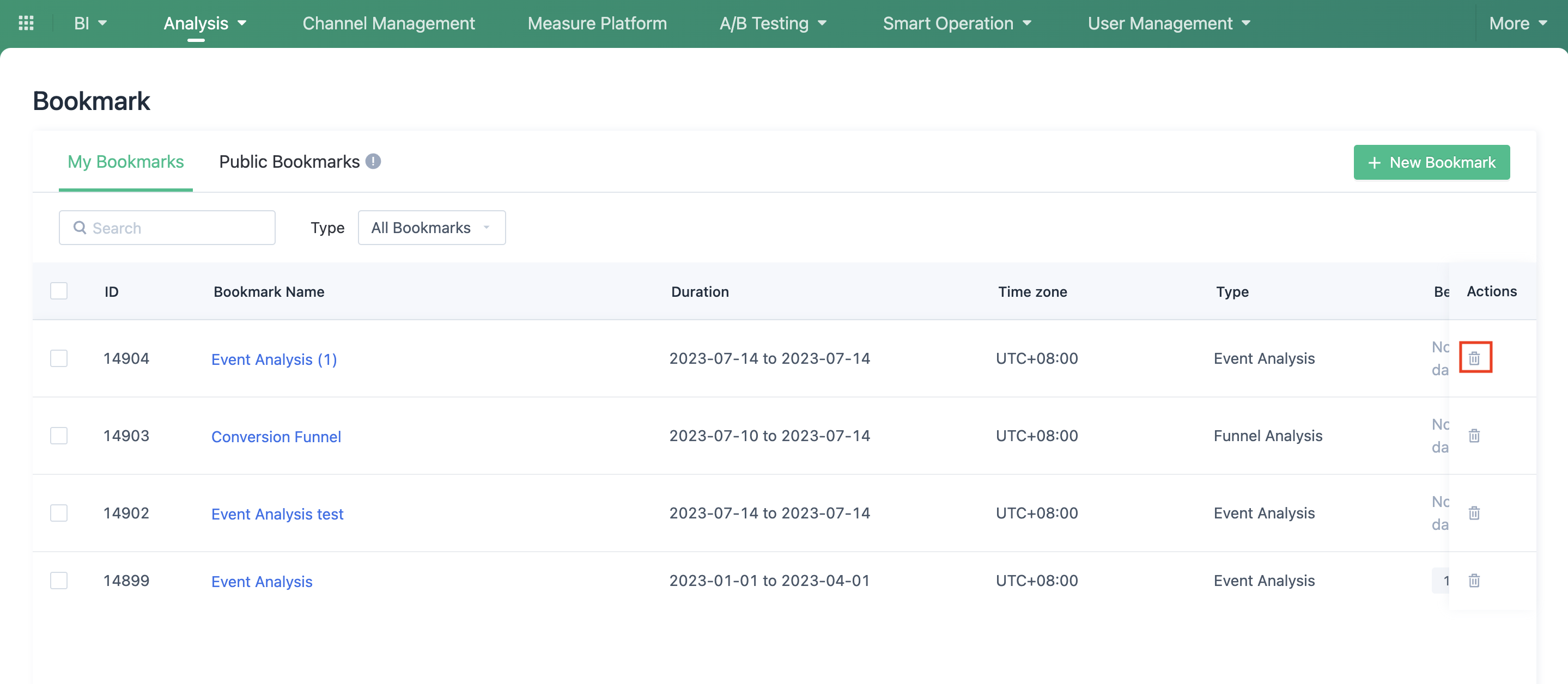1. Overview
Bookmarks are tools to help you manage frequently used queries. You can add bookmarks to any dashboard and query bookmark data in the dashboard, or you can view bookmarks directly in the bookmark module.
The bookmark module supports management of all bookmarks, including creating, viewing, editing, and deleting, etc. Users with "Manage my dashboard" permissions can create and manage "my created bookmarks", and users with "Manage team dashboard" permissions can create and manage "public bookmarks".
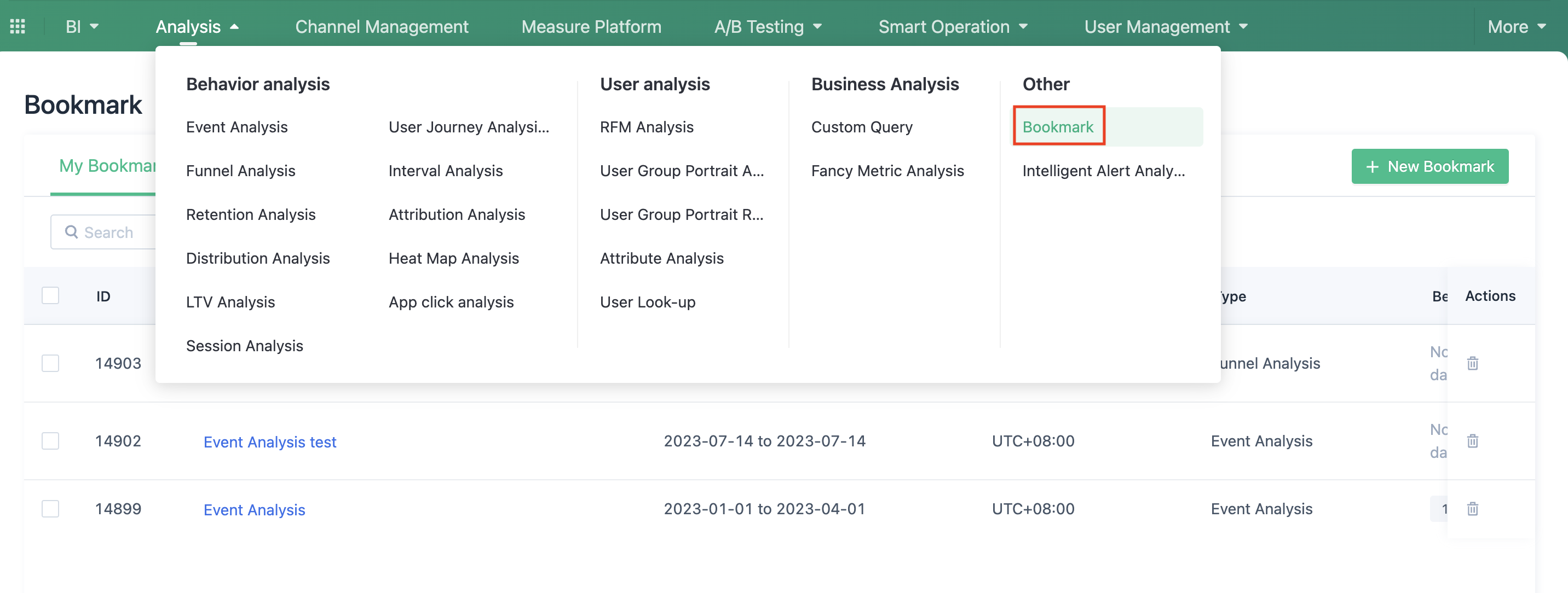
Note: Bookmarks of basic dashboards in team dashboards are not currently supported in the bookmark module for viewing and editing.
2. Create bookmark
A. To create a new bookmark, click "Create Bookmark" in the upper right corner, and then select which analysis model you want to use.
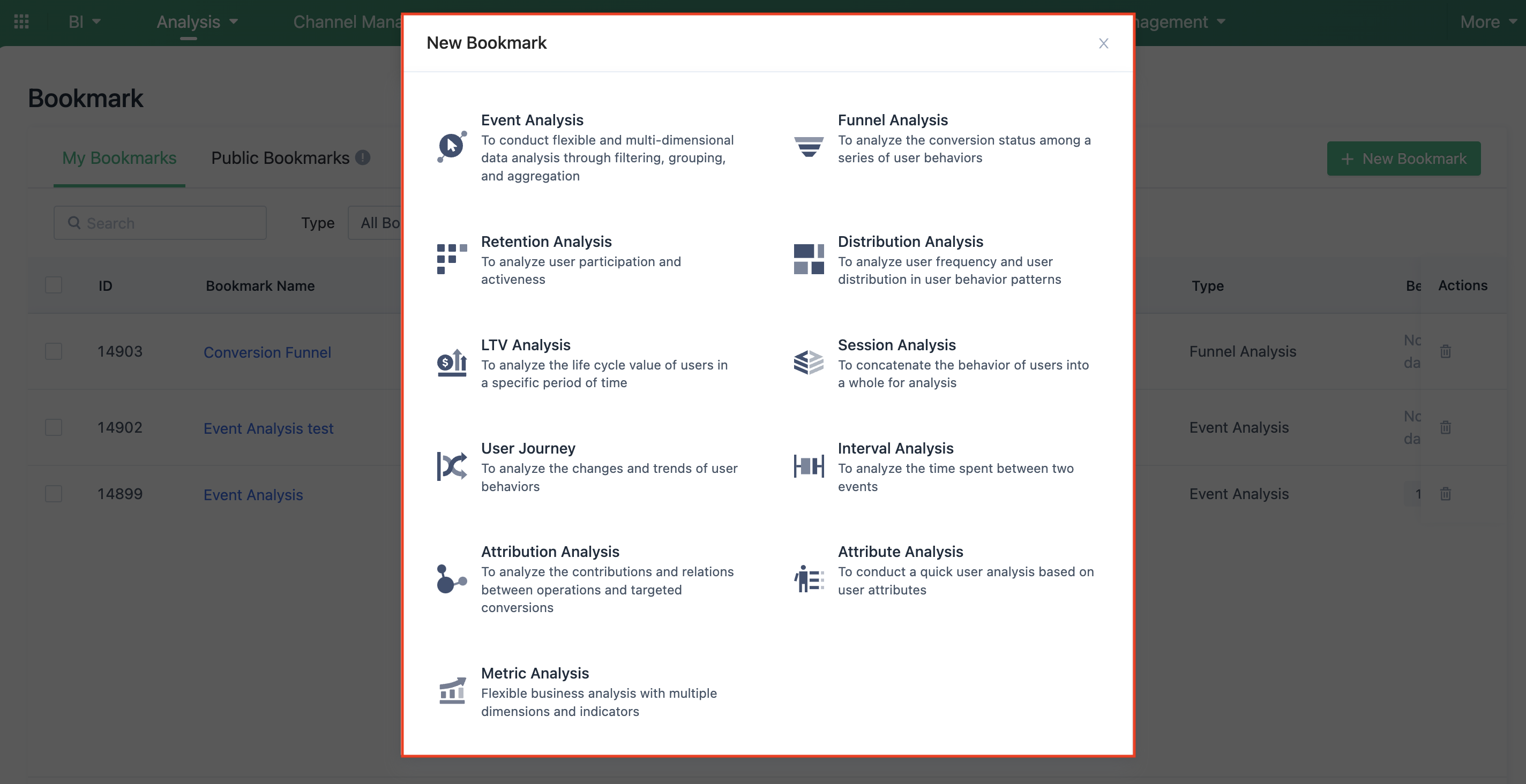
B. After entering the analysis model and setting the query criteria, click "Add to" and select "Bookmark" to create a new bookmark.
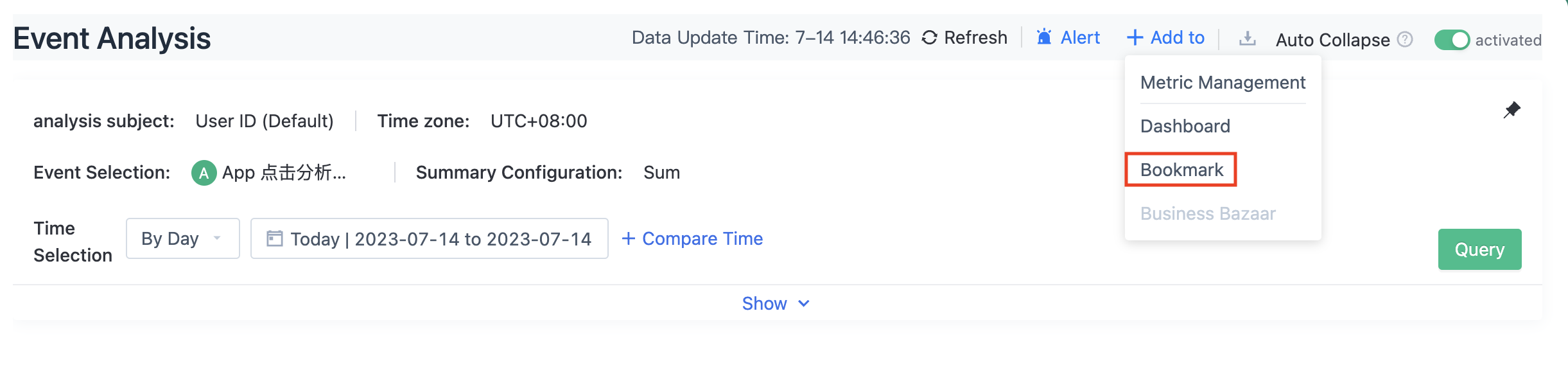
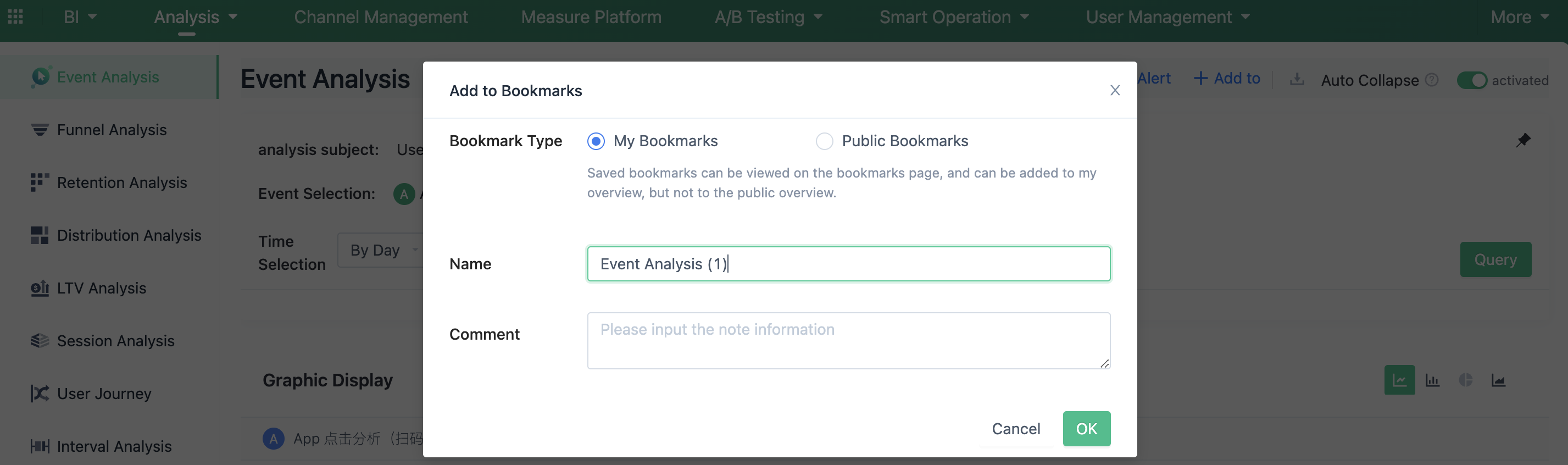
Alternatively, you can click on the corresponding bookmark in the bookmark list, enter the analysis model, click "Add to", and select "Bookmark" to create a new bookmark, and you can also choose to save the bookmark to "Dashboards" at the same time.
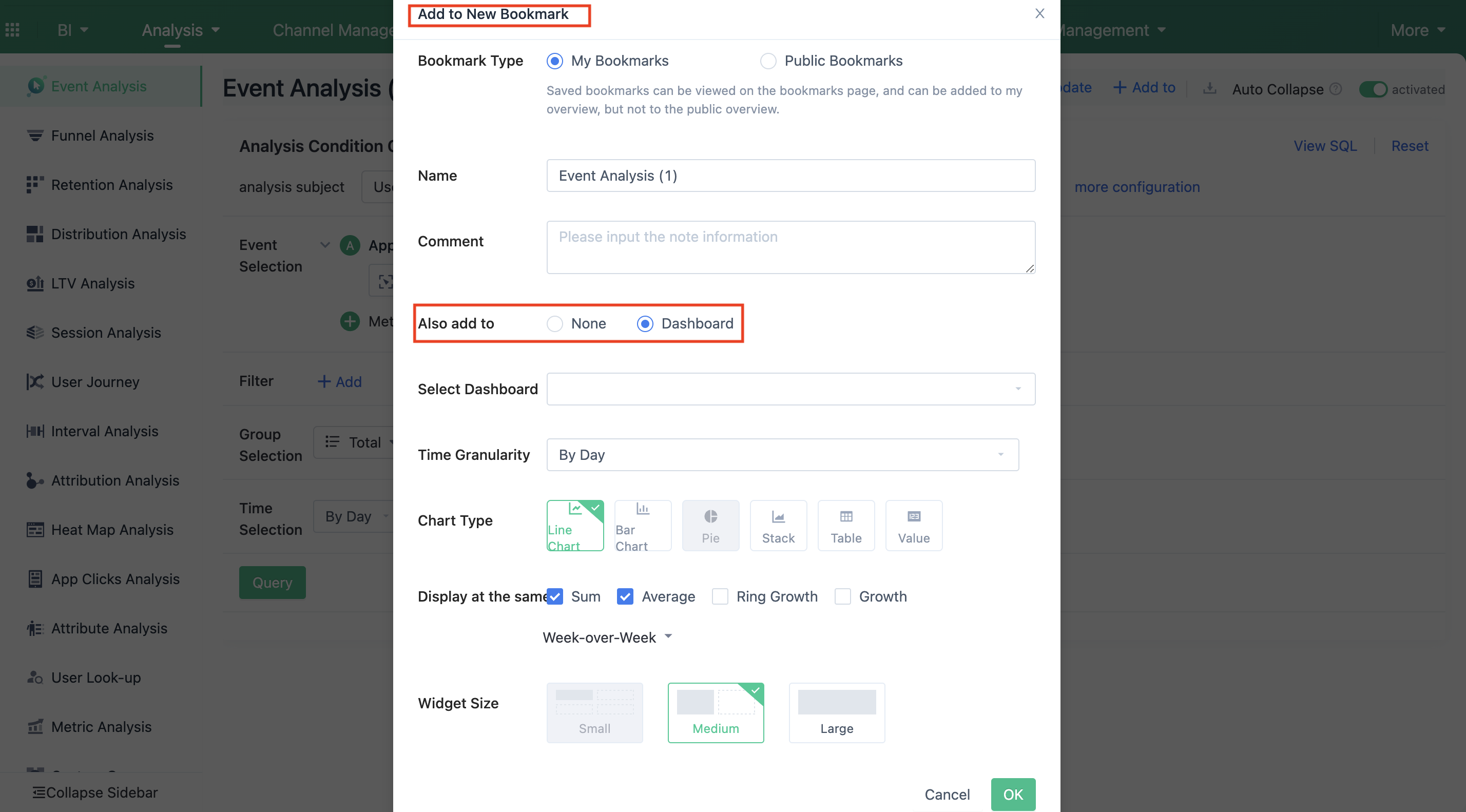
3. View bookmark
When you want to view the specific query criteria or data of a bookmark, click the corresponding bookmark in the bookmark list to enter the analysis model, where you can view the filtering criteria and the specific data results.
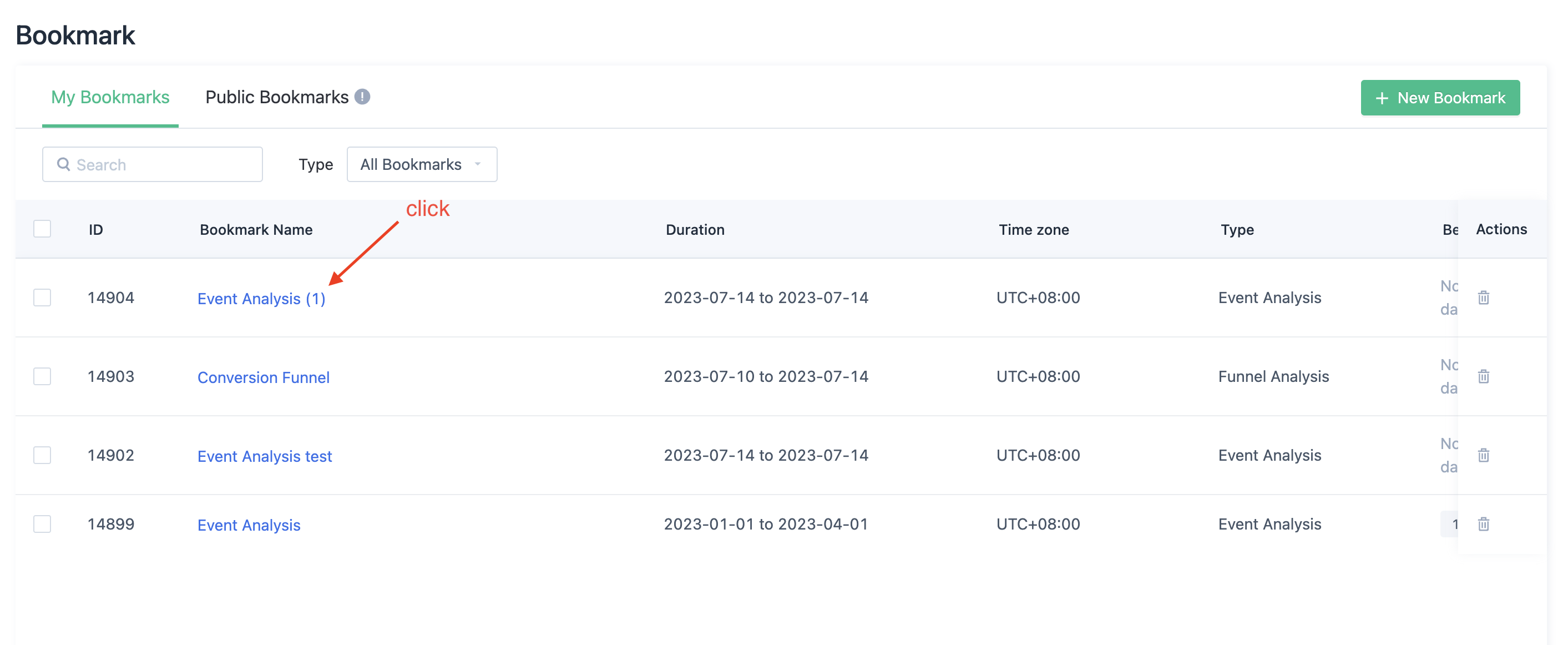
4. Edit bookmark
A. If you want to modify the name and query conditions of the bookmark, click the corresponding bookmark in the bookmark list to enter the analysis model and click the edit button in the name to modify the name.
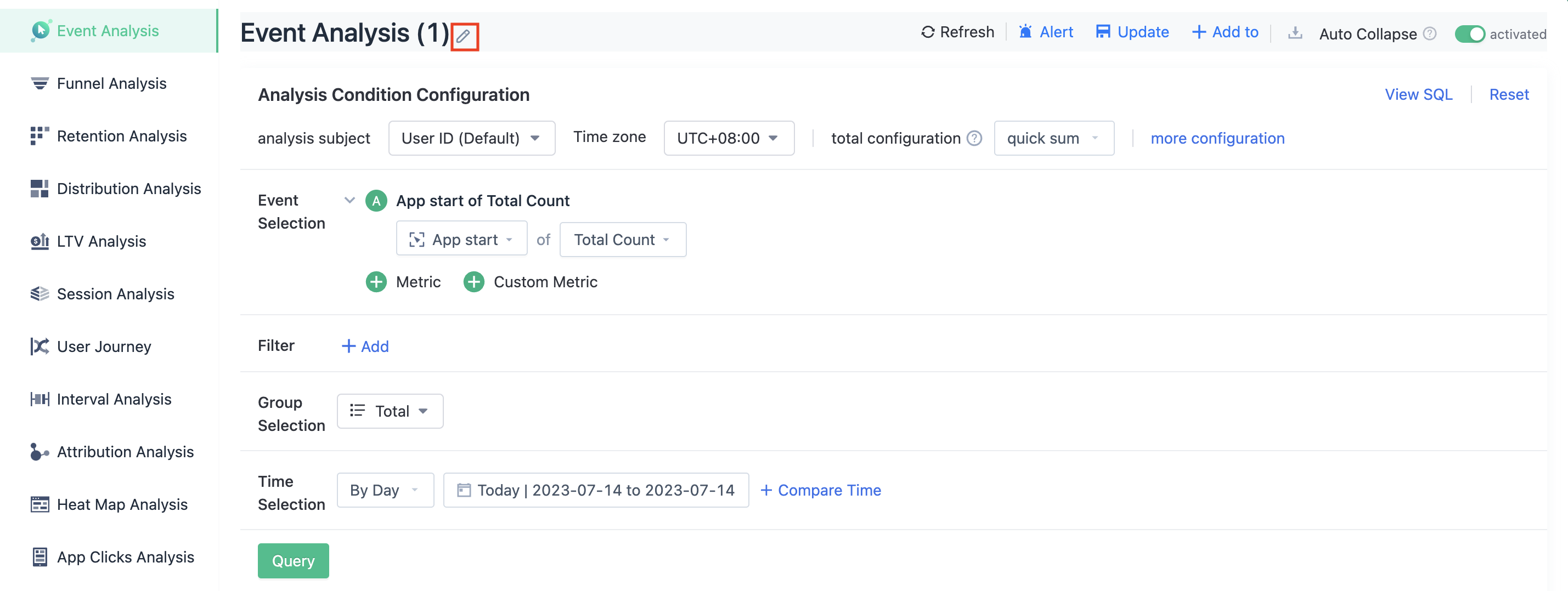
B. After changing the query criteria, click "update" to update the current bookmark.
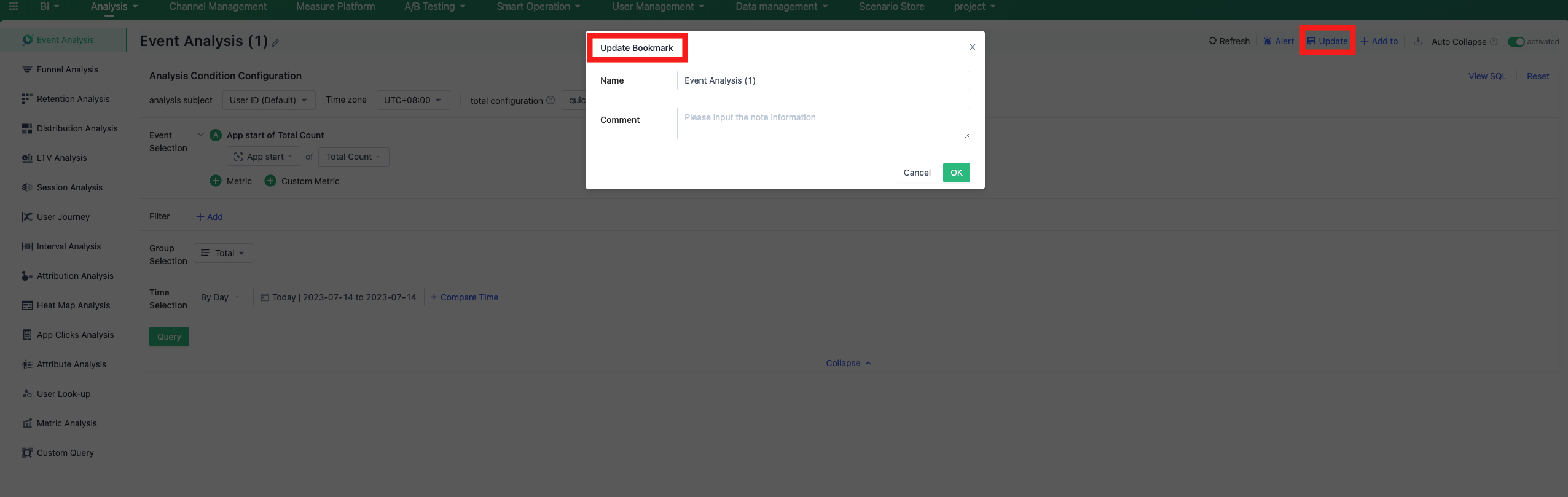
5. Delete bookmark
If you no longer need a bookmark, you can click "Delete" to delete it. Once a bookmark is deleted, it cannot be restored, so please operate with caution.
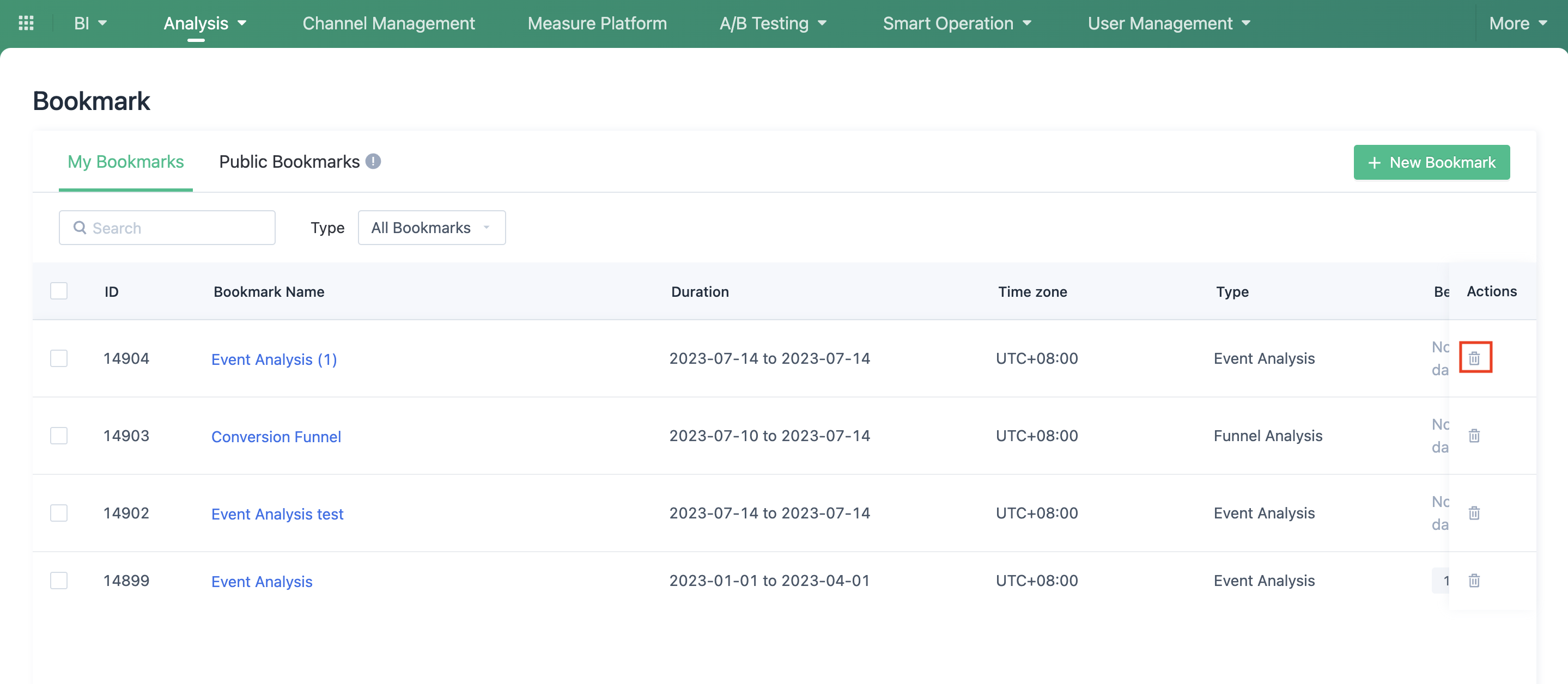
 Popular Searches
Popular Searches