User Information Query
|
Collect
1. User search
1.1. Search User
Click on the navigation bar ![]() search button to enter the search page for a specified user.
search button to enter the search page for a specified user.
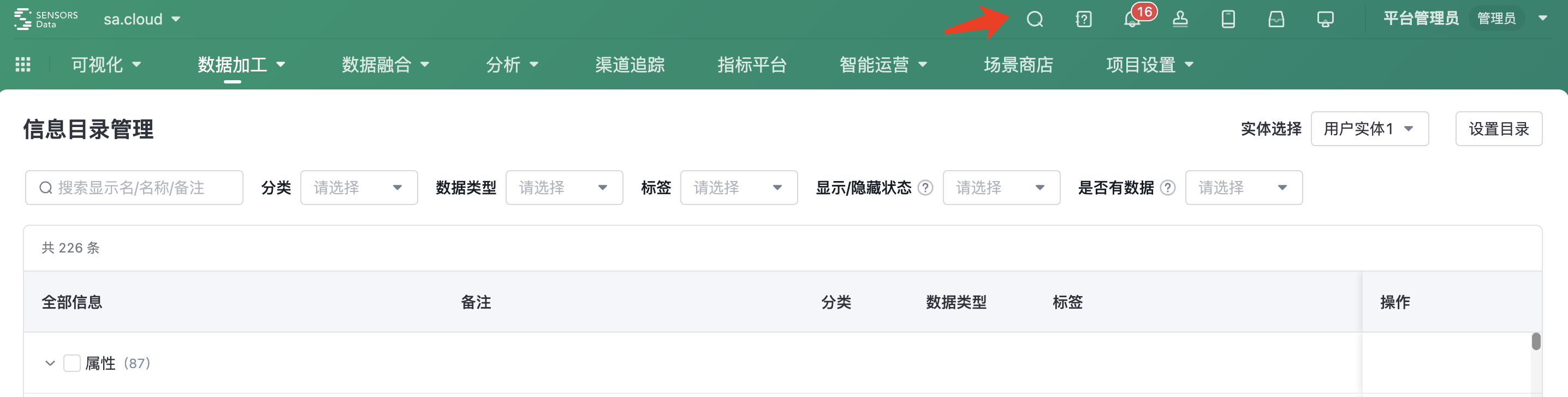
Search for users that meet the criteria based on user attributes of the string type, numeric type, and collection type.
- Click view all, go to the User list page to view information about all users that meet the conditions.
- You can view the panoramic view of a single user.
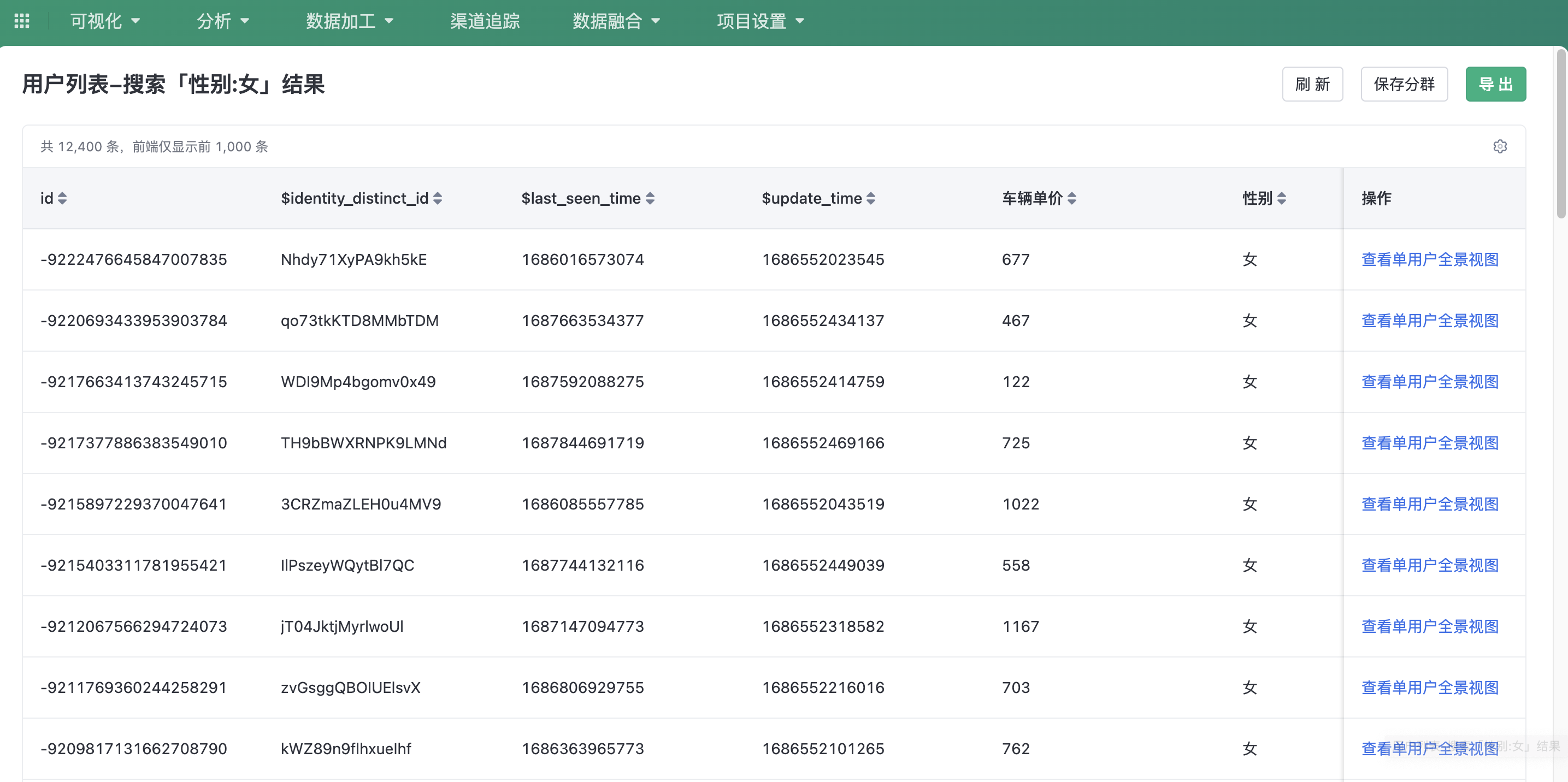
1.2. Functional authority

After checking use search permission, you can search through the portals mentioned above.
2. User list
In the user list, you can view the attributes and label information of multiple users. You can export or save the information as a group for subsequent analysis, insight, and marketing operations.
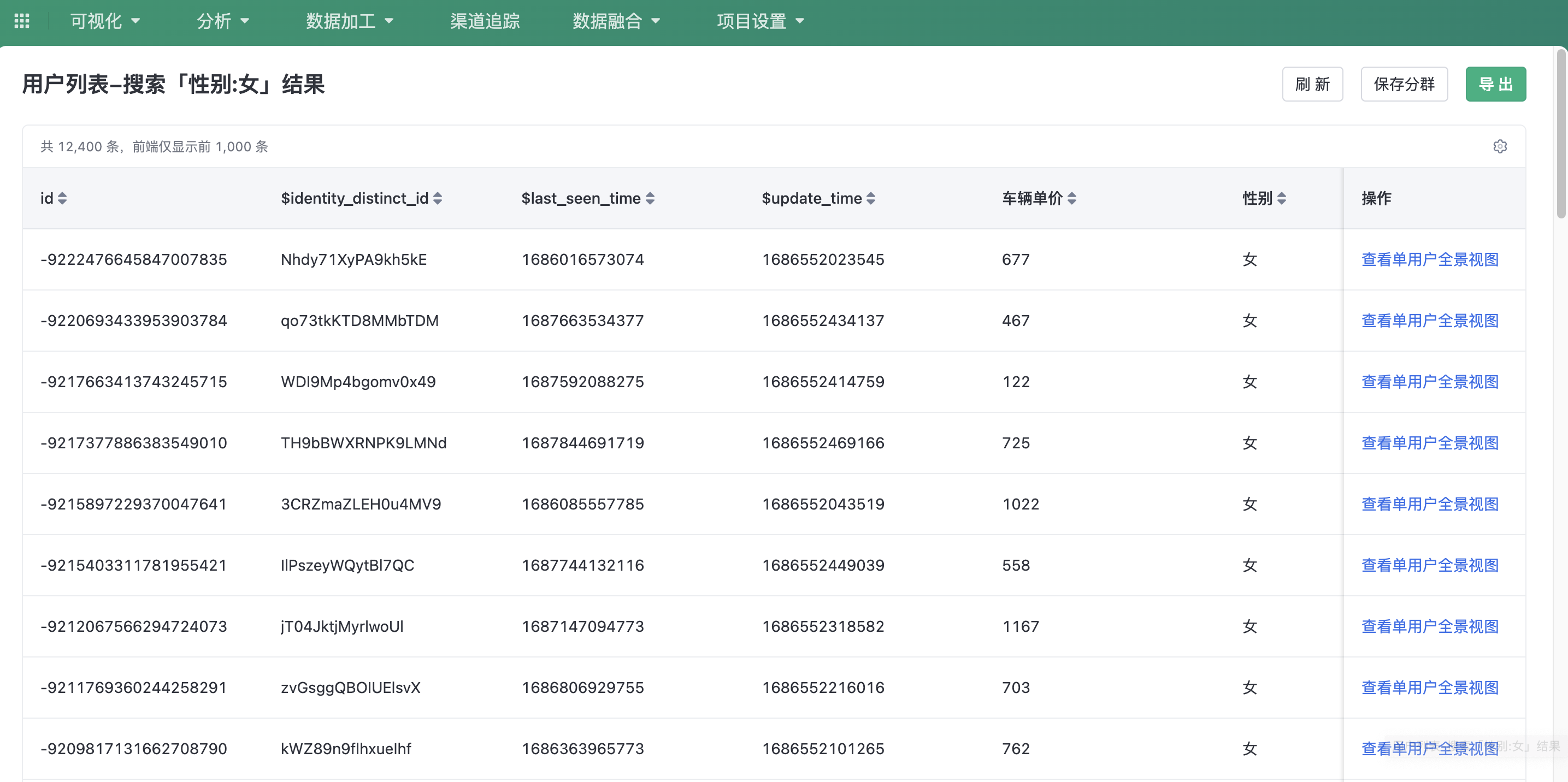
2.1. Column setting
Click Column setting button, you can customize the information displayed in the user list.
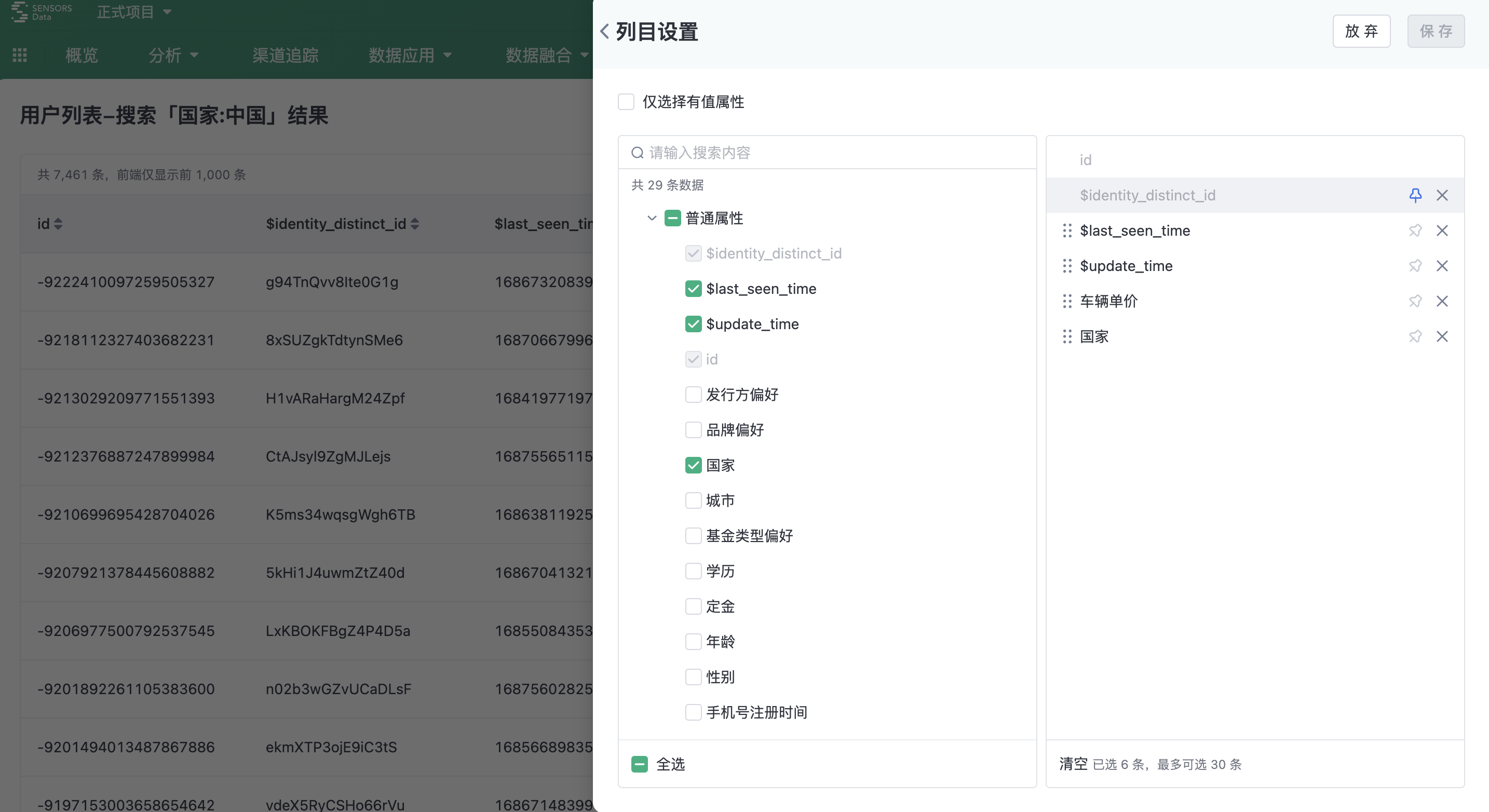
2.2. Preservation clustering
After Clicking preservation clustering, go to the Create Cluster page, enter related information and click submit can then be saved as a new cluster.
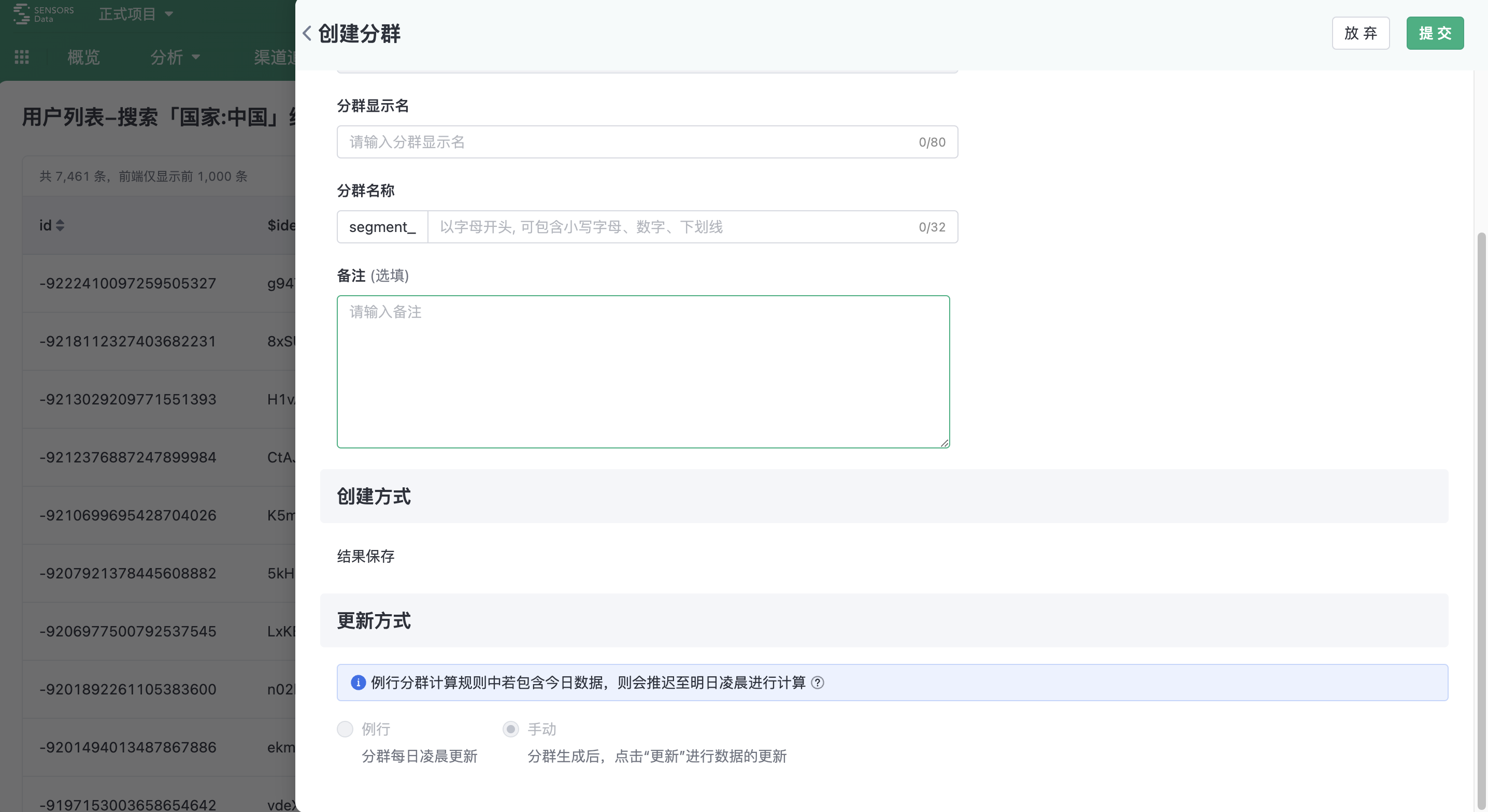
2.3. Export
After clicking Export then a csv file will be generated. Click Download to download the file to your local computer.
2.4. 查看Panoramic view of a single user
Click Viewing the panoramic view of a single user , go to the single-user Panorama page to view panorama information.
2.5. Permission management
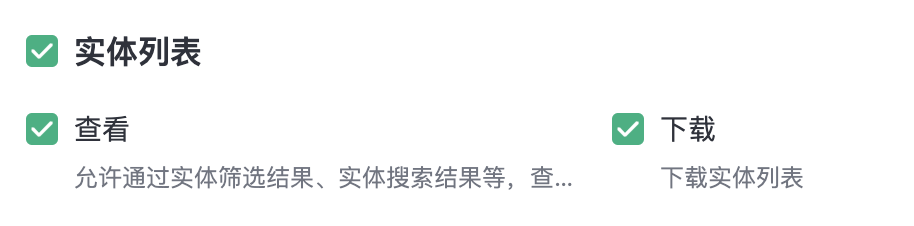
After checking Viewing permission, you can drill down to the user list through the entrance mentioned above to also view information.
After checking Download permission, user information can be downloaded in the TAB, in the group drill down, and in the user list.
3. Panoramic view of a single user
SingleUser panoramic view displays user-related accounts, attributes, events, and details to help enterprises and organizations better understand user needs and provide more personalized and accurate services and products.
单User Panoramic view includes two core capabilities:
- 单UserPanoramic view template (template for short) Management : Allows you to customize templates to focus information.
- 单UserPanoramic view View : in singleuserview user accounts, properties, groups, and behavior events in the panoramic view.
3.1. Template Management
3.1.1. Function entry
In the navigation bar clickProject setting > Basic setting, and then click Single-entity panorama view template , the template list page is displayed.
3.1.2. Create a template
Creating a template includes basic information and template details. The basic information includes the template name and remarks. The details of the template include account information, attributes, clusters, and behavior events.
1)Account information
The account information is configured with the user ID. The default ID is displayed. You can add other ids, such as the mobile phone number, device number, and email address, as required.
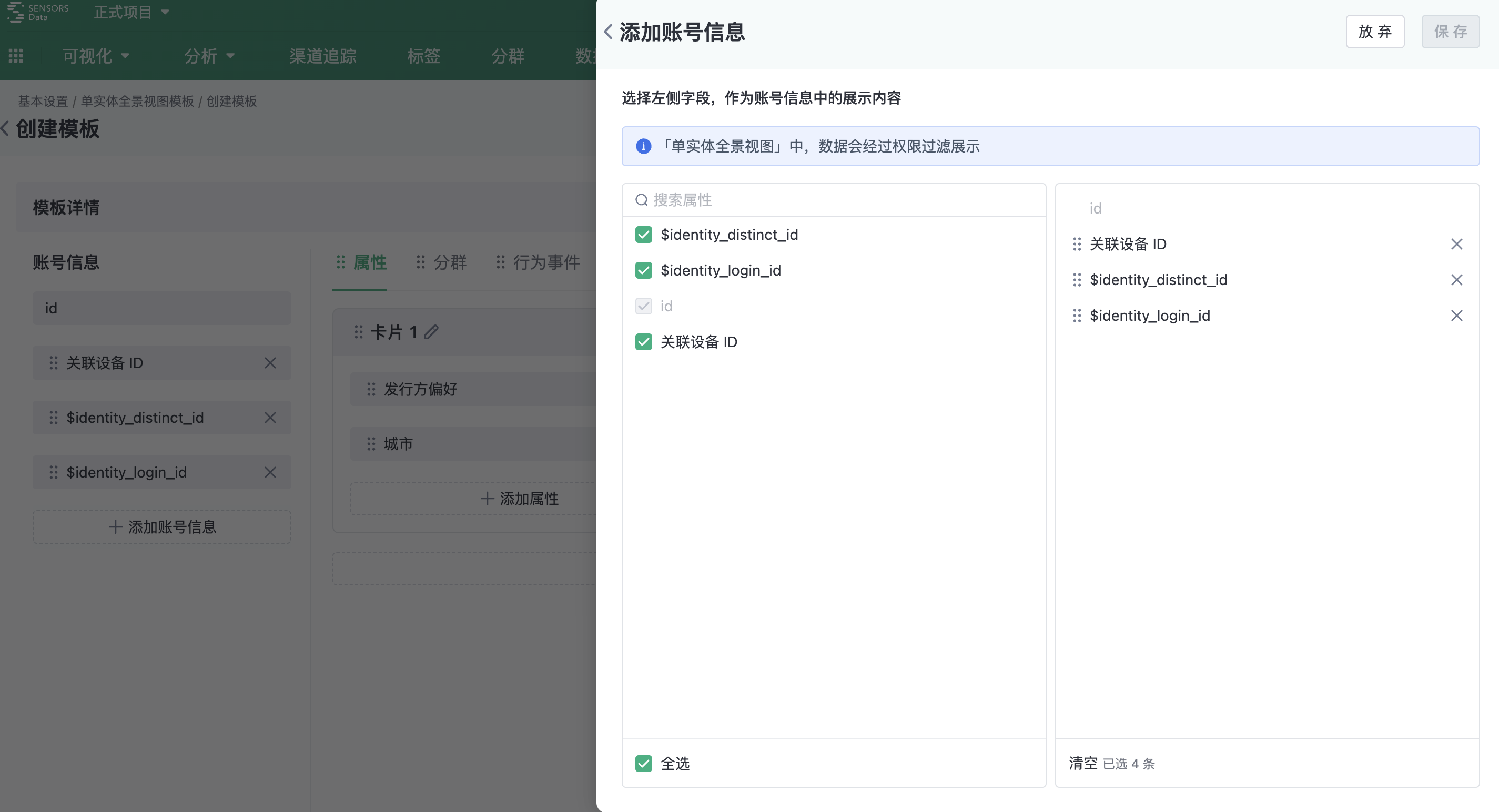
2)Stats
User attribute information can be aggregated into different cards according to business needs, and then attributes can be added to the cards.
For example, inUser information needs to display First login date, Active days in the last 7 days and historical number of orders, last 30 days trading amount, and then first login date, active days in the last 7 days be added in Online active cards, add historical number of orders, last 30 days trading amount order transaction cards.
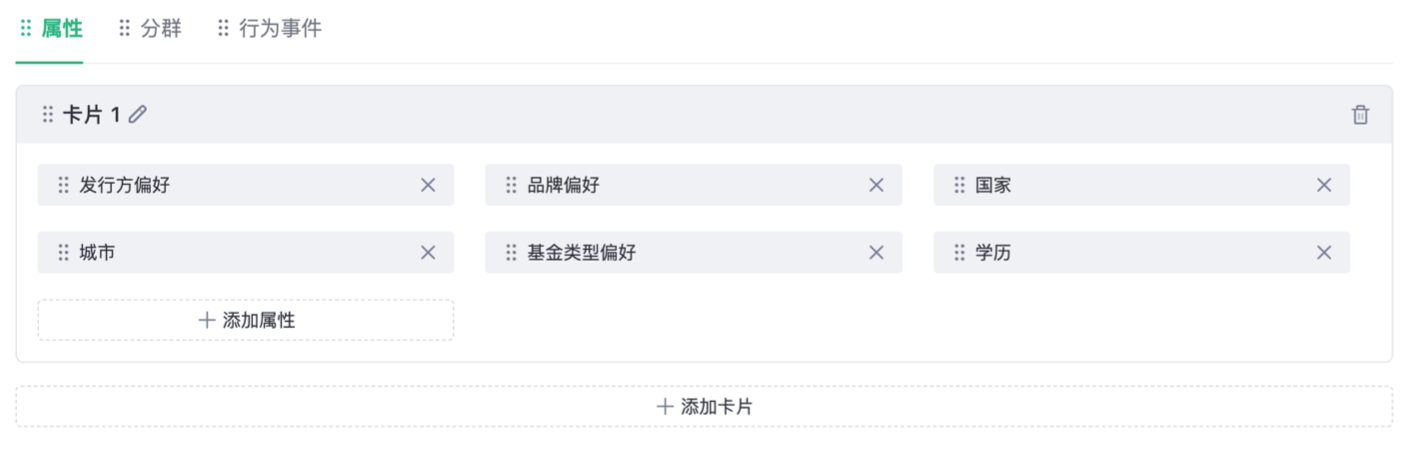
3)Cluster
You can add user groups based on service requirements. You can use this module to check whether users belong to a specified user group.
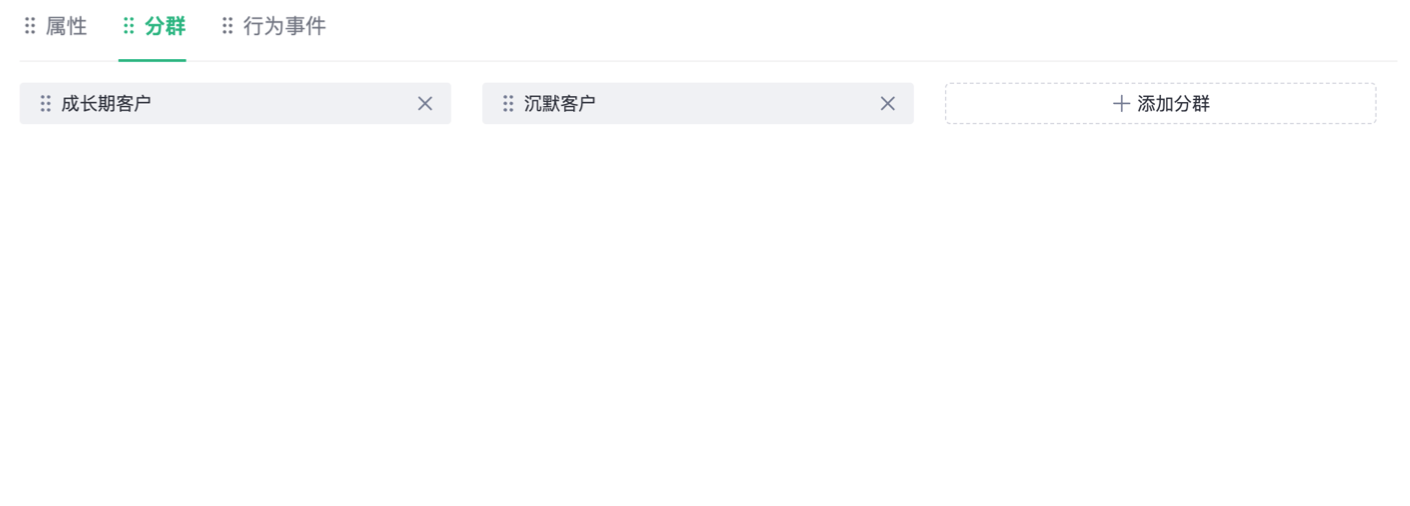
4)Behavioral event
Behavior events can be added according to business needs, and supports the addition of explicit properties of events (properties that are displayed in the outer event card by default when viewed).
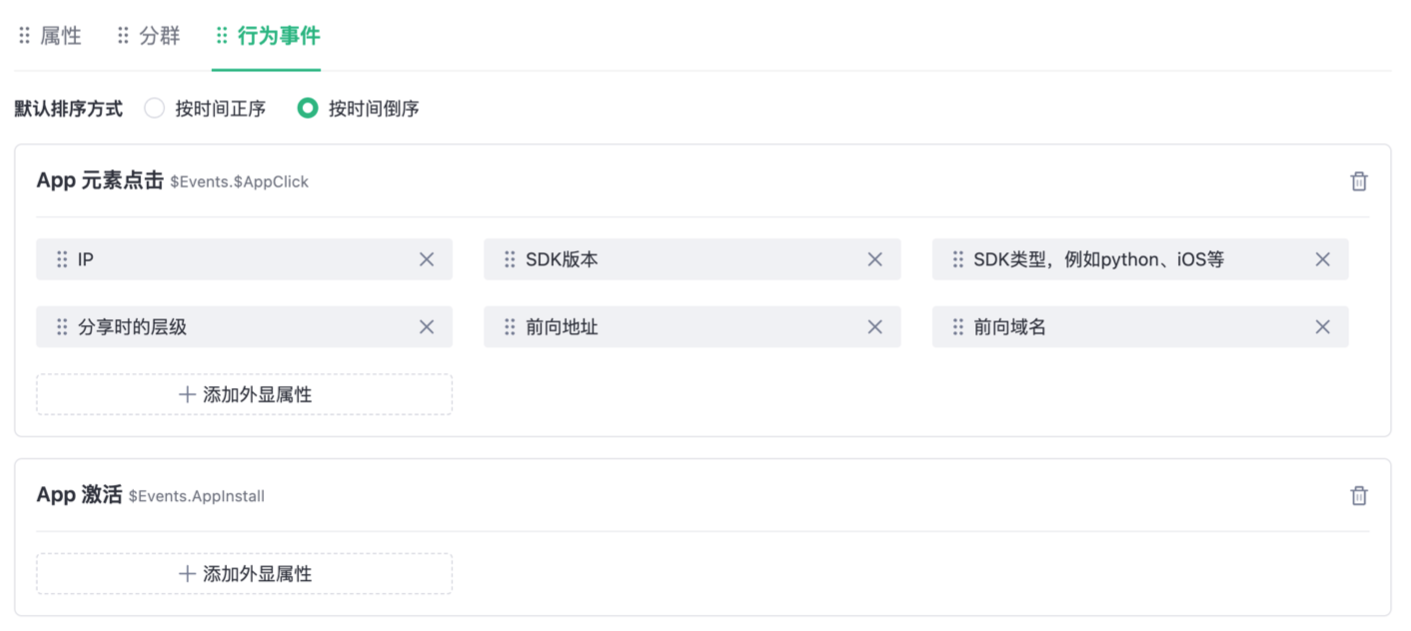
3.1.3. Template list page
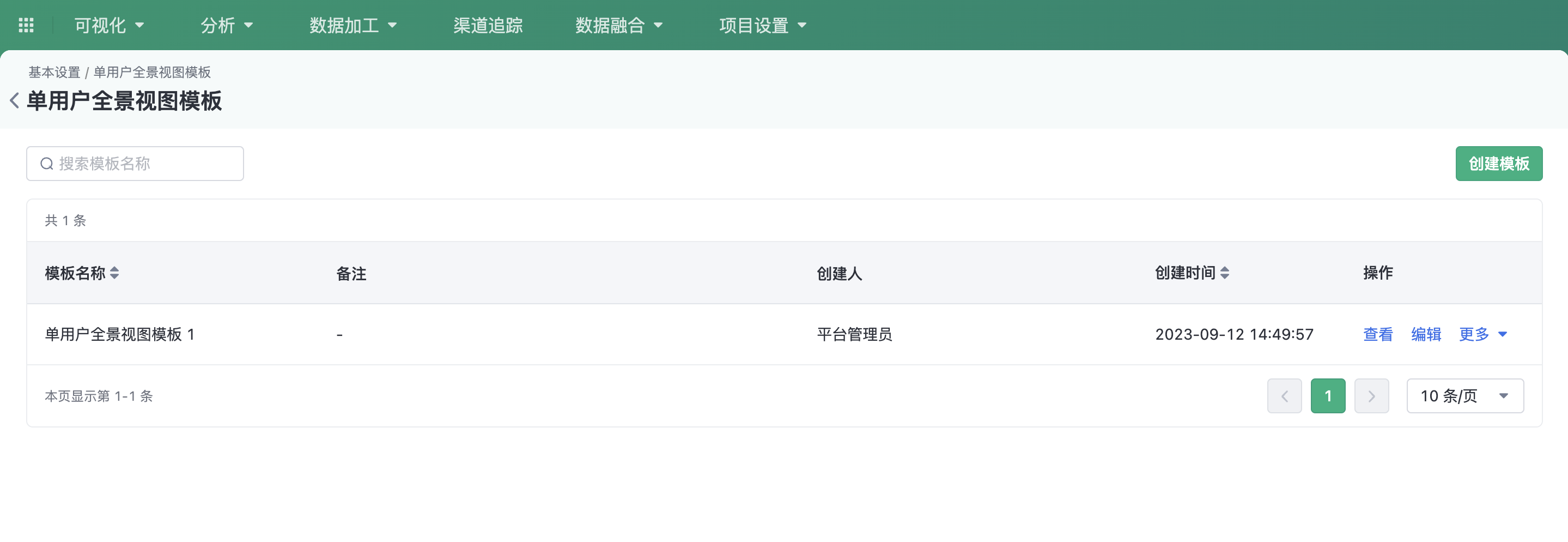
The template list page displays the template name and remarks. You can search for a template by name. You can manage templates, including creating, editing, copying, and deleting templates.
3.2. Panoramic view of a single user
3.2.1. Function entry
Available through the user search results page and the user list page view singleuser panoramic view .
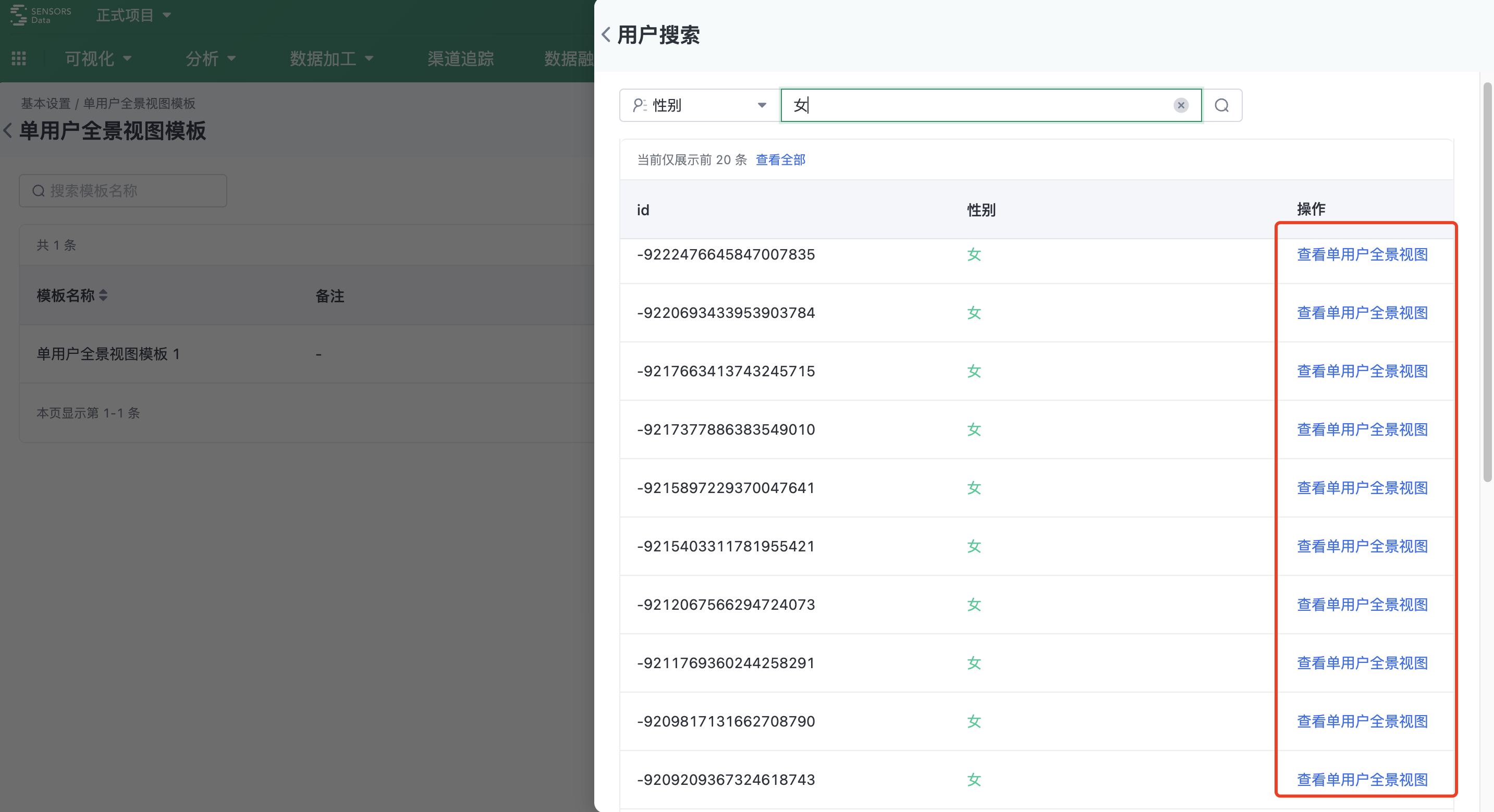
3.2.2. View single user panoramic view.
After entering, you can switch to the authorized template in the view mode and view the page according to the relevant information configured in the template.
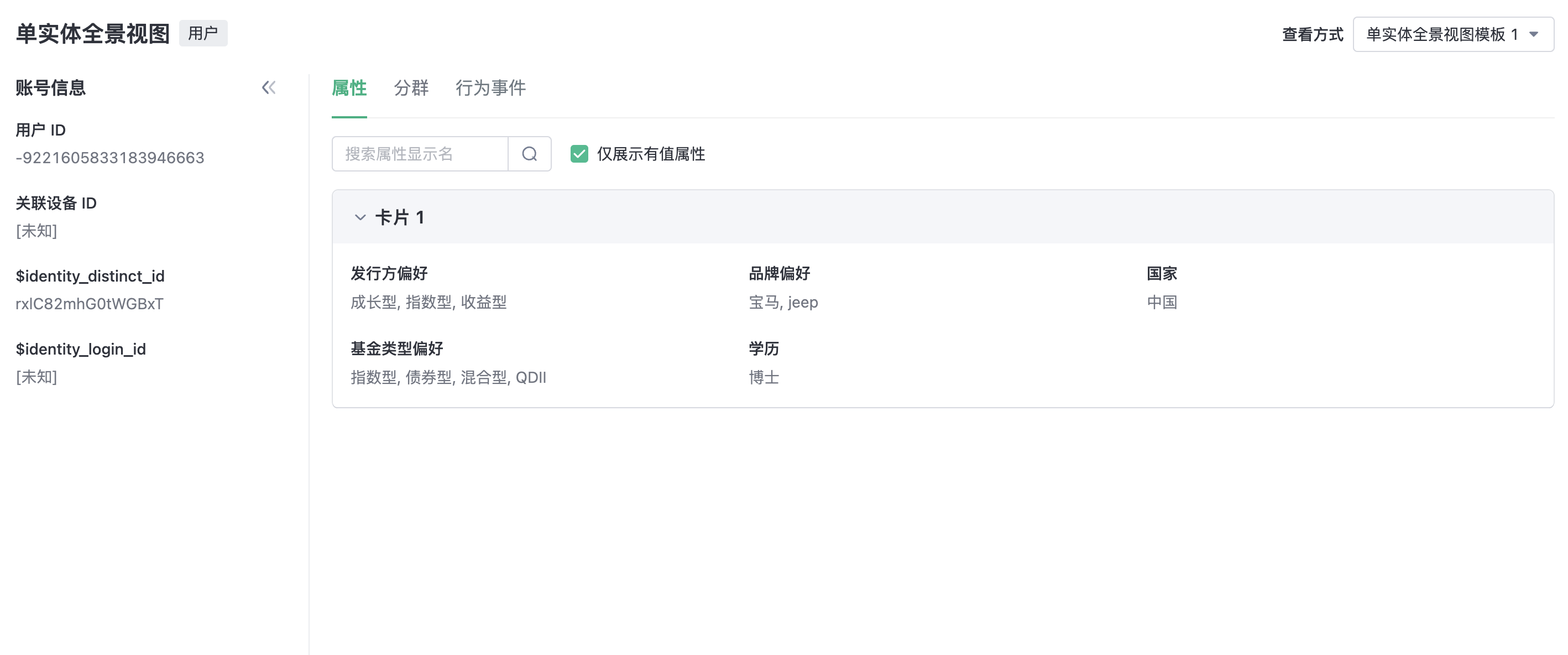
If the multi-time zone setting is enabled, you can switch time zones when viewing behavioral events. After switching, the event occurrence time and the time type event attributes will be displayed according to the offset of the selected time zone, as illustrated below:
- If the user's current time zone is UTC-10 and the time zone here is selected as UTC-10, the behavior event occurrence time and time type event attribute values displayed below will be according to the UTC-10 time zone. For example, if the user's order payment time is 2023-06-01 12:00 UTC-10, and the time zone is selected as UTC-10, the time displayed below will be 2023-06-01 12:00; if the time zone is switched to UTC+8, the time displayed below will be updated to 2023-06-02 6:00.
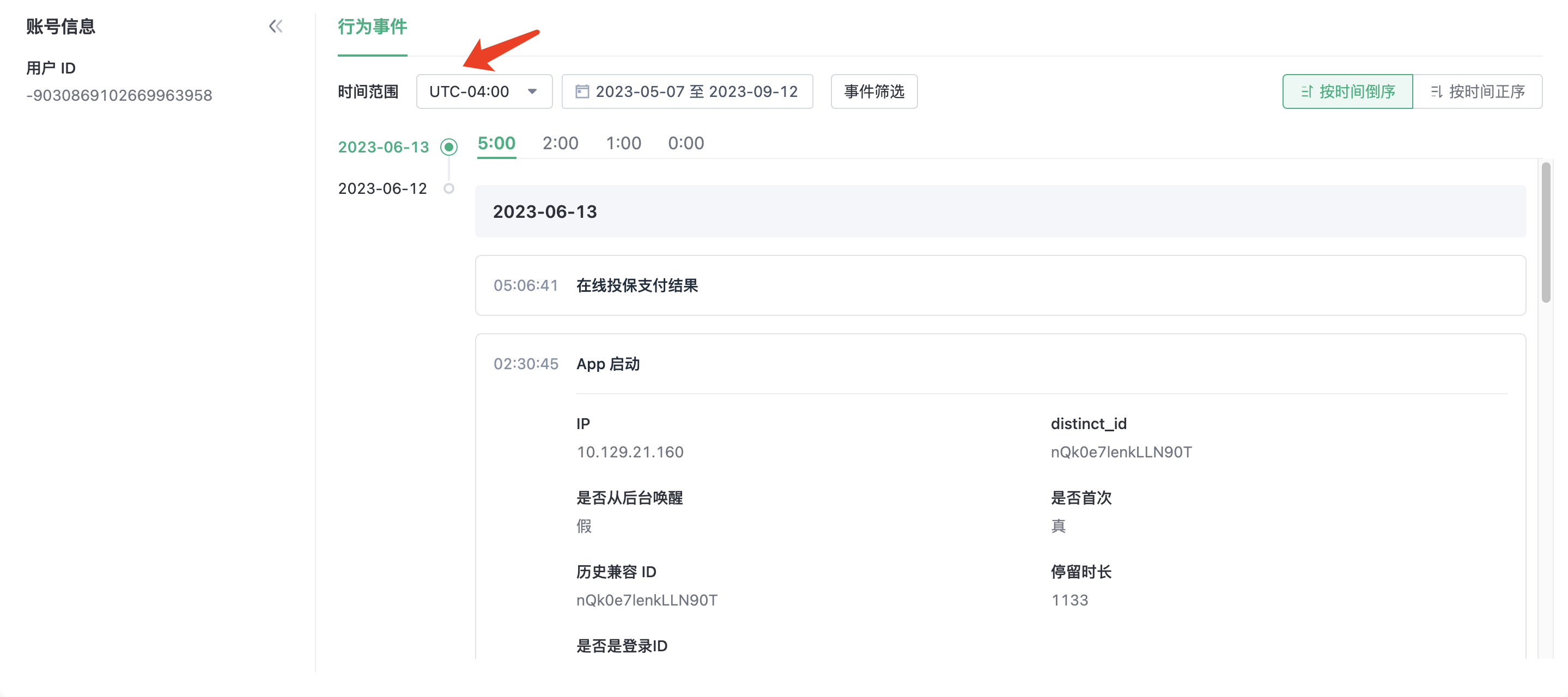
The data displayed in the Single User Panorama View is controlled by the current user's data permissions.
3.3. Access Management

- View: User search results with user list view the panoramic view of a single user Button visible; Configures which orders can be used by the current role user panoramic view template for viewing;
- Manage : Create a template and manage all templates, including editing, copying, and deleting operation templates.
Note: The content of this document is a technical document that provides details on how to use the Sensors product and does not include sales terms; the specific content of enterprise procurement products and technical services shall be subject to the commercial procurement contract.
