Business Model Authorization Configuration
|
Collect
1. Overview
When adding analysis results to the DataSet, it is necessary to allocate and grant permissions to the data table formed by the analysis results.
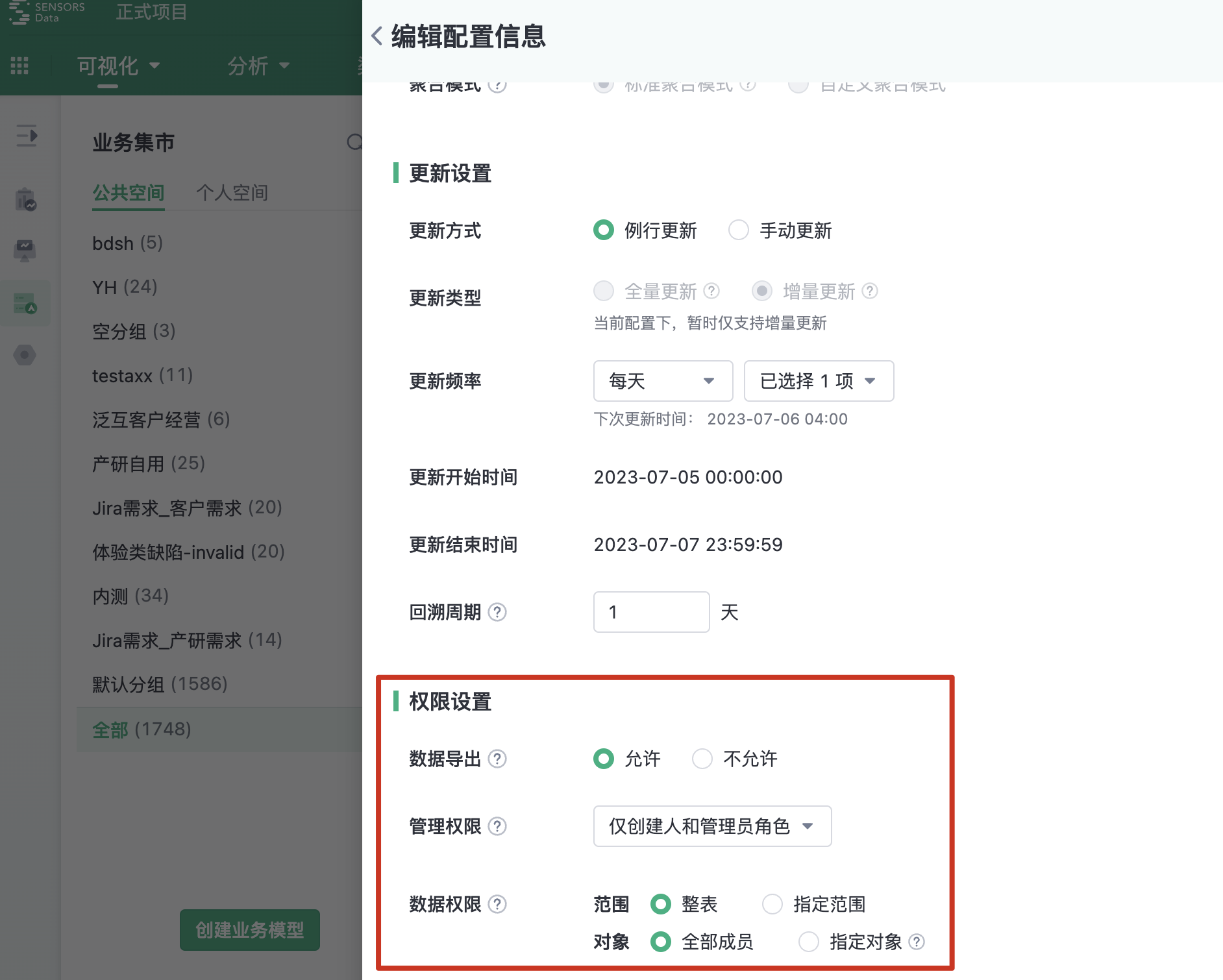
2. Data Export Permissions
It can be configured whether to allow members with data permissions to export data from the business model.
- Allow: The exported data range is consistent with the member's data permissions.
- Disallow: Non-creators and non-administrators cannot export Excel from the business model and reports.
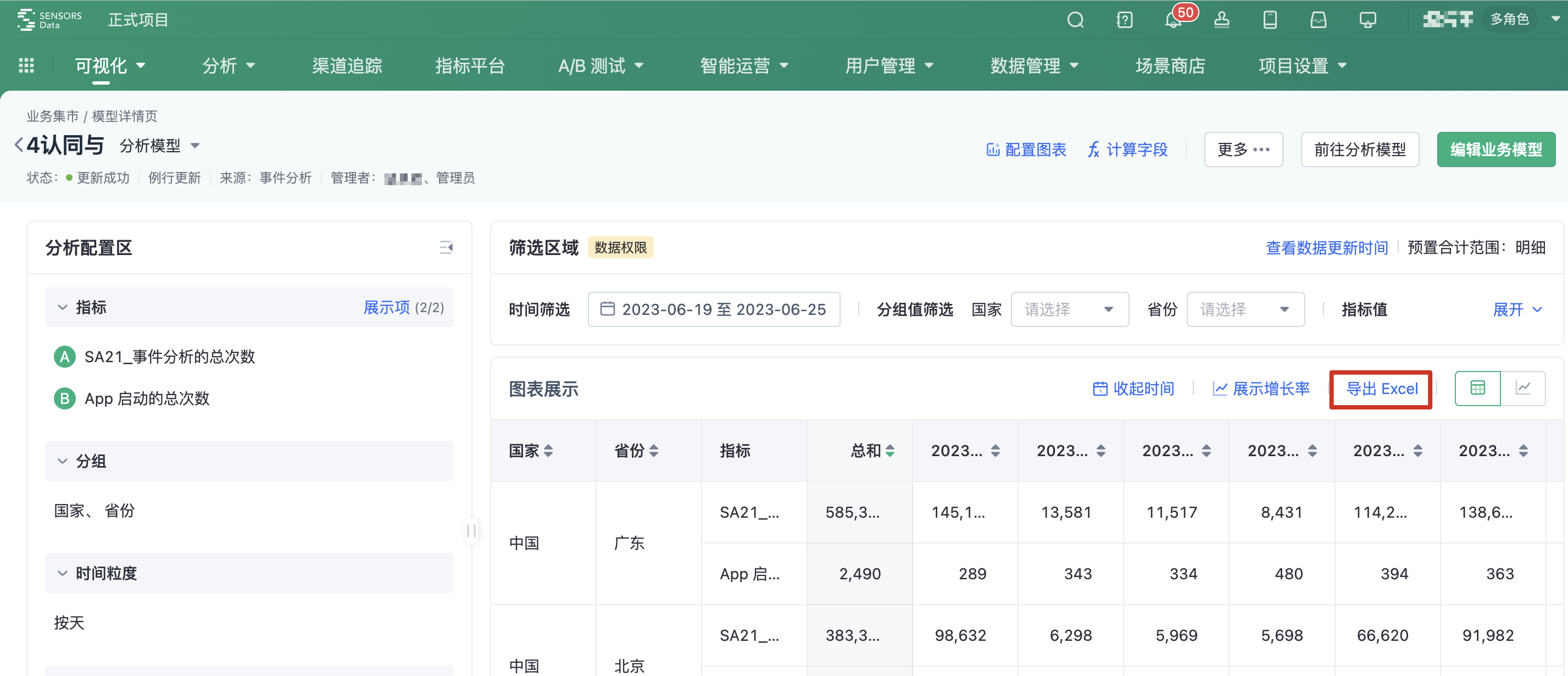
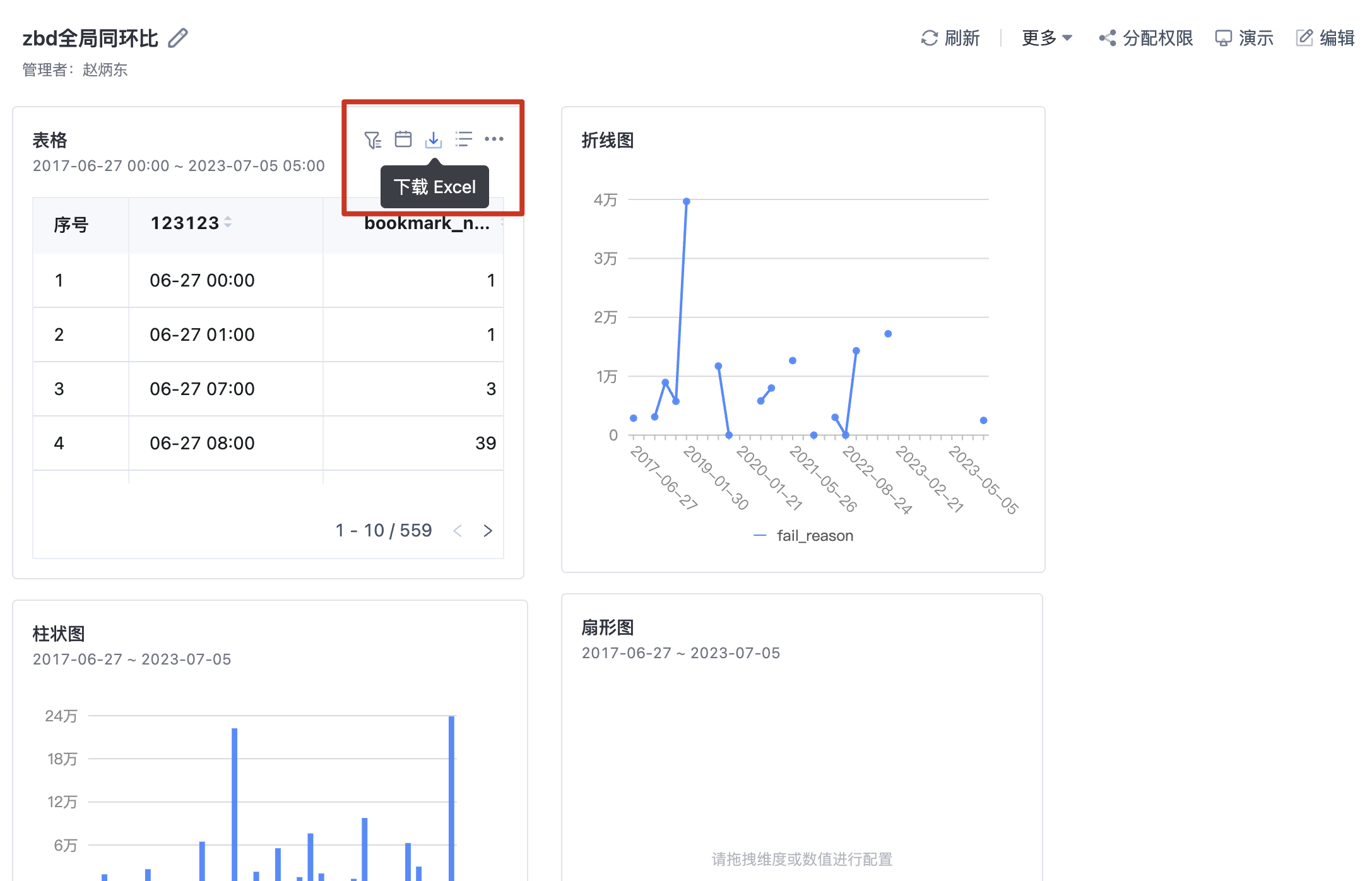
3. Administrative Permissions
3.1. Collaborative Management
The creator can collaborate with users who have the administrator role to manage the business model.
- The scope of collaborative management includes: editing/deleting the business model, viewing data, viewing configurations, configuring charts, updating data, etc.
- The creator can choose to add specific objects as administrators, and support quick addition by member name, role, and position.
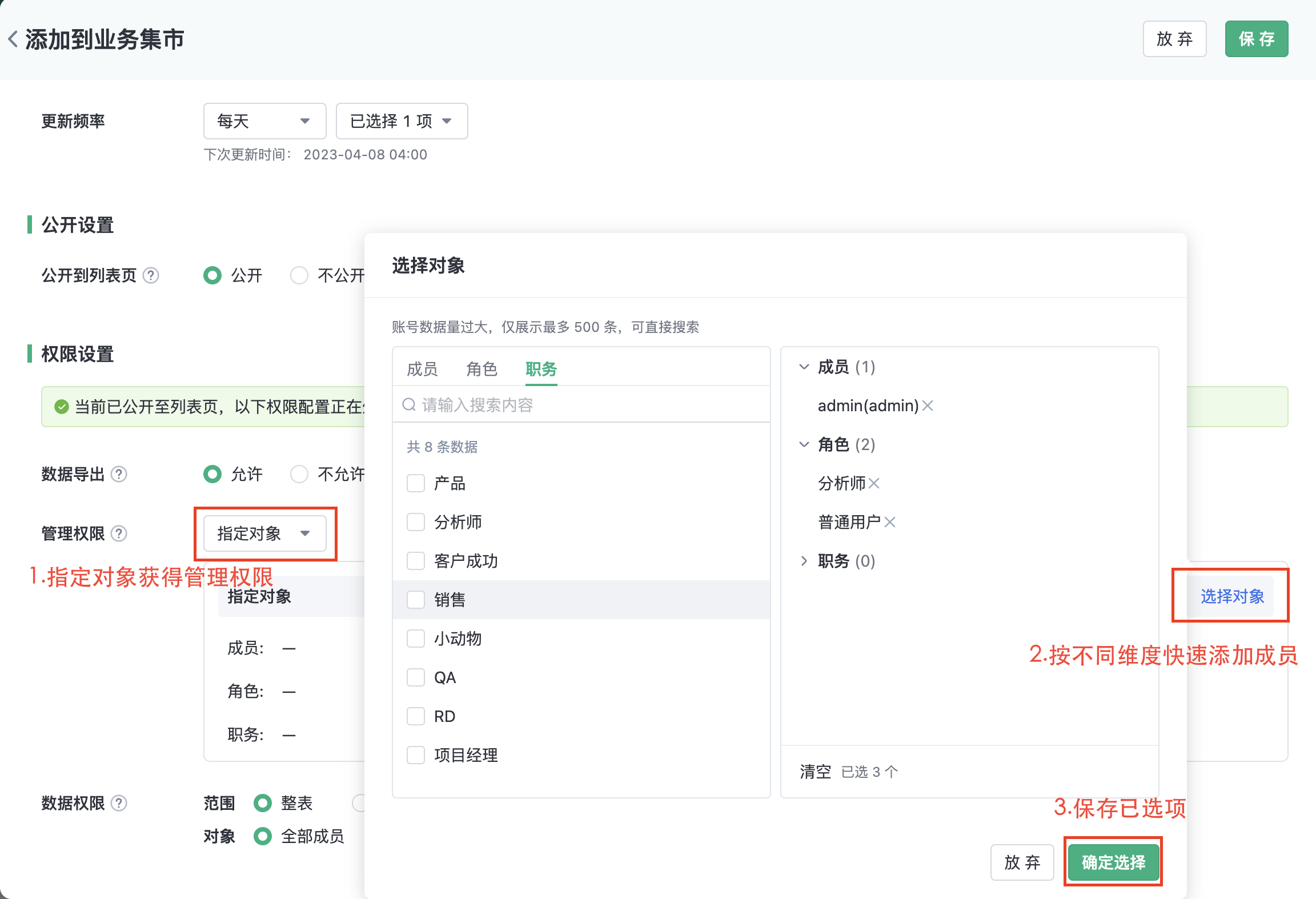
3.2. Group Management
Go to the management center of the DataSet, enter the DataSet group list, and set the role of specific objects for each group in the DataSet. The specific rules are as follows:
Group Administrator: Can manage all members in the group, including adding/deleting members and assigning permission types to members; can publish personal business models to the group
管理权限:在公共空间下可见该分组名称及组内业务模型名称,可发布个人的业务模型到该分组内
Viewing permissions: The group name and business model names within the group are visible in the public space
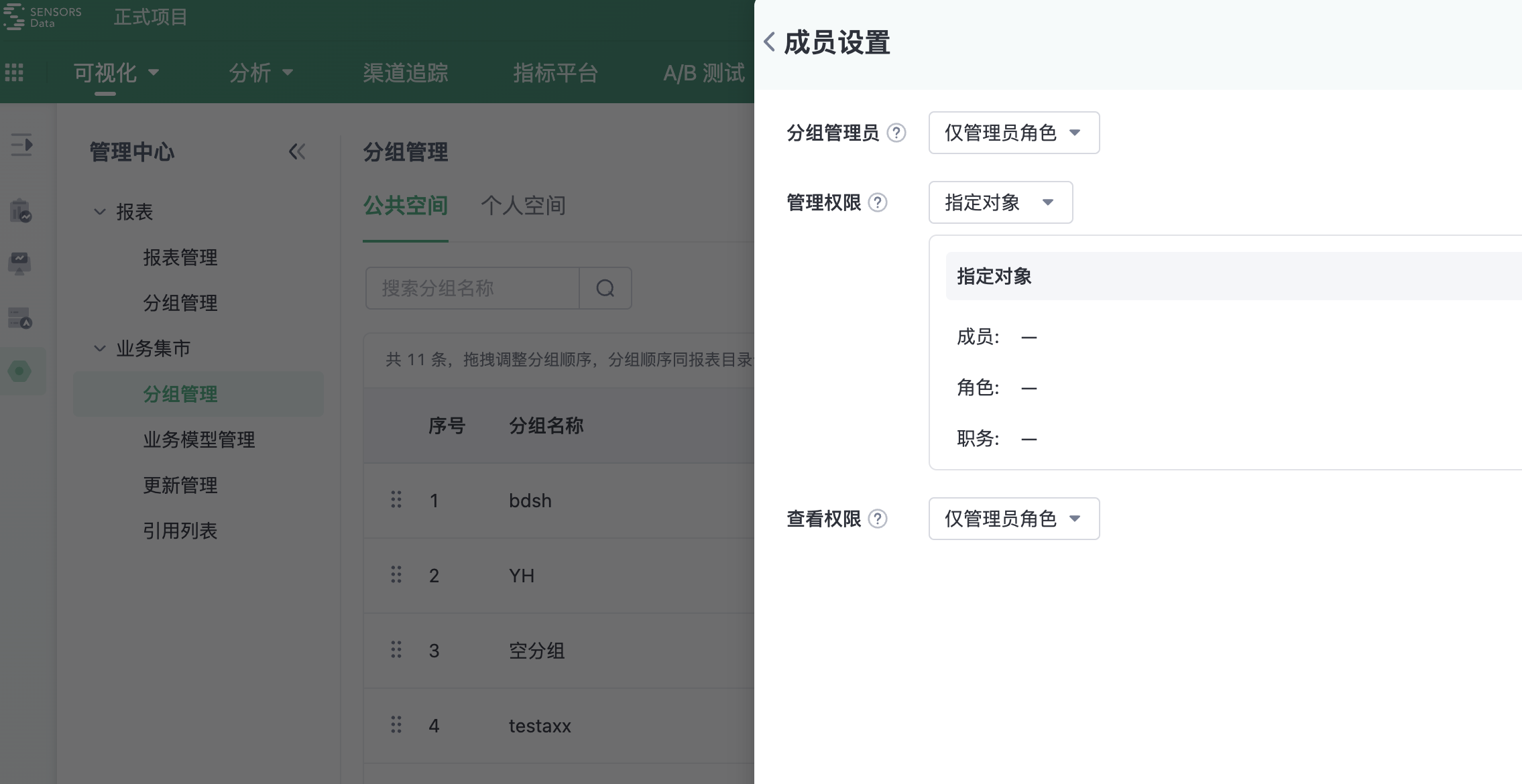
4. Data permissions
Objects with data permissions can view the specified range of business model data and configure charts
- All table data can be authorized
- Supports partial row and column data permissions (row=group value, column=metric)
4.1. Group permissions (row permissions)
4.1.1. Fixed group value
Assign a batch of fixed group values to specific objects
Example:
- Grant partial data to all members, where the data conditions are: country=China and operating system=iOS; or country=Singapore and operating system=MAC
- The configuration is shown in the following figure:
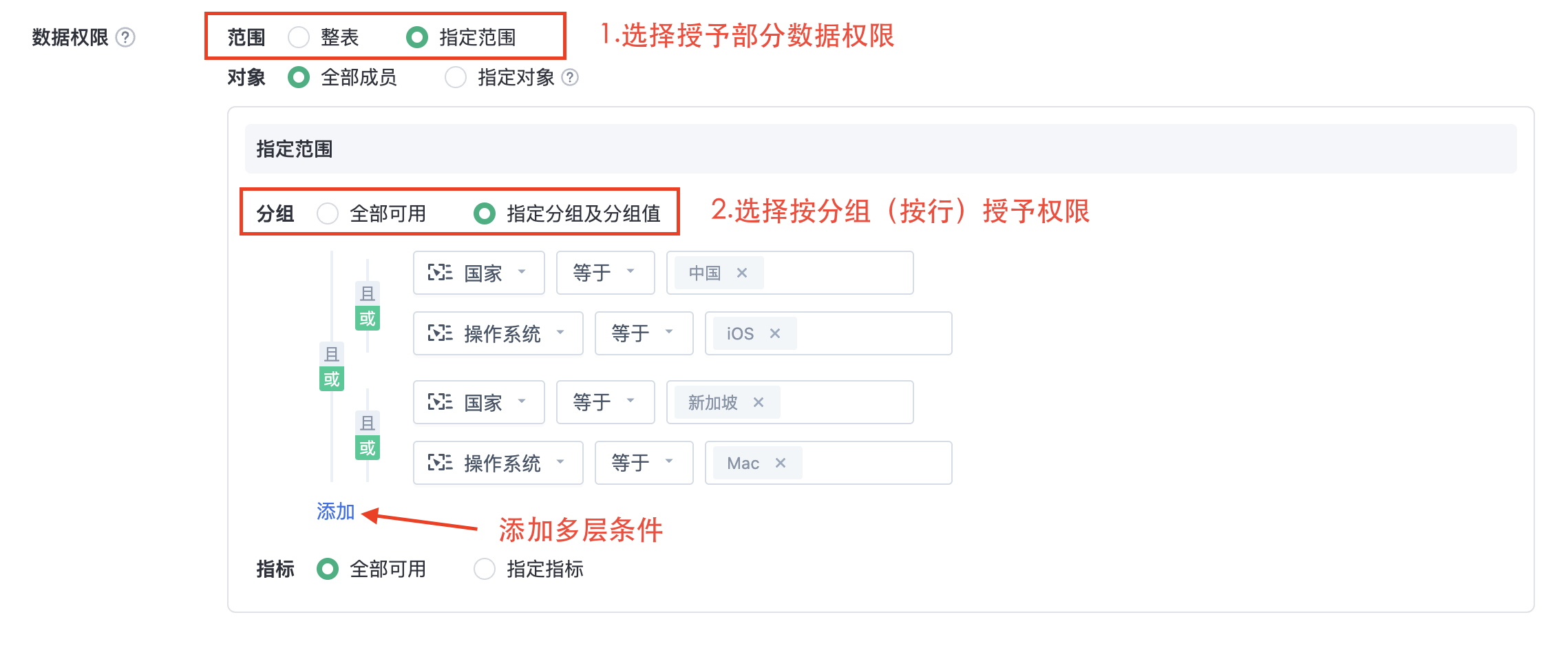
4.1.2. Dynamic group value
Currently, dynamic matching of group values in data based on user property is supported
Example: Users can only see data from their own country (the specific country is determined based on the user's property)
Configuration steps:
1. In member management, find the user property field "country" to view the specific country of each member
2. In group permissions, select the "country" parameter from the dropdown list, as shown in the following figure:
If the desired attribute field is not found in member management, please contact our technical support team for the integration of account properties
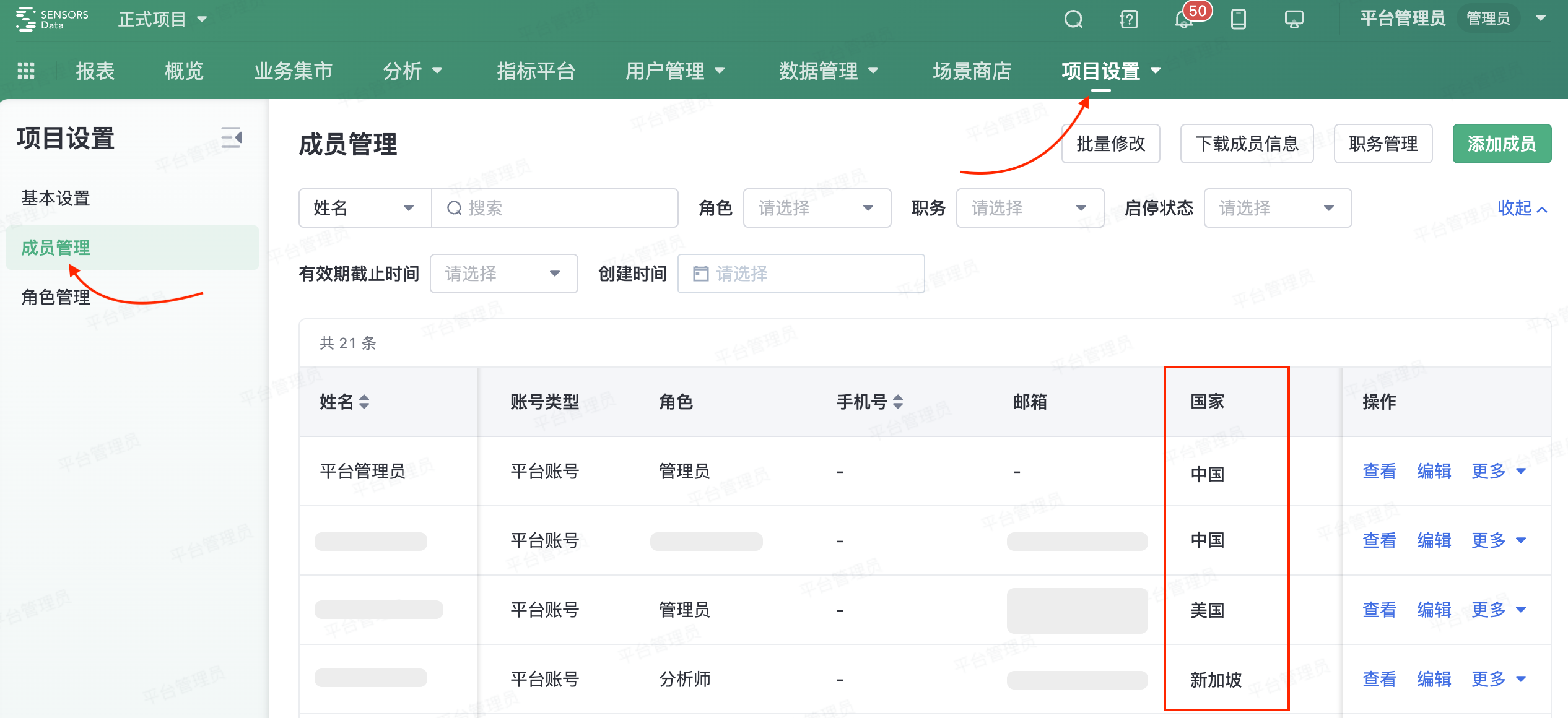
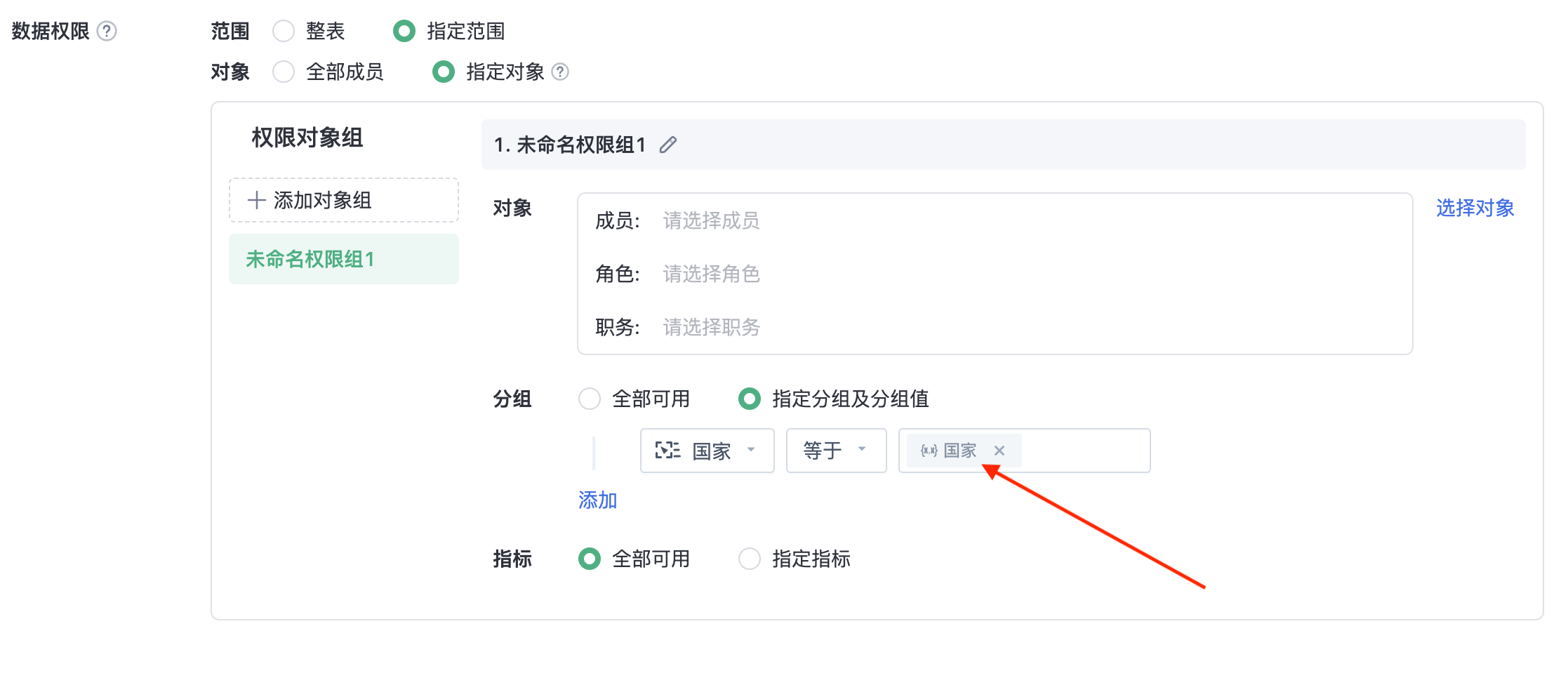
4.2. Metric Permission (Column Permission)
Specify a batch of metrics and assign them to certain objects
For example, in both row and column control permissions, all members can only view and use three of the metrics

4.3. Specify objects to obtain data permissions
If you want different user groups to have different ranges of data permissions in the same business model, you can configure it through the "Object Group" function
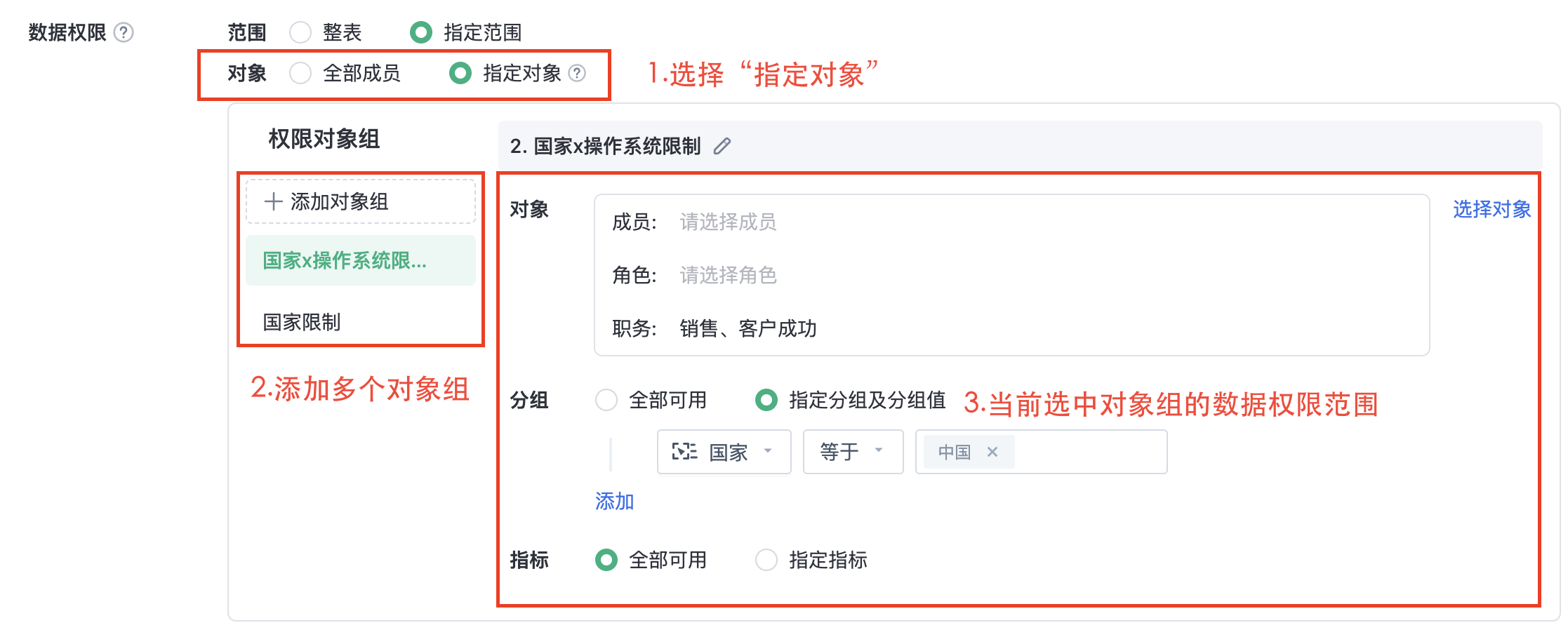
Group permission configuration
Note: The content of this document is a technical document that provides details on how to use the Sensors product and does not include sales terms; the specific content of enterprise procurement products and technical services shall be subject to the commercial procurement contract.
 Popular Searches
Popular Searches